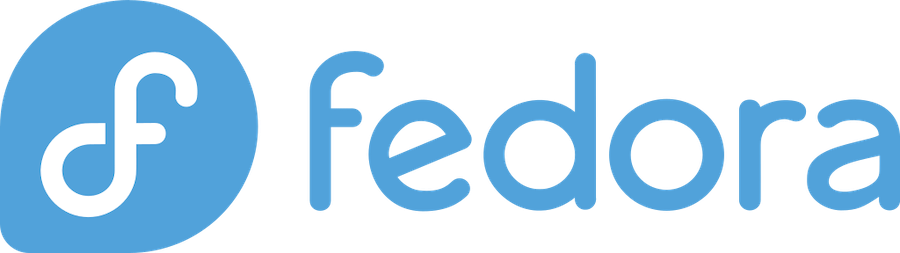
Fedora Linux Update is a crucial aspect of maintaining your system’s performance and security. It’s essential to keep your system up-to-date with the latest kernel versions, software updates, and security patches. However, at times you may encounter Fedora Linux Update Problems while updating the system. It could be frustrating when you try to update your Fedora Linux system, and you get errors or your system crashes. But, don’t worry, we are here to help you Fix Fedora Linux Update Problems.
One potential issue that you may face with Fedora Linux Update is when your download process interrupts or the update stops midway. Sometimes, it could be a corrupted package or a connection error that creates a problem. At other times, the mirror you’re using may be facing issues, leading to problems in Fedora Linux Update.
Another common issue is when a system update results in system crashes, making it impossible to finish updating your Fedora Linux system. This problem could occur due to a conflict between the updated package(s) and an existing package(s) or an error in the updated package(s). But, there’s nothing to worry about as you can Fix Fedora Linux Update Problems by following a few simple steps.
Common Fedora Linux Update Issues
Updating Fedora Linux is an important aspect of maintaining the stability and security of your operating system. However, as with any software update, the process can sometimes encounter problems. In this section, we will discuss common Fedora Linux update issues and how to fix them.
Slow Download Speeds
One of the most common problems Fedora Linux users face during updates is slow download speeds. This issue is often caused by a large number of users trying to download the update simultaneously. It can also be caused by network congestion or a poor internet connection.
To fix slow download speeds, you can try selecting a different mirror, which can be done through the Software application or through the command line using the dnf command. You can also try resetting your network connection or rebooting your computer to see if that improves the download speed.
Dependency Issues
Another issue that users may encounter during a Fedora Linux update is dependency issues. These occur when the update requires a package that is not currently installed on your system. This can be frustrating, as it can cause the update process to fail.
To resolve dependency issues, you can try running the update again and allowing the system to automatically install any required dependencies. Alternatively, you can use the dnf command with the “–skip-broken” option to skip over any packages that are causing dependency issues.
Failed Updates
Sometimes, updates may fail to install completely. This can be caused by a variety of factors, including conflicts with other software or issues with the update itself.
If an update fails, you can try running the update again to see if it completes successfully. You can also try running the update from the command line using the dnf command and adding the “--best” option to ensure that the best available version of the package is selected.
How to Identify the Cause of Fedora Linux Update Problems
If you are experiencing Fedora Linux update problems, it can be frustrating and even lead to security risks. In this section, we will guide you through the steps to identify the root cause of update issues and how to fix them.
Here are the steps to follow:
- Check for Available Disk Space: The first step is to check if you have enough disk space to perform the update. You can use the command
df -hto display the available free space on the disk. - Check Internet Connection: The second step is to ensure that your internet connection is stable and working correctly. You can use the command
ping -c 5 google.comto check if the internet is working correctly. - Check the Repository Configuration: The third step is to check if the repository configuration is correct. Fedora comes with multiple repositories, including Fedora updates, Fedora-modular, Fedora Workstation, and others. You can use the command
dnf repolistto list all the available repositories and their status. - Check for Dependency Issues: The fourth step is to check if there are any dependency issues causing the update to fail. You can use the command
dnf check-updateto check for dependency issues. - Check Logs: The fifth step is to check the system logs to find out what went wrong during the update process. You can use the command
journalctl -xeto view the system logs.
Checking for Corrupted Packages
Once we encounter Fedora Linux update problems, the first step to take is to check if the update process was interrupted or if the package was downloaded improperly. These are the common reasons for corrupted packages that could lead to update issues. Here are the steps on how to check for corrupted packages and fix Fedora Linux update problems.
- Open the Terminal by pressing
Ctrl + Alt + t. - Type the following command and press Enter to update the cache and check for broken packages:
sudo dnf check - Check if there are corrupted packages by running this command:
sudo rpm -VaIf there is any corrupt package, you’ll see output similar to the following:S.?..... /usr/share/man/man8/cups-polld.8.gz missing /usr/share/cups/usb/org.cups.usb-quirks ....L.... c /etc/cups/cupsd.confThe output provides an explanation of the status of each file.
- Once the corrupted packages have been identified, the next step is to reinstall the affected packages. Use the following command:
sudo dnf reinstall package_nameReplacepackage_namewith the name of the package indicated in the corrupted files list. - After reinstalling the packages, check again for corrupted packages with the
sudo rpm -Vacommand to ensure that the issue has been resolved.
By following these steps, users should fix Fedora Linux update problems caused by corrupted packages. In the event that the issue persists, users should seek further assistance from the Fedora community or seek professional help.
Repairing Corrupted Packages
In some cases, the Fedora Linux Update Problems may arise when some packages get corrupted during the update process. Fortunately, it’s possible to repair corrupted packages without too much hassle. Here are the steps to fix Fedora Linux Update Problems caused by corrupted packages:
- First, we need to identify the corrupted packages. We can do this by running the following command in the terminal:
$ sudo dnf checkThis will check for any inconsistencies or errors in the system packages and provide a list of corrupted packages.
- Once we have the list of corrupted packages, we can reinstall them using the following command:
$ sudo dnf reinstall <package-name>Replace
<package-name>with the name of the corrupted package. This command will reinstall the package and its dependencies, thus fixing any issues caused by the corrupted package. - In some cases, the package may not be available in the repositories anymore. In such cases, we can try to download the package manually and install it using the following command:
$ sudo rpm -ivh <package-file>Replace
<package-file>with the path to the downloaded package file. This command will install the package and its dependencies from the local file, thus fixing any issues caused by the corrupted package.
By following these steps, we can fix Fedora Linux Update Problems caused by corrupted packages and ensure that our system is stable and up-to-date. It’s important to stay vigilant and keep our systems updated regularly to avoid such problems in the future.
Clearing the Package Cache
In some cases, Fedora Linux Update Problems can stem from outdated and conflicting packages found in the system’s cache. This is where clearing the package cache can come in handy in fixing the issue. In this section, we’ll be discussing how to clear the package cache in Fedora Linux Update.
The package cache stores previously downloaded packages for offline installations or rollbacks, which can build up over time and cause issues when running update commands. To clear the package cache, we can use the built-in dnf command in the terminal. Here’s how:
- Open the terminal on your Fedora system by pressing
Ctrl+Alt+T. - Run the following command to clear the package cache:
sudo dnf clean packagesThis will remove any cached package data that is not currently being used by the system.
- Once the above command is executed, we can also clear metadata files of all repos to ensure they get regenerated. Run the following command:
sudo dnf clean metadataThis will remove all the metadata files that DNF uses to fetch packages.
- Finally, run the following command to ensure that all local data associated with a package group is stored in the cache and available for use in the offline installation:
sudo dnf makecacheThis will regenerate all metadata files so that DNF can use them to download and install packages.
With the package cache cleaned up and metadata regenerated, you should be able to successfully run the Fedora Linux Update command without running into any issues. We hope this guide has helped you fix your Fedora Linux Update Problems. In the next section, we’ll discuss another potential solution that you can try out to address update issues on your Fedora system.
Removing Obsolete Packages
Once in a while, there may be issues that arise when updating your Fedora Linux system. One common problem that Fedora Linux users come across is obsolete packages. These are packages that are no longer supported or needed but are still taking up space on your system. Removing obsolete packages is an important step to keep your system clean and organized. In this section, we will explain how to remove obsolete packages and prevent future update problems.
To begin with, you should open your terminal and run the following command:
sudo dnf autoremove
This command will remove all the packages that are no longer necessary and will also delete any dependencies no longer needed by your system. It is important to note that this command only removes packages that were installed as dependencies of other packages. If there are any unused packages, you can easily remove them by running:
sudo dnf remove <package-name>
Make sure to replace <package-name> with the name of the package you want to uninstall. Alternatively, you can use the following command:
sudo dnf remove $(dnf repoquery --extras --unneeded --qf='%{name}' | xargs)
This command will remove all the packages that are not necessary, such as orphaned dependencies, unnecessary language packages, and old kernels.
It’s worth noting that when you remove a package, you should always ensure that the removal process does not result in any broken dependencies. In other words, you should check if any other packages require the package you are trying to remove. If you do not check for and remove broken dependencies before updating, you may encounter issues when updating your system.
By running the commands mentioned above, you can easily remove obsolete packages and prevent future Fedora Linux update problems. In addition, it’s always a good idea to regularly check for unused packages and remove them to keep your system running smoothly.
Updating Fedora Linux
Updating Fedora Linux is a crucial process to keep the system running efficiently and securely. However, updating Fedora Linux can also lead to problems, such as software incompatibilities, conflicts, and broken packages. In this section, we’ll explore how to update Fedora Linux and address various Fedora Linux update problems.
Updating Fedora Linux
To update Fedora Linux, the first step is to open the Terminal and enter the following command:
sudo dnf update
This command will update the system with the latest available packages. Depending on the size of the update and your internet speed, it may take some time to complete. At the end of the update process, reboot the system to apply the changes.
Fixing Fedora Linux Update Problems
Sometimes, updating Fedora Linux can cause problems such as broken packages, conflicts, and other issues. To fix Fedora Linux update problems, we recommend the following solutions:
- Rollback Packages: If a package update has caused problems on the system, you can rollback to a previous version of the package. To do so, enter the following command:
sudo dnf downgrade <package name> - Remove Duplicates: Duplicate packages can cause conflicts and problems during the update process. To remove duplicates, enter the following command:
sudo dnf remove $(sudo dnf repoquery --dupes) - Clean Cache: Cleaning the cache can help in resolving issues related to broken dependencies and conflicts. To clean the cache, enter the following command:
sudo dnf clean all - Reinstall Broken Packages: If a package is broken, you can try reinstalling it. To do so, enter the following command:
sudo dnf reinstall <package name>
By following these steps, you can fix most Fedora Linux update problems. If these solutions don’t work, you may need to seek further assistance from the Fedora community or professional support.
In the next section, we’ll explore how to troubleshoot and fix software incompatibility issues on Fedora Linux.
Using Terminal to Fix Fedora Linux Update Problems
If you’re experiencing Fedora Linux update problems, one effective solution is to use your terminal to fix the issue. Here’s how to do it:
- Open Terminal – Launch Terminal application on your Fedora Linux operating system.
- Update Package Manager – First and foremost, update the Package Manager to ensure you have the latest version ready for the fix. Type “sudo dnf upgrade” and hit Enter.
- Clean Dependencies – Next, use the following command to clean any unmet dependencies and remove unwanted packages: “sudo dnf clean all”
- Remove Obsolete Packages – You may also have old, obsolete packages lying around, which could be slowing down your updates. Remove them using the command “sudo dnf remove $(dnf repoquery –extras –deplist –latest-limit=-1 -q)”.
- Reinstall Problematic Packages – If you know which package is causing the Fedora Linux update problem, you can reinstall it to fix any issues. Type “sudo dnf reinstall <package name>” and enter the package name you want to reinstall.
- Fix Broken Dependencies – If you’re experiencing broken dependencies, you can use the command “sudo dnf distro-sync” to sync your packages with your system and resolve the issues.
- Check for error messages – After running the above commands, you can check for error messages in the terminal to see if Fedora Linux update problems are fixed.
By following these steps, you can use your terminal to fix Fedora Linux update problems and ensure your operating system runs smoothly.
Restoring the System to a Previous State
If you are still unable to update your Fedora Linux system, you might want to consider restoring the system to a previous state. This option is useful if the update was unsuccessful and has caused some critical system issues or if you want to go back to an earlier configuration.
To restore the system, you need to boot into the GRUB menu and select the previous version of the kernel. Once you have booted into the previous version of the kernel, you can use the dnf command to downgrade all packages to the previous version. This can be done by entering the following command:
sudo dnf downgrade
This command will downgrade all packages on your system to the previous versions. However, it is essential to note that you should only use this command if you are sure of what you are doing. Downgrading packages can lead to instability in the system, and some applications may not work correctly.
If you encounter any issues while downgrading packages, you can use the --skip-broken option to skip packages that cannot be downgraded. Additionally, you may want to remove any custom configurations you made after the previous restore point since restoring the system will remove any changes made after that point.
Conclusion
Fixing Fedora Linux Update problems can be frustrating, but with the right approach, it can be easily resolved. We have covered the most common issues that users face when updating their Fedora Linux operating system and provided simple solutions to overcome them.
By following the steps outlined in this article, users can ensure that their Fedora Linux systems update smoothly without facing common problems like package conflicts, repository errors, and conflicting dependencies.
Remember, before updating your system, it is always wise to back up important data. Updating your system without backing up key files can lead to irreversible data loss. In addition, it is recommended that users regularly check for updates and install them as they become available to ensure a secure and stable system.
We hope that this article has been helpful in addressing your Fedora Linux Update problems. If you continue to face issues, seek assistance from the Fedora community forum or contact the Fedora support team for more on how to fix Fedora Linux Update problems.

