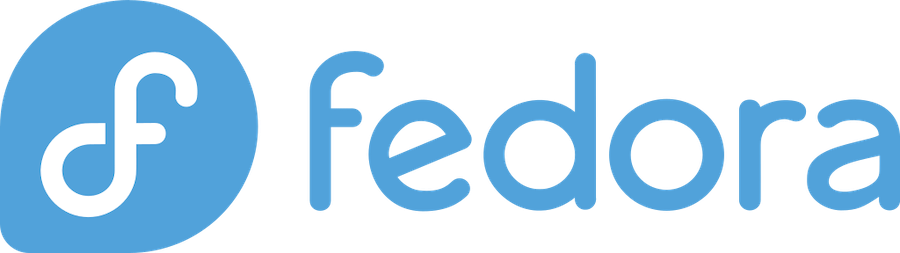
Are you looking to supercharge your web server’s performance on Fedora? You’ve come to the right place! Installing Varnish on your Fedora system can dramatically improve your website’s loading speeds and handle more concurrent users. In this comprehensive guide, I’ll walk you through everything you need to know about installing, configuring, and optimizing Varnish Cache on Fedora.
What is Varnish Cache and Why You Need It
Varnish Cache is a powerful HTTP accelerator and reverse proxy that sits between your web server and your users. Think of it as a super-smart middleman that remembers frequently requested content and serves it lightning-fast without bothering your backend server every time.
Understanding Varnish Cache Architecture
Varnish works by storing cached copies of web pages, images, and other static content in your server’s RAM. When a user requests a page, Varnish first checks if it has a fresh copy in its cache. If it does, boom! The content gets served immediately. If not, Varnish fetches it from your backend server, serves it to the user, and keeps a copy for future requests.
This architecture makes Varnish incredibly efficient. While traditional caching solutions might store data on disk, Varnish keeps everything in memory, making it exponentially faster. It’s like having your most popular content sitting right at your fingertips instead of having to dig through filing cabinets every time someone asks for it.
Key Benefits of Using Varnish
The benefits of implementing Varnish on your Fedora server are substantial and immediately noticeable.
Performance Improvements
Varnish can deliver content up to 300 times faster than your backend server alone. This isn’t just marketing fluff – it’s a real-world performance boost that your users will notice immediately. Pages that used to take 2-3 seconds to load can now appear almost instantly.
Scalability Advantages
With Varnish handling cached requests, your backend server can focus on processing dynamic content and database queries. This means you can handle significantly more concurrent users without upgrading your hardware. Many websites see a 10x increase in their ability to handle traffic spikes after implementing Varnish properly.
Prerequisites Before Installing Varnish on Fedora
Before we dive into the installation process, let’s make sure your system is ready for Varnish.
System Requirements
Varnish isn’t particularly demanding, but there are some basics you’ll need:
- A running Fedora system (version 32 or newer recommended)
- Root or sudo privileges
- At least 512MB of available RAM (more is better for caching)
- A web server (Apache, Nginx, or similar) already installed and configured
Checking Your Fedora Version
Let’s verify your Fedora version first. Open your terminal and run:
cat /etc/fedora-releaseThis will show you exactly which version you’re running. The installation process is the same for all recent Fedora versions, but it’s good to know what you’re working with.
Web Server Setup Requirements
You’ll need a functioning web server before installing Varnish. Whether you’re using Apache or Nginx, make sure it’s properly configured and serving content. Varnish will act as a frontend to your existing web server, so everything needs to be working smoothly before we add Varnish to the mix.
Installing Varnish on Fedora Using DNF
Now comes the exciting part – actually installing Varnish! The good news is that Varnish is available in Fedora’s default repositories, making installation straightforward.
Updating Your System
First things first – let’s make sure your system is up to date. This prevents any potential conflicts and ensures you’re getting the latest packages:
sudo dnf update -yThis might take a few minutes depending on how many packages need updating, but it’s a crucial step that many people skip.
Installing Varnish Package
With your system updated, installing Varnish is surprisingly simple. Fedora includes Varnish in its default repositories, so you can install it directly using DNF:
sudo dnf install varnish -yThe -y flag automatically answers “yes” to any prompts, making the installation process smoother. You’ll see DNF resolve dependencies and download the necessary packages. Varnish isn’t a huge package, so this should complete fairly quickly on most internet connections.
Verification Steps
Once the installation completes, let’s verify that Varnish was installed correctly:
varnishd -VThis command displays the Varnish version and build information. You should see something like “varnishd (varnish-6.x.x)” along with build details. If you see this output, congratulations – Varnish is successfully installed on your Fedora system!
Alternative Installation Methods
While using DNF is the recommended approach, there are other ways to install Varnish if you need a specific version or want more control over the installation process.
Installing from Official Varnish Repository
The official Varnish repository often has newer versions than what’s available in Fedora’s default repos. If you need the latest features or bug fixes, you might want to use the official repository.
However, for most users, the version in Fedora’s repositories is perfectly adequate and receives security updates through the normal Fedora update process.
Compiling from Source
For advanced users who need specific customizations or are running bleeding-edge setups, compiling from source is an option. This approach requires installing development tools and dependencies, but it gives you complete control over the build process.
Most users should stick with the DNF installation method unless they have specific requirements that can’t be met with the packaged version.
Configuring Varnish Service
With Varnish installed, we need to configure it as a system service so it starts automatically and integrates properly with your Fedora system.
Starting and Enabling Varnish
Let’s start the Varnish service and enable it to start automatically on boot:
sudo systemctl start varnish
sudo systemctl enable varnishThe first command starts Varnish immediately, while the second ensures it automatically starts whenever your server reboots. This is crucial for production environments where you don’t want to manually start services after a reboot.
Checking Service Status
Now let’s verify that Varnish is running properly:
sudo systemctl status varnishYou should see output indicating that the service is “active (running)”. If you see any errors, don’t panic – we’ll cover troubleshooting common issues later in this guide.
Basic Varnish Configuration
Here’s where things get interesting. Varnish uses a configuration language called VCL (Varnish Configuration Language) to define how it should handle requests.
Understanding VCL Files
VCL files tell Varnish how to behave. Think of VCL as the rulebook that Varnish follows when deciding what to cache, how long to cache it, and when to fetch fresh content from your backend server.
The main configuration file is located at /etc/varnish/default.vcl. This file contains the basic configuration that gets loaded when Varnish starts.
Configuring Backend Servers
The most important part of your VCL configuration is defining your backend server. This tells Varnish where to fetch content when it’s not in the cache.
Apache Configuration
If you’re using Apache, you’ll need to change its listening port since Varnish will take over port 80. Edit your Apache configuration (usually in /etc/httpd/conf/httpd.conf) and change:
Listen 80to:
Listen 8080Then update your VCL file to point to Apache on port 8080:
backend default {
.host = "127.0.0.1";
.port = "8080";
}Nginx Configuration
For Nginx users, the process is similar. Edit your Nginx configuration to listen on port 8080 instead of 80, then configure Varnish to use that port as its backend.
Port Configuration and Management
Getting your port configuration right is crucial for Varnish to work properly. Let’s make sure everything is set up correctly.
Changing Default Ports
By default, Varnish listens on port 6081, but you typically want it to listen on port 80 (the standard HTTP port). You can configure this in the Varnish service file or through runtime parameters.
The configuration for Varnish listening port is typically handled in /etc/sysconfig/varnish or through systemd service parameters.
Firewall Configuration
Don’t forget about your firewall! If you’re running firewalld (which is default on Fedora), you’ll need to ensure the necessary ports are open:
sudo firewall-cmd --permanent --add-service=http
sudo firewall-cmd --reloadThis opens port 80 for HTTP traffic, allowing users to reach your Varnish cache.
Testing Your Varnish Installation
Now for the moment of truth – let’s test if Varnish is working correctly!
Using Curl Commands
The easiest way to test Varnish is using curl to examine the response headers:
curl -I http://your-server-ip/Look for headers like X-Varnish and Via: 1.1 varnish in the response. These headers indicate that your request was processed by Varnish.
Checking Cache Headers
When you run the same curl command twice, you should see different X-Varnish values, and the Age header should increase on subsequent requests. This indicates that Varnish is successfully caching and serving content.
Performance Testing
For a more comprehensive test, you can use tools like Apache Bench (ab) to see the performance difference:
ab -n 1000 -c 10 http://your-server-ip/This sends 1000 requests with a concurrency of 10. Compare the results before and after implementing Varnish – you should see significantly improved response times.
Monitoring and Logging
Keeping an eye on Varnish’s performance is essential for maintaining optimal performance.
Varnish Statistics
Varnish provides detailed statistics about its operation:
varnishstatThis command shows real-time statistics about cache hits, misses, and various other metrics. It’s incredibly useful for understanding how well your cache is performing.
Log Analysis
For detailed request logging, use:
varnishlogThis shows you exactly what Varnish is doing with each request, which is invaluable for troubleshooting configuration issues.
Performance Optimization Tips
Getting Varnish installed is just the beginning. Here are some tips to maximize its effectiveness.
Memory Configuration
Varnish stores its cache in memory, so the amount of RAM you allocate directly impacts performance. You can configure this in the Varnish startup parameters. A good rule of thumb is to allocate about 1GB of RAM for every 10-15GB of content you want to cache.
Cache Policies
Fine-tuning your cache policies can dramatically improve hit rates. Consider factors like:
- How long different types of content should be cached
- Which URLs should never be cached (like user-specific pages)
- How to handle cookies and authentication
Troubleshooting Common Issues
Even with careful installation, you might encounter some issues. Here are the most common problems and their solutions.
Service Startup Problems
If Varnish fails to start, check the system logs:
sudo journalctl -u varnishCommon causes include port conflicts, configuration syntax errors, or insufficient permissions.
Configuration Errors
VCL syntax errors are common when first configuring Varnish. Always test your configuration before reloading:
varnishd -C -f /etc/varnish/default.vclThis command checks your VCL syntax without actually starting Varnish.
Frequently Asked Questions
1. Can I install Varnish alongside Apache and Nginx on the same server?
Yes, you can run Varnish with either Apache or Nginx as the backend server. However, you should only use one web server as the backend at a time. Varnish will act as the frontend, receiving all incoming requests and forwarding cache misses to your chosen backend server.
2. How much RAM should I allocate to Varnish?
The amount of RAM depends on your caching needs. A good starting point is 1-2GB for small to medium websites. Monitor your cache hit rates and adjust accordingly. More RAM generally means better cache performance, but you need to balance this with your other system requirements.
3. Will Varnish work with SSL/HTTPS websites?
Varnish itself doesn’t handle SSL termination. For HTTPS sites, you’ll need an SSL terminator like Nginx or HAProxy in front of Varnish, or use a service like Cloudflare. The typical setup is SSL terminator → Varnish → Backend server.
4. How do I update Varnish to a newer version?
If you installed Varnish using DNF, you can update it like any other package: sudo dnf update varnish. Always backup your configuration files before updating and test thoroughly in a development environment first.
5. Can I run multiple Varnish instances on the same server?
Yes, but each instance needs its own configuration, ports, and memory allocation. This is typically done for complex setups where different applications need different caching strategies. Most users only need one Varnish instance per server.
