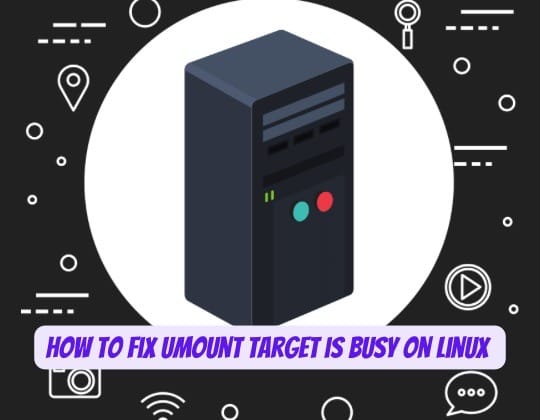
Encountering the “umount: target is busy” error message can be inconvenient when trying to unmount a filesystem in Linux. This common error indicates that the target filesystem you want to unmount is still being used and therefore “busy”.
To successfully troubleshoot and resolve this issue, it’s important to understand what’s causing the filesystem to remain busy, the potential risks of forcing an unmount, and the recommended methods to safely unmount the target filesystem.
Understanding the Filesystem and Unmount Command
In Linux, you can mount and unmount filesystems using the mount and umount commands. The unmount command detaches the filesystem from the directory tree, making it inaccessible to all users and processes.
However, the Linux kernel prevents you from unmounting a filesystem if any processes are still using it. This prevents potential data loss or corruption by ensuring no writes happen during the unmount process. Common causes for a “target is busy” error include:
- Open files: Any open files on the mounted filesystem will cause it to remain busy.
- Active processes: Running processes that are accessing files/directories on the target filesystem can also lead to a busy state.
- Mounted subdirectories: If the target filesystem has mounted subdirectories elsewhere in the system, it cannot be unmounted.
- Remote NFS clients: For NFS network filesystems, remote client accesses can keep the target busy.
The Risks of Forcing an Unmount on a Busy Target
When encountering a “target is busy” error, you may be tempted to force the unmount using the -f flag. However, forcibly unmounting a filesystem in use can lead to data corruption or loss.
While a forced unmount may work for network filesystems if no processes are writing to the share, it comes with risks:
- Data corruption: Forced unmounts could interrupt file write operations, leading to corruption.
- Data loss: Any unsaved file changes could be lost on a forced unmount.
- Application errors: Forcibly stopping applications from accessing the files can lead to crashes.
Consequently, a forced unmount should only be used as a last resort when other safer methods have failed.
Solutions to Fix the Error
Method 1: Identify and Terminate Active Processes
The most recommended method involves identifying and terminating the processes using the filesystem:
- Use the
lsofcommand to list open files and identify processes using the filesystem:
sudo lsof /path/to/target
- Terminate the processes using the
killcommand:
sudo kill -9 [PID]
This method directly addresses the cause of the error by stopping the processes that are using the filesystem
Method 2: Force Unmount (For Network File Systems)
For network filesystems, a force unmount may be attempted using the -f flag, though this is not recommended for local filesystems and can result in data loss:
sudo umount -f /path/to/target
However, this method may not work with local filesystems and can lead to data loss.
Method 3: Lazy Unmount
The lazy unmount option with the -l flag detaches the filesystem immediately and cleans up references once it’s no longer busy:
sudo umount -l /path/to/targetThis method is less harmful and ensures that the filesystem is eventually unmounted without abruptly stopping processes.
Conclusion
The “umount: target is busy” error in Linux indicates that the filesystem you’re trying to unmount is still in use. By understanding the common causes and applying the appropriate solution—whether it’s killing active processes, using force unmount for network filesystems, or opting for a lazy unmount—you can effectively resolve this issue. Always exercise caution, especially with force unmounts, to prevent data loss.
