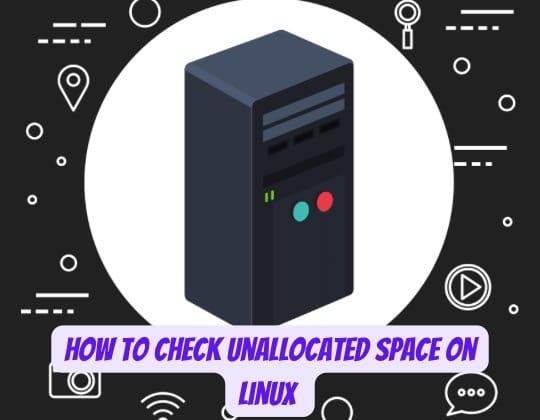
Managing disk space effectively is crucial for maintaining a healthy Linux system. Whether you’re planning to expand existing partitions, create new ones, or simply monitor your storage capacity, knowing how to check unallocated space is an essential skill every Linux user should master.
What is Unallocated Space in Linux?
Unallocated space refers to portions of your hard drive that aren’t assigned to any partition or file system. Think of it as empty real estate on your disk that’s waiting to be utilized. This space exists between partitions, at the end of your drive, or in areas where partitions have been deleted but not yet reallocated.
Understanding unallocated space is particularly important when you’re running out of storage on existing partitions. According to recent surveys, approximately 23% of Linux users encounter disk space issues monthly, making space management a critical skill.
When you first install Linux, the installer typically partitions your entire disk, but there are scenarios where unallocated space might exist:
- After deleting a partition
- When you’ve purchased a larger drive but haven’t expanded partitions
- During dual-boot setups where space is reserved for other operating systems
- When using enterprise storage solutions with dynamic allocation
Why Checking Unallocated Space Matters
You might wonder why checking unallocated space is so important. Well, it’s like having money in your bank account but not knowing how much you can spend. Here are the key reasons:
Performance Optimization: Unallocated space can be converted into swap space or used to expand existing partitions that are running low on storage. System performance typically degrades when partitions reach 80-90% capacity.
System Stability: Running out of disk space can cause system crashes, prevent updates, and make your system unbootable. By monitoring unallocated space, you can proactively prevent these issues.
Resource Planning: Understanding your available space helps you make informed decisions about software installations, data storage, and system upgrades.
Backup and Recovery: Knowing your disk layout, including unallocated space, is crucial for creating effective backup strategies and recovery plans.
Prerequisites Before Starting
Before diving into the methods, let’s ensure you have the necessary permissions and tools. Most disk-related commands require root privileges, so you’ll need either root access or sudo permissions.
You should also understand basic Linux concepts like:
- Device naming conventions (/dev/sda, /dev/nvme0n1, etc.)
- Partition types (primary, extended, logical)
- File system basics (ext4, xfs, btrfs)
It’s also wise to have a current backup of important data before making any partition changes, even though we’re only checking space in this guide.
Method 1: Using fdisk Command
The fdisk command is probably the most traditional and widely available tool for checking disk information in Linux. It’s been around since the early days of Unix and remains a go-to solution for system administrators.
Basic fdisk Syntax
To list all available disks and their partition information, use:
sudo fdisk -lFor checking a specific disk, specify the device:
sudo fdisk -l /dev/sdaYou can also enter interactive mode for more detailed exploration:
sudo fdisk /dev/sdaReading fdisk Output
When you run fdisk -l, you’ll see output similar to this:
Disk /dev/sda: 500 GB, 500107862016 bytes
255 heads, 63 sectors/track, 60801 cylinders
Units = cylinders of 16065 * 512 = 8225280 bytes
Device Boot Start End Blocks Id System
/dev/sda1 * 1 1275 10241406 83 Linux
/dev/sda2 1276 60801 478126845 5 Extended
/dev/sda5 1276 2550 10241406 82 Linux swapThe key information here includes:
- Total disk size (500 GB in this example)
- Partition start and end sectors
- Partition sizes in blocks
To calculate unallocated space, you need to compare the total disk size with the sum of all partition sizes. Any difference represents unallocated space.
Method 2: Using lsblk Command
The lsblk command provides a tree-like view of all block devices, making it easier to understand the relationship between disks, partitions, and mount points. It’s particularly useful for modern Linux systems with complex storage configurations.
Understanding lsblk Output
Basic usage is straightforward:
lsblkThis displays all block devices in a hierarchical format:
NAME MAJ:MIN RM SIZE RO TYPE MOUNTPOINT
sda 8:0 0 465.8G 0 disk
├─sda1 8:1 0 512M 0 part /boot/efi
├─sda2 8:2 0 1G 0 part /boot
└─sda3 8:3 0 464.3G 0 part
└─ubuntu--vg-ubuntu--lv 253:0 0 200G 0 lvm /In this example, you can see that sda3 is 464.3G, but the logical volume inside it is only 200G, indicating approximately 264G of unallocated space within the volume group.
Advanced lsblk Options
For more detailed information, try these options:
lsblk -f # Shows file system information
lsblk -o NAME,SIZE,FSTYPE,MOUNTPOINT # Custom column output
lsblk -b # Shows sizes in bytesThe -f option is particularly useful as it shows file system types and UUIDs, helping you identify which partitions are formatted and which might be unallocated space.
Method 3: Using parted Command
The parted command is a powerful partition editor that provides precise information about disk layout and unallocated space. It’s especially useful for GPT (GUID Partition Table) disks and large storage devices.
Parted Interactive Mode
To enter interactive mode:
sudo parted /dev/sdaOnce inside parted, use these commands:
(parted) print free
(parted) unit GB
(parted) print freeThe print free command explicitly shows unallocated space, making it the most straightforward method for identifying available space.
Parted Non-Interactive Mode
For scripting or quick checks, you can use parted non-interactively:
sudo parted /dev/sda print free
sudo parted /dev/sda unit GB print freeThe output will clearly mark “Free Space” sections:
Number Start End Size File system Name Flags
1049kB 1049MB 1048MB Free Space
1 1049MB 2097MB 1048MB fat32 boot, esp
2 2097MB 3146MB 1049MB ext4
3146MB 500GB 497GB Free SpaceThis makes it immediately obvious where unallocated space exists and how much is available.
Method 4: Using df Command for File System Space
While df doesn’t directly show unallocated disk space, it’s invaluable for understanding how much space is actually being used by file systems. This helps you identify partitions that might benefit from expansion using unallocated space.
df -hThe output shows mounted file systems and their usage:
Filesystem Size Used Avail Use% Mounted on
/dev/sda1 976M 128M 782M 15% /boot
/dev/sda2 20G 18G 1.2G 94% /
/dev/sda3 450G 200G 230G 47% /homeIn this example, the root partition (/) is 94% full and would benefit from expansion if unallocated space is available.
Combine df with other commands to get a complete picture of your storage situation. For instance, if df shows your partitions are nearly full, but parted print free reveals unallocated space, you know you have expansion options.
Method 5: Using GUI Tools
For users who prefer graphical interfaces, several excellent GUI tools can help you visualize and check unallocated space. These tools often provide more intuitive representations of disk layout.
GParted
GParted (GNOME Partition Editor) is the most popular graphical partitioning tool for Linux. It provides a clear visual representation of your disk layout, with unallocated space clearly marked.
Installing GParted
On Ubuntu/Debian:
sudo apt update
sudo apt install gpartedOn CentOS/RHEL/Fedora:
sudo dnf install gparted # Fedora
sudo yum install gparted # CentOS/RHELUsing GParted Interface
Launch GParted with:
sudo gpartedThe interface displays your disks graphically, with:
- Partitions shown as colored blocks
- Unallocated space shown as gray/uncolored blocks
- Exact sizes displayed for each partition and unallocated space
You can right-click on unallocated space to see options for creating new partitions or extending existing ones.
GNOME Disks
GNOME Disks (also called “Disks” in the applications menu) comes pre-installed on most GNOME-based Linux distributions. It provides a user-friendly interface for viewing disk information.
Launch it from your applications menu or run:
gnome-disksThe interface shows:
- A list of connected storage devices
- Visual representation of partition layout
- Detailed information about selected partitions
- Clear indication of unallocated space
While less feature-rich than GParted, GNOME Disks is perfect for quick checks and basic partition management.
Troubleshooting Common Issues
When checking unallocated space, you might encounter several common issues. Here’s how to address them:
Permission Denied Errors: Most disk-related commands require root privileges. Always use sudo or switch to the root user when necessary.
Device Not Found: If you receive “device not found” errors, verify the correct device name using lsblk or fdisk -l. Device names can vary between systems (sda, nvme0n1, mmcblk0, etc.).
Inconsistent Results: Different tools might show slightly different results due to rounding or different calculation methods. This is normal, but significant discrepancies might indicate disk errors.
GPT vs. MBR Confusion: Older tools like fdisk might have limitations with GPT partitions. Use parted or gdisk for better GPT support.
LVM Complications: If you’re using Logical Volume Management (LVM), unallocated space might exist at multiple levels – within physical volumes, volume groups, or logical volumes. Use pvs, vgs, and lvs commands to check LVM space allocation.
For systems with software RAID, check individual member devices as well as the RAID array itself, as unallocated space might exist on individual drives.
Best Practices for Disk Space Management
Effective disk space management goes beyond just checking unallocated space. Here are proven strategies used by system administrators:
Regular Monitoring: Set up automated monitoring to alert you when partitions reach 80% capacity. Tools like nagios or simple shell scripts can help.
Strategic Partitioning: When setting up new systems, leave 10-20% of disk space unallocated for future expansion needs.
Log Rotation: Implement proper log rotation to prevent log files from consuming excessive space. Most distributions include logrotate by default.
Clean-up Routines: Regularly remove package caches, temporary files, and old kernels. Commands like apt autoremove (Ubuntu/Debian) or dnf clean all (Fedora) help maintain clean systems.
Backup Integration: Include partition information in your backup documentation. This helps during system recovery and hardware migrations.
Performance Monitoring: Monitor I/O statistics using tools like iotop or iostat to identify partitions that might benefit from being moved to faster storage.
Remember that having some unallocated space available provides flexibility for future needs and emergency situations.
FAQs
1. What’s the difference between unallocated space and free space?
Unallocated space refers to areas of your disk that aren’t assigned to any partition, while free space is unused space within an existing file system. You can store files in free space immediately, but unallocated space must first be partitioned and formatted.
2. Can I convert unallocated space to extend an existing partition safely?
Yes, but it depends on the partition’s location and type. You can usually extend a partition into adjacent unallocated space without data loss, but always backup important data first. Tools like GParted can perform this operation safely.
3. Why does fdisk show different results than lsblk for the same disk?
Different tools use various calculation methods and may display information differently. fdisk shows raw partition information, while lsblk provides a more hierarchical view including mounted file systems. Both are accurate but present data from different perspectives.
4. How much unallocated space should I keep available on my system?
A good rule of thumb is to maintain 10-20% of your total disk space unallocated or available for expansion. This provides flexibility for system updates, temporary files, and future storage needs.
5. Can unallocated space improve system performance?
Indirectly, yes. Having unallocated space available allows you to expand partitions that are running low on space, preventing performance degradation that occurs when partitions become too full. It also provides space for additional swap areas if needed.
