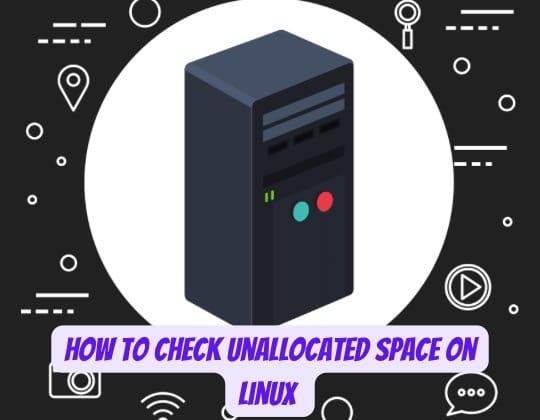
In the world of Linux, managing disk space is a task that holds paramount importance. It’s a critical aspect that every system administrator needs to master. Among the various tasks involved in disk management, one that stands out due to its significance is checking for unallocated disk space. This unassigned space on your disk can be a valuable resource, ready to be utilized for creating new partitions, extending existing ones, or catering to other storage needs. This article will guide you on how to efficiently perform this task using the Command Line Interface (CLI), a powerful tool that offers direct control over your system.
Understanding Disk Space
Before we delve into the how-to, it’s essential to understand the basics of disk space in a Linux environment. Disk space can be broadly categorized into two types: allocated and unallocated. Allocated space refers to the portion of the disk that has been assigned to existing partitions. It’s the space where your operating system, applications, and files reside. On the other hand, unallocated space is the part of the disk that is not assigned to any partition. It’s like a vacant lot, ready to be used but currently idle. Effectively managing this unallocated space is crucial for optimizing your storage resources and ensuring your system runs smoothly.
Preparing to Check Unallocated Space
Before you start checking for unallocated space, there are a couple of prerequisites. First, you need to have root or sudo access. Modifying disk partitions is a task that requires administrative privileges. Without these, you won’t be able to make any changes. Second, you need to identify the disk you want to check. You can do this by using the lsblk command. This command lists all drives and partitions in a tree format, providing a clear overview of your system’s storage layout.
CLI Tools for Checking Unallocated Space
Linux offers several command-line tools that can help you check for unallocated space. Each tool has its unique features and advantages. Let’s explore some of the most commonly used ones.
fdisk
fdisk is a versatile command-line utility that is primarily used for disk partitioning. It’s like a Swiss Army knife for disk management, offering a range of features. To list all partitions along with their details, you can use the command sudo fdisk -l. This command provides a comprehensive view of your disk, making it easier to identify unallocated space.
parted
parted is another powerful tool that you can use for managing disk partitions. It stands out due to its support for various partition table formats and its ability to provide a detailed view of partition layouts. To display unallocated space on a specific disk, you can use the command sudo parted /dev/sdX print free, where /dev/sdX is the disk you want to check.
lsblk
While lsblk is primarily used to display a tree of all drives and partitions, it can also be helpful in identifying which disks may have unallocated space. By providing a clear overview of the current partition layout, it allows you to quickly spot any disks that have unused space.
cfdisk
If you prefer a more user-friendly, text-based interface, cfdisk is the tool for you. It offers an interactive way to manage disk partitions, making it easier to identify unallocated space. Despite its simplicity, it’s a powerful tool that can handle most disk management tasks.
Advanced Tools and Commands
While the command-line interface provides powerful tools for disk management, it’s not the only option. If you prefer a graphical interface, you can use GParted. It’s a GUI-based partition editor that also displays unallocated space. It offers a more visual and intuitive way to manage your disk partitions.
Best Practices for Disk Space Management
Checking for unallocated space should be part of your regular disk management routine. But it’s not the only task you should be doing. It’s also advisable to perform regular cleanups and data archiving. These practices can help free up space, keep your system running smoothly, and prevent storage-related issues. Remember, effective disk space management is not just about maximizing storage; it’s also about ensuring the overall health and performance of your system.
Conclusion
Checking unallocated space on Linux using CLI tools is a fundamental skill that every system administrator and power user should possess. By understanding and utilizing tools like fdisk, parted, and lsblk, you can effectively manage your system’s storage resources. But don’t stop there. Continue exploring and learning about disk management practices. The more you know, the better you can optimize and secure your Linux environment. Remember, in the world of Linux, knowledge is power, and the command line is your key to unlocking that power.
