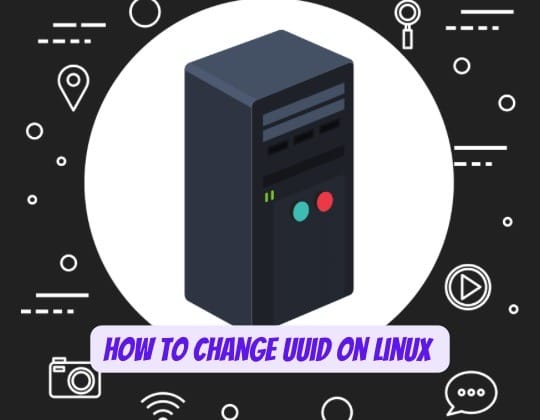
In the realm of Linux administration, the Universally Unique Identifier (UUID) serves as a cornerstone for identifying disk partitions and filesystems. A UUID is a 128-bit number, ensuring a high probability of uniqueness across space and time, making it an essential component for system management and configuration. However, there are scenarios, such as disk cloning or system migrations, where changing a UUID becomes necessary to avoid conflicts or meet specific administrative requirements. This article delves into the process of changing UUIDs in Linux, offering a blend of command-line and graphical methods tailored for both beginners and seasoned professionals.
Prerequisites
Before embarking on the journey to change UUIDs, it’s crucial to have root or sudo privileges, as the operations discussed involve system-level changes. Additionally, backing up critical data is paramount to avoid any loss during the process.
Finding the Current UUID
Identifying the current UUID of your filesystems is the first step in the process. The blkid command is a powerful yet simple tool for this purpose:
blkid | grep UUIDThis command lists all devices along with their UUIDs, providing a clear starting point for any changes you plan to make.
Changing UUID via Command Line
For ext2/ext3/ext4 Filesystems
The tune2fs tool is your ally when dealing with ext2, ext3, or ext4 filesystems. Here’s how to change the UUID:
- Unmount the filesystem to ensure safety and data integrity:
umount /dev/sdb1- Change the UUID using
tune2fs:
tune2fs -U random /dev/sdb1- Verify the change with
blkid:
blkid | grep sdb1Remember to update any system references to the old UUID, such as those in /etc/fstab, to ensure the system functions correctly after the change.
For vfat Partitions
Changing the UUID of vfat partitions can be achieved through graphical tools like gparted, which offers a straightforward interface for setting a new UUID.
Changing UUID via GUI Tools
Gparted is a versatile GUI tool that simplifies disk management tasks, including changing UUIDs. Its intuitive interface allows users to select a partition and generate a new UUID with just a few clicks, making it accessible for users who prefer graphical over command-line interfaces.
Implications of Changing UUIDs
Altering a UUID is not a trivial task and comes with its set of considerations:
- System Configuration: References to the old UUID, such as mount points in
/etc/fstab, must be updated to prevent boot issues or filesystem mounting errors. - Bootloader Configuration: If the UUID of a boot or root partition is changed, updating the bootloader configuration is necessary to ensure the system boots correctly.
- Data Management: In environments with cloned systems or LVM setups, unique UUIDs are crucial to avoid conflicts. Ensure that no system or service relies on the old UUID before making a change.
Conclusion
Changing the UUID of a partition or filesystem in Linux is a straightforward process, whether you prefer the precision of the command line or the visual feedback of GUI tools like gparted. However, the operation’s implications on system configuration and data management necessitate a careful approach, including backing up data and updating system references. By following the steps outlined in this guide, you can confidently manage UUIDs in your Linux environment, ensuring system integrity and functionality.
