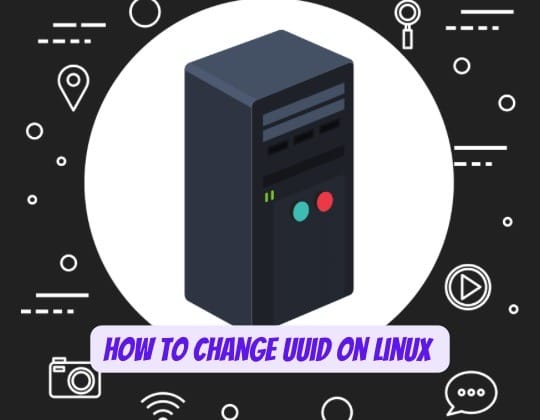
Have you ever found yourself in a situation where you needed to change a UUID on your Linux system? Whether you’re dealing with cloned drives, restored snapshots, or duplicate partitions, understanding how to properly change UUIDs is crucial for maintaining a stable Linux environment.
In this comprehensive guide, we’ll walk through everything you need to know about changing UUIDs on Linux systems. From understanding what UUIDs are to implementing changes across different filesystem types, you’ll gain the knowledge needed to handle UUID modifications confidently and safely.
What is UUID and Why Would You Need to Change It?
Understanding Universally Unique Identifiers
A UUID (Universally Unique Identifier) is a 128-bit identifier used to uniquely identify partitions and filesystems in Linux. These identifiers follow a specific format like 12345678-abcd-1234-abcd-12ab34cd56ef and serve as persistent references that don’t change when device names shift.
Unlike device names such as /dev/sda1 or /dev/sdb2, which can vary depending on hardware configuration or boot order, UUIDs remain constant. This stability makes them invaluable for system configuration files like /etc/fstab, where consistent partition identification is essential.
Common Scenarios Requiring UUID Changes
You might need to change a UUID in several situations:
Disk Cloning Operations: When you copy a partition using tools like dd, the cloned partition retains the same UUID as the original. This creates conflicts when both partitions exist on the same system.
Snapshot Restoration: Cloud platforms and virtualization environments often create disks from snapshots, resulting in duplicate UUIDs. If you attach a disk created from a snapshot to the same instance as the source disk, UUID conflicts occur.
System Migration: Moving from traditional hard drives to SSDs while keeping the original disk as backup can lead to UUID duplication.
XFS Filesystem Conflicts: XFS filesystems are particularly sensitive to UUID conflicts, often refusing to mount with errors like “mount: wrong fs type, bad option, bad superblock”.
Prerequisites and Safety Considerations
Required Permissions and Tools
Before modifying UUIDs, ensure you have:
- Root access or sudo privileges
- Essential tools:
tune2fs,xfs_admin,swaplabel, andblkid - Understanding of your current partition layout
Most modern Linux distributions include these tools by default, but you can install them through your package manager if needed.
Backup Recommendations
Changing UUIDs carries inherent risks, especially for system partitions. Always:
- Create complete system backups before proceeding
- Document current UUID values
- Test changes in non-production environments first
- Have a recovery plan ready
Remember that changing the UUID of your root partition requires special considerations, as it affects boot configuration files.
How to Check Current UUID Values
Using the blkid Command
The blkid command is the standard tool for displaying UUID information. To see all partition UUIDs:
sudo blkidFor UUID-specific output:
sudo blkid | grep UUIDTo check a specific partition:
sudo blkid /dev/sda1Alternative Methods with lsblk
The lsblk command provides a tree-like view of block devices:
lsblk -fFor UUID-only output:
lsblk -o NAME,UUIDYou can filter for specific filesystem types:
lsblk --output NAME,SIZE,FSTYPE,UUID | grep swapThis approach is particularly useful when working with multiple partitions or complex storage configurations.
Changing UUID for ext2/ext3/ext4 Filesystems
Using tune2fs Command
The tune2fs utility is the primary tool for modifying ext2, ext3, and ext4 filesystem parameters. This powerful command can adjust various filesystem attributes, including UUIDs.
Step-by-Step Process
Unmounting the Partition
Before changing a UUID, you must unmount the target partition:
sudo umount /dev/sdb1Important: You cannot change the UUID of a mounted filesystem. If you’re working with your root partition, you’ll need to use a live CD or recovery environment.
Generating New UUID
To assign a random UUID:
sudo tune2fs -U random /dev/sdb1For a custom UUID:
sudo tune2fs -U 12345678-abcd-1234-abcd-12ab34cd56ef /dev/sdb1The random option generates a new UUID automatically, while providing a specific UUID gives you complete control over the identifier.
Verify the change:
sudo blkid /dev/sdb1An alternative approach uses uuidgen for UUID generation:
uuidgen | xargs tune2fs /dev/sdb1 -UThis method generates a random UUID and applies it in one command.
Changing UUID for XFS Filesystems
Using xfs_admin Command
XFS filesystems require the xfs_admin utility for UUID modifications. This tool is specifically designed for XFS filesystem administration and provides robust UUID management capabilities.
XFS-Specific Considerations
XFS filesystems are particularly strict about UUID uniqueness. When conflicts occur, the system often refuses to mount the filesystem entirely.
To change an XFS UUID:
sudo xfs_admin -U generate /dev/vdd1The generate option creates a new random UUID. Unlike ext filesystems, XFS doesn’t support custom UUID assignment through xfs_admin.
Verify the change:
sudo blkid /dev/vdd1XFS filesystems don’t require unmounting for UUID changes in all cases, but it’s recommended for safety and consistency.
Changing UUID for Swap Partitions
Using swaplabel Command
Swap partitions require special handling due to their unique nature. The swaplabel command from the util-linux package provides the most straightforward approach.
To change a swap partition UUID:
sudo swaplabel --uuid $(cat /proc/sys/kernel/random/uuid) /dev/sdx3This command reads a random UUID from the kernel’s UUID generator and applies it to the swap partition.
Alternative Methods for Swap
You can also use mkswap to recreate the swap signature with a new UUID:
sudo mkswap /dev/sdx3However, this approach recreates the entire swap signature, which might not be desirable in all situations.
For custom UUIDs:
sudo swaplabel -U your-custom-uuid-here /dev/sdx3Updating System Configuration Files
Modifying /etc/fstab
After changing UUIDs, you must update any references in system configuration files. The /etc/fstab file commonly uses UUIDs for partition mounting.
Edit the file:
sudo nano /etc/fstabFind lines containing the old UUID and replace them with the new values. A typical entry looks like:
UUID=old-uuid-here /mount/point ext4 defaults 0 2Update it to:
UUID=new-uuid-here /mount/point ext4 defaults 0 2Updating GRUB Configuration
If you’ve changed the UUID of a boot partition, update GRUB:
sudo update-grubFor systems using GRUB2:
sudo grub2-mkconfig -o /boot/grub2/grub.cfgSome systems require manual editing of GRUB configuration files, particularly when dealing with root partition UUID changes.
Advanced UUID Management Techniques
Custom UUID Generation
While random UUIDs work well, you might want custom UUIDs for organizational purposes. Generate a properly formatted UUID:
uuidgenYou can also create memorable UUIDs for testing environments:
sudo tune2fs -U 11111111-2222-3333-4444-555555555555 /dev/test1Warning: Never use simple or predictable UUIDs in production environments, as this defeats the purpose of unique identification.
Batch UUID Changes
For multiple partitions, script the process:
#!/bin/bash
partitions=("/dev/sdb1" "/dev/sdb2" "/dev/sdb3")
for partition in "${partitions[@]}"; do
echo "Changing UUID for $partition"
sudo umount "$partition" 2>/dev/null
sudo tune2fs -U random "$partition"
echo "New UUID: $(sudo blkid -s UUID -o value "$partition")"
doneThis script automates UUID changes for multiple ext filesystems, making bulk operations more manageable.
Troubleshooting Common Issues
Mount Errors After UUID Change
If partitions fail to mount after UUID changes, check:
- Syntax errors in /etc/fstab: Verify UUID format and file syntax
- Cached UUID information: Run
sudo partprobeto refresh partition information - Filesystem integrity: Use
fsckto check for corruption
Common error messages include:
- “mount: can’t find UUID=…” indicates an outdated /etc/fstab entry
- “wrong fs type” often points to XFS UUID conflicts
Boot Problems and Recovery
When boot issues occur after UUID changes:
- Use a live CD: Boot from external media to access and repair the system
- Check GRUB configuration: Ensure boot loader references are updated
- Repair tools: Use
boot-repairor similar utilities for automated fixes
For emergency situations, you can boot with device names instead of UUIDs temporarily:
# In GRUB, edit the boot entry to use /dev/sda1 instead of UUID=...Best Practices for UUID Management
When to Change UUIDs
Change UUIDs only when necessary:
- Always after disk cloning operations
- Required when mounting conflicts occur
- Recommended for snapshot-restored disks
- Avoid unnecessary changes on production systems
Documentation and Record Keeping
Maintain records of UUID changes:
- Document old and new UUID values
- Note the reason for each change
- Keep configuration file backups
- Track which systems are affected
Create a simple log format:
Date: 2024-01-15
Partition: /dev/sdb1
Old UUID: 46a7022a-0328-4742-a0a3-dcfcfe45f5a3
New UUID: 8f7e6d5c-4b3a-2918-7654-321098765432
Reason: Disk cloning conflictFrequently Asked Questions
1. Can I change the UUID of a mounted partition?
No, you cannot change the UUID of a mounted partition. You must unmount the filesystem first using umount /dev/partition. For root partitions, you’ll need to boot from a live CD or recovery environment.
2. Will changing a partition’s UUID affect my data?
Changing a UUID does not affect the data stored on the partition. However, if the partition is referenced by UUID in configuration files like /etc/fstab, you must update those references to prevent mounting issues.
3. What’s the difference between UUID and PARTUUID?
UUID refers to the filesystem identifier, while PARTUUID refers to the partition identifier. Most common operations involve filesystem UUIDs, which are what tools like tune2fs and xfs_admin modify.
4. How do I fix boot issues after changing a root partition UUID?
Boot issues after root partition UUID changes typically require updating GRUB configuration. Use sudo update-grub or manually edit GRUB configuration files. In emergency situations, boot from a live CD and use boot repair tools.
5. Can I use the same UUID on different systems?
While technically possible, using the same UUID on different systems is not recommended. UUIDs are designed to be universally unique. Duplicate UUIDs can cause confusion and potential issues if systems are ever connected or if storage devices are moved between systems.
