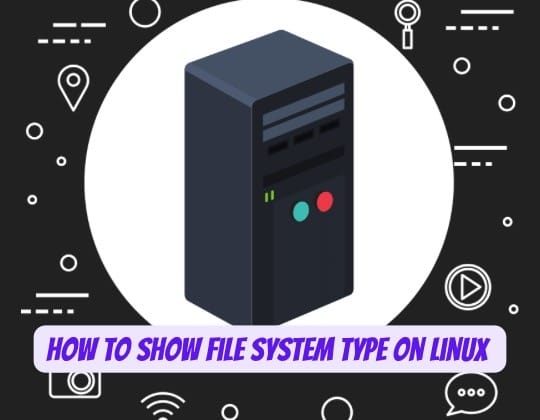
In the world of Linux, a file system is more than just a warehouse for your data. It’s a meticulously organized structure that stores and retrieves files from a storage disk or partition. This structure is divided into two segments: User Data and Metadata. User Data is the actual content of the file, while Metadata is the information about the file, such as its name, creation time, modification time, size, and location in the directory hierarchy.
Understanding the type of file system you’re working with is a fundamental aspect of Linux system administration. It’s akin to knowing the rules of the road before you start driving. This knowledge can be particularly useful in various scenarios, such as when you want to mount a filesystem, create a new filesystem, or format a disk.
Linux supports a variety of file system types, including Ext2, Ext3, Ext4, BtrFS, GlusterFS, JFS, XFS, ZFS, ReiserFS, and btrfs. Each of these file systems has its own set of features, advantages, and disadvantages. Therefore, knowing how to identify the file system type is crucial for making informed decisions and optimizing your Linux experience.
Methods to Show File System Type in Linux
There are several methods to identify the file system type in Linux. Each method uses a different command or file, providing a variety of ways to access this information. Let’s explore these methods in detail.
Using df Command
The df command is a powerful tool that reports file system disk space usage. It’s like a magnifying glass that allows you to examine the storage utilization of your file systems. To include the file system type on a particular disk partition, you can use the -T flag as follows:
df -Thor
df -Th | grep "^/dev"This command will display a table that includes the file system type, total space, used space, available space, and the mount point of each file system.
Using fsck Command
The fsck command is a utility used to check and optionally repair Linux file systems. Think of it as a doctor who diagnoses and treats file system issues. Besides its primary function, fsck can also print the file system type on specified disk partitions.
Using lsblk Command
The lsblk command is like a detailed map of your storage devices. It lists information about all available or specified block devices. This command prints info about disk partitions including the file system type. Here’s how to use it:
lsblk -o NAME,FSTYPE,SIZE,MOUNTPOINT,LABELThis command will display a table that includes the name of the device, file system type, size, mount point, and label.
Using mount Command
The mount command is used to mount file systems in Linux. It’s like a key that unlocks access to different storage devices. When used without any arguments, it displays all the file systems that are currently mounted in the system, including their type.
Using blkid Command
The blkid command is a utility used to find or print block device properties. It’s like a detective that uncovers the identity of your storage devices. To use it, simply specify the disk partition as an argument like so:
blkid /dev/sda3This command will display the UUID, TYPE (file system type), and other properties of the specified device.
Using file Command
In Linux, every device is considered a file. The file command is a tool that can be used to identify the file type of a file. Therefore, you can use the file command to determine the filesystem type of a storage device or partition.
Using /etc/fstab File
The /etc/fstab file is a configuration table designed to ease the burden of mounting and unmounting file systems. It’s like a blueprint that guides the system on how to handle different file systems. This file contains information about the file system types used on the system.
Using findmnt Command
The findmnt command is a utility used to find a filesystem or a mount point. It’s like a search engine for your file systems. This command lists all mounted filesystems or searches for a filesystem, providing information about the file system type among other details.
Conclusion
Understanding how to identify the file system type in Linux is a cornerstone of effective system management. Various commands such as df, fsck, lsblk, mount, blkid, file, and findmnt provide different ways to display this information. This diversity of methods ensures that you can always find the information you need, regardless of your specific use case or environment.
