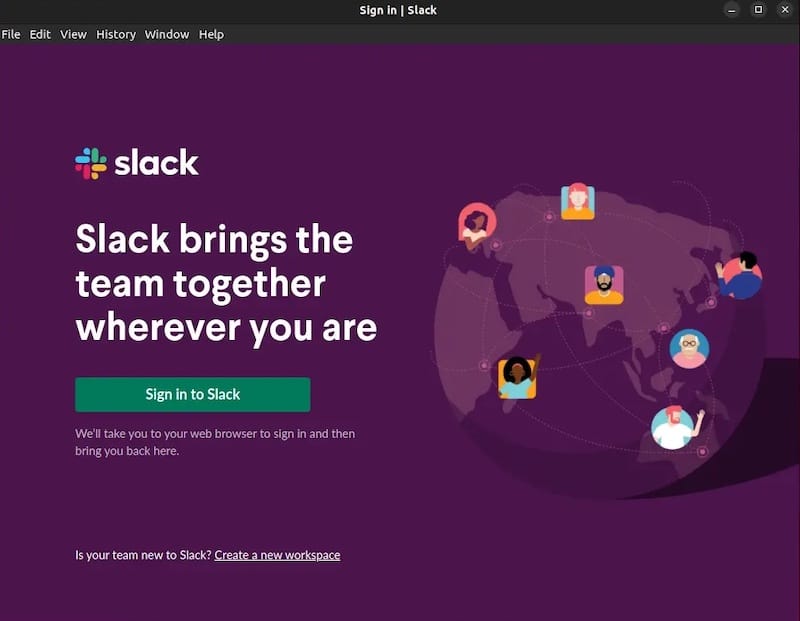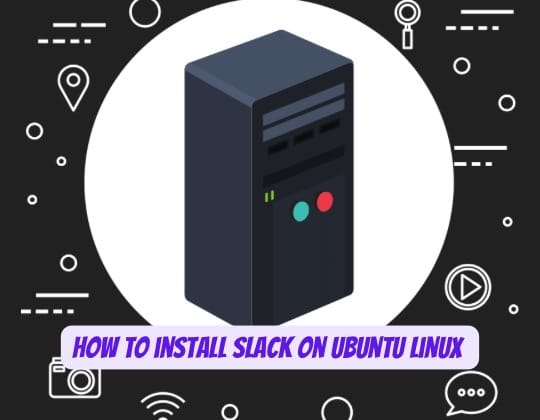
Slack has revolutionized team communication and collaboration, with its intuitive interface and extensive features taking productivity to the next level. As a versatile messaging platform designed to facilitate seamless interactions, Slack has become a convenient tool for organizations of all sizes.
Combining the power of Slack with the flexibility of Ubuntu provides teams with a robust foundation for streamlined coordination. Ubuntu, being an open-source operating system, offers accessibility and customization options to enhance efficiency.
In this comprehensive guide, we will walk you through the entire process of setting up Slack on your Ubuntu system. From understanding Slack’s significance to navigating common installation challenges, we aim to equip you with practical insights and solutions to help your team communicate better.
Overview of Slack and Its Benefits
Before diving into the installation process, let‘s first understand what makes Slack an invaluable asset for any team.
What is Slack?
Slack is a cloud-based instant messaging and collaboration platform that brings all your communication together in one place. With its intuitive interface, Slack aims to replace the need for internal emails, enabling teams to collaborate more efficiently.
Some of the key features that make Slack a game-changer for teams include:
- Channels: Conversations in Slack are organized into channels that can be dedicated to projects, teams, topics or anything else. This keeps related messages together for improved context.
- Integrations: Slack offers integrations with popular apps like Google Drive, Trello, GitHub etc. This allows you to bring external tools directly into Slack.
- Searchable Message Archives: You can search through all messages in public channels, private groups and 1-on-1 DMs for enhanced transparency.
- Secure Messaging: Slack offers enterprise-grade security including TLS encryption for data security and compliance offerings.
Why Choose Slack?
Here are some of the key reasons why Slack is considered one of the best team communication tools:
- Increased Visibility: With relevant conversations organized in channels, teams have improved visibility into what everyone is working on.
- Enhanced Collaboration: Slack makes it easy for teams to give feedback, share files, and make decisions together.
- Reduced Email: Teams that use Slack effectively are able to reduce their reliance on internal email significantly.
- Custom Integrations: Slack integrations with business apps like Salesforce, Zendesk, etc. can optimize workflows.
- Bolstered Security: Slack employs enterprise-level security measures including encryption to protect proprietary data.
Benefits of Using Slack on Ubuntu
Combining the strengths of Slack as a leading communication tool with Ubuntu‘s accessibility as an open-source OS offers several advantages for teams:
- Seamless Integration: Slack blends smoothly with Ubuntu’s interface allowing for a unified experience.
- Enhanced Customization: Ubuntu’s open-source nature offers more personalization options to optimize Slack.
- Improved Performance: Slack’s resource requirements pair well with Ubuntu’s ability to operate on most hardware.
- Increased Adoption: Integrating Slack into Ubuntu environments enables more teams to benefit from its offerings.
- Robust Security: Ubuntu’s enterprise-ready capabilities further bolster Slack’s security model.
By leveraging Slack on Ubuntu, teams can benefit from robust messaging functionalities within a flexible environment tailored for efficiency.
Now that we have covered the significance of Slack and its integration with Ubuntu, let us walk through the installation process step-by-step:
Prerequisites
Before proceeding with the installation, we need to ensure that your Ubuntu system meets the following requirements: Minimum System Requirements
- Ubuntu 18.04 or higher
- 1.0 GHz processor
- At least 1GB RAM
- 500 MB storage space
Software Dependencies
- Snapcraft package manager
- Access to Ubuntu repositories
- Stable internet connection
Installation Methods
There are four recommended methods for installing Slack on Ubuntu systems:
- Using Snapcraft package manager
- Downloading the .deb package
- Using Flatpak and Flathub
- Through Ubuntu Software Center
We will cover each method in detail to help you choose the best approach per your preferences.
Method 1: Install Slack using Snapcraft
Snapcraft is a universal packaging format supported on Ubuntu that allows you to install apps securely. Here is how you can leverage Snapcraft to install Slack:
sudo snap install coreNext, refresh your system’s Snap package cache:
sudo snap refreshFinally, install Slack using:
sudo snap install slack --classicMethod 2: Install Slack using .deb Package
The .deb package installation method gives you more control over the process. Follow these instructions:
wget https://downloads.slack-edge.com/releases/linux/4.26.1/prod/x64/slack-desktop-4.26.1-amd64.debInstall the package using:
sudo dpkg -i slack-desktop-*.debMethod 3: Install Slack using Flatpak and Flathub
Next, we will leverage Flatpak’s sandboxing features for secure installation:
flatpak remote-add --if-not-exists flathub https://flathub.org/repo/flathub.flatpakrepoInstall Slack via:
flatpak install flathub com.slack.Slack -yMethod 4: Install Slack from Ubuntu Software Center
For quick graphical installation, you can use Ubuntu Software Center:
- Launch Ubuntu Software app from the dock
- Search for “Slack”
- Click install and authenticate using password
- Launch Slack from the app grid
This approach allows seamless point-and-click installation.
Launching Slack on Ubuntu
Once Slack is installed via your preferred method, launching the app is straightforward.
Ways to Open Slack
- Search for “Slack” in app grid/dash
- Run command
slackin terminal - Click desktop icon if created
Upon opening the app, you will need to:
- Sign in to an existing workspace or create a new one
- Set up your profile and preferences
- Join channels to start collaborating
And now you’re ready to start using the power of Slack on Ubuntu!
Conclusion
Using Slack on an Ubuntu system can provide remarkable improvements in team communication and workplace collaboration. With this comprehensive guide, you can seamlessly install Slack on Ubuntu and optimize its performance.
By following best practices around channel organization, tool integration, notifications, and searchability, teams can boost productivity and streamline work execution. Common troubleshooting techniques also offer quick solutions.