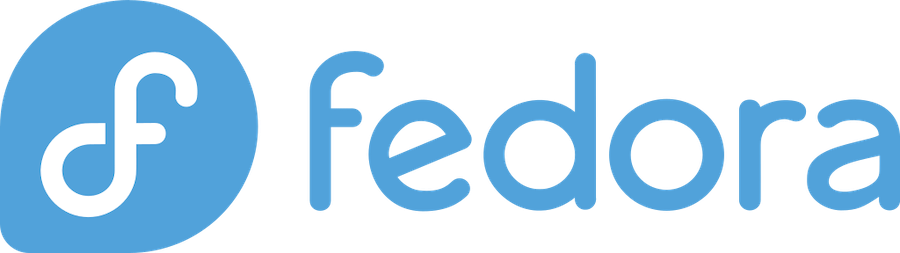
Installing Ruby on Rails on Fedora might seem daunting at first, but it’s actually a straightforward process when you know the right steps. Whether you’re a seasoned developer looking to set up a new development environment or a beginner taking your first steps into web development, this comprehensive guide will walk you through every aspect of getting Rails up and running on your Fedora system.
Fedora Linux has become increasingly popular among developers due to its cutting-edge packages, robust security features, and excellent community support. When combined with Ruby on Rails – one of the most beloved web development frameworks – you get a powerful development environment that can handle everything from simple web applications to complex enterprise solutions.
In this detailed tutorial, we’ll cover everything from initial system preparation to creating your first Rails application. You’ll learn not just the “how” but also the “why” behind each step, ensuring you understand the process thoroughly and can troubleshoot any issues that might arise.
What is Ruby on Rails?
Ruby on Rails, often simply called Rails, is a powerful web development framework written in the Ruby programming language. Created by David Heinemeier Hansson in 2003, Rails has revolutionized web development by emphasizing convention over configuration and the DRY (Don’t Repeat Yourself) principle.
Key Features of Rails
Rails comes packed with features that make web development faster and more enjoyable. The framework includes an Object-Relational Mapping (ORM) system called Active Record, which simplifies database interactions significantly. You’ll also benefit from built-in testing frameworks, automatic code generation, and a robust routing system that handles URL mapping elegantly.
The Model-View-Controller (MVC) architecture pattern is at the heart of Rails, promoting clean code organization and separation of concerns. This means your business logic, user interface, and data management remain distinct and maintainable throughout your application’s lifecycle.
Why Rails is Popular Among Developers
According to the 2023 Stack Overflow Developer Survey, Ruby on Rails remains one of the most loved web frameworks, with over 65% of developers expressing satisfaction with it. The framework’s popularity stems from its emphasis on developer happiness and productivity. Rails applications can be developed significantly faster than those built with many other frameworks, often requiring 30-40% less code than equivalent applications in other languages.
Major companies like GitHub, Shopify, Airbnb, and Basecamp continue to rely heavily on Rails, proving its scalability and reliability in production environments. The framework’s mature ecosystem, extensive documentation, and active community make it an excellent choice for both startups and established enterprises.
Why Choose Fedora for Rails Development?
Fedora Linux offers several compelling advantages for Ruby on Rails development that make it stand out from other Linux distributions and operating systems.
Fedora’s Advantages for Developers
Fedora consistently ships with the latest versions of development tools and programming languages. This bleeding-edge approach means you’ll often have access to the newest Ruby versions and development utilities before they’re available in more conservative distributions. The SELinux security framework provides an additional layer of protection, which is particularly valuable when developing web applications that will eventually be deployed to production servers.
The DNF package manager is incredibly efficient and resolves dependencies intelligently, reducing the likelihood of package conflicts that can derail development environments. Fedora’s commitment to upstream-first development means that patches and improvements often make their way back to the original projects, benefiting the entire open-source ecosystem.
Package Management Benefits
Fedora’s package management system excels at handling the complex dependencies that modern web development requires. The distribution maintains separate repositories for stable packages, testing packages, and development tools, allowing you to choose the appropriate level of stability for your needs.
The availability of RPM Fusion repositories extends package availability significantly, ensuring that you can install virtually any development tool or library you might need. This comprehensive package ecosystem reduces the need to compile software from source, saving time and reducing potential compatibility issues.
Prerequisites Before Installation
Before diving into the installation process, let’s ensure your Fedora system is properly prepared and you have the necessary knowledge to complete the installation successfully.
System Requirements
Your Fedora system should have at least 4GB of RAM for comfortable Rails development, though 8GB or more is recommended for larger applications. You’ll need approximately 2GB of free disk space for a complete Rails development environment, including Ruby, Rails, database systems, and supporting tools.
Ensure you’re running a supported version of Fedora. While Rails can be installed on older versions, using Fedora 37 or newer provides the best experience with up-to-date packages and improved compatibility. A stable internet connection is essential during installation, as we’ll be downloading packages and gems from various repositories.
Command Line Knowledge
This tutorial assumes basic familiarity with the Linux command line. You should be comfortable navigating directories using cd, listing files with ls, and editing files with a text editor like nano or vim. Understanding basic file permissions and the sudo command will also be helpful, as some installation steps require administrative privileges.
If you’re new to the command line, don’t worry – each command will be explained as we encounter it, and the process is designed to be beginner-friendly.
User Permissions
Ensure your user account has sudo privileges, as you’ll need to install system packages and modify system configurations. You can verify this by running sudo -l in your terminal. If you don’t have sudo access, contact your system administrator or refer to Fedora’s documentation on user management.
It’s important to note that we’ll be installing Ruby and Rails in user space rather than system-wide, which is a best practice that prevents permission issues and allows for easier version management.
Preparing Your Fedora System
Proper system preparation is crucial for a smooth Rails installation. This involves updating your system packages and installing essential development tools that Rails depends on.
Updating System Packages
Start by updating your Fedora system to ensure you have the latest security patches and package versions. Open your terminal and run:
sudo dnf update -yThis command updates all installed packages to their latest versions. The -y flag automatically answers “yes” to confirmation prompts, making the process hands-free. Depending on how recently you’ve updated your system, this process might take several minutes.
After the update completes, consider rebooting your system if kernel updates were installed:
sudo systemctl rebootInstalling Essential Development Tools
Rails and its gems often include native extensions that need to be compiled during installation. Fedora’s development tools group provides everything necessary for this compilation process:
sudo dnf groupinstall "Development Tools" "Development Libraries" -yThis installation includes GCC, make, and various development headers that Ruby gems frequently require. Additionally, install some specific packages that Rails commonly needs:
sudo dnf install -y curl gpg2 git-core zlib-devel openssl-devel libyaml-devel libffi-devel readline-devel sqlite-develThese packages provide cryptographic libraries, compression support, and database connectivity that Rails applications rely on. The installation typically takes 5-10 minutes, depending on your internet connection speed.
Installing Ruby Version Manager (RVM)
Ruby Version Manager (RVM) is an essential tool for Ruby development that allows you to install, manage, and switch between multiple Ruby versions effortlessly.
Why Use RVM?
RVM provides several critical advantages over installing Ruby through your system’s package manager. It allows you to install multiple Ruby versions simultaneously, which is invaluable when working on different projects that require specific Ruby versions. RVM also manages gemsets, which are isolated environments for gems that prevent version conflicts between projects.
Using RVM keeps your Ruby installation separate from your system Ruby, preventing potential issues with system scripts that depend on specific Ruby versions. This approach also means you don’t need sudo access to install gems, improving security and simplifying development workflows.
Installing RVM Step-by-Step
First, import the RVM signing keys to verify the authenticity of the installation:
gpg2 --keyserver keyserver.ubuntu.com --recv-keys 409B6B1796C275462A1703113804BB82D39DC0E3 7D2BAF1CF37B13E2069D6956105BD0E739499BDBNow download and install RVM with the latest stable Ruby:
\curl -sSL https://get.rvm.io | bash -s stable --rubyThis command downloads the RVM installation script and executes it, automatically installing both RVM and the latest stable Ruby version. The backslash before curl ensures that any shell aliases for curl are bypassed, using the actual curl command.
Configuring RVM Environment
After installation, you need to load RVM into your current shell session:
source ~/.rvm/scripts/rvmTo make RVM available in all future terminal sessions, add the following line to your shell configuration file (~/.bashrc for Bash or ~/.zshrc for Zsh):
echo 'source ~/.rvm/scripts/rvm' >> ~/.bashrcReload your shell configuration:
source ~/.bashrcVerify that RVM is working correctly:
rvm --versionYou should see output similar to “rvm 1.29.12 (latest)” confirming that RVM is installed and functional.
Installing Ruby on Fedora
With RVM properly configured, installing Ruby becomes straightforward and flexible.
Choosing the Right Ruby Version
Different Rails applications may require specific Ruby versions for optimal compatibility. Rails 7.0 and newer recommend Ruby 3.0 or later, while Rails 6.1 works well with Ruby 2.7 and newer versions. For new projects, using the latest stable Ruby version is generally recommended.
Check which Ruby versions are available through RVM:
rvm list knownThis command displays all Ruby versions that RVM can install, including various implementations and version numbers.
Installing Ruby via RVM
Install the latest stable Ruby version:
rvm install ruby --latestIf you need a specific Ruby version, specify it explicitly:
rvm install 3.2.0The installation process compiles Ruby from source, which typically takes 10-15 minutes depending on your system’s performance. RVM automatically handles all dependencies and optimizations during compilation.
Setting Default Ruby Version
Once Ruby installation completes, set it as your default version:
rvm use ruby --defaultVerify your Ruby installation:
ruby --version
which rubyThe first command should display your Ruby version (something like “ruby 3.2.0”), while the second shows the path to your Ruby installation (typically under ~/.rvm/rubies/).
Installing Ruby on Rails
With Ruby properly installed, you’re ready to install the Rails framework itself.
Installing the Rails Gem
RubyGems, Ruby’s package manager, makes installing Rails simple:
gem install railsThis command downloads and installs the latest stable version of Rails along with all its dependencies. The installation typically includes over 40 gems, so the process may take several minutes depending on your internet connection.
If you need a specific Rails version, specify it:
gem install rails -v 7.0.4Verifying Rails Installation
Confirm that Rails installed correctly:
rails --version
which railsYou should see output like “Rails 7.0.4” followed by the path to your Rails installation. If both commands work without errors, Rails is ready for use.
Update your gem system to ensure optimal performance:
gem update --systemInstalling Database Systems
Rails applications require a database backend. While Rails includes SQLite by default, many production applications use PostgreSQL or MySQL.
PostgreSQL Installation and Setup
PostgreSQL is often preferred for Rails applications due to its advanced features and excellent Rails integration:
sudo dnf install -y postgresql postgresql-server postgresql-develInitialize the PostgreSQL database cluster:
sudo postgresql-setup --initdbEnable and start the PostgreSQL service:
sudo systemctl enable postgresql
sudo systemctl start postgresqlCreate a database user for your Rails applications:
sudo -u postgres createuser -s $USERThis creates a PostgreSQL superuser with the same name as your system username, simplifying Rails database configuration.
MySQL Installation Guide
If you prefer MySQL, install it with:
sudo dnf install -y mysql-server mysql-develStart and enable the MySQL service:
sudo systemctl enable mysqld
sudo systemctl start mysqldConfiguring MySQL for Rails
Secure your MySQL installation:
sudo mysql_secure_installationFollow the prompts to set a root password and configure security settings. Create a database user for Rails development:
mysql -u root -pWithin the MySQL prompt, create a user:
CREATE USER 'rails_user'@'localhost' IDENTIFIED BY 'your_password';
GRANT ALL PRIVILEGES ON *.* TO 'rails_user'@'localhost';
FLUSH PRIVILEGES;
EXIT;SQLite Setup (Default Option)
SQLite comes bundled with Ruby and requires no additional configuration. It’s perfect for development and small applications, though production deployments typically use PostgreSQL or MySQL.
Verify SQLite availability:
sqlite3 --versionIf SQLite isn’t available, install it:
sudo dnf install -y sqlite sqlite-develInstalling Node.js and Yarn
Modern Rails applications often require JavaScript processing, making Node.js essential for the complete development environment.
Why Node.js is Required
Rails uses Node.js for JavaScript and CSS asset compilation through the Rails asset pipeline. Even if your application doesn’t include significant client-side JavaScript, Rails still needs Node.js for processing CSS frameworks like Bootstrap and handling ES6 module imports.
Installing Node.js on Fedora
Install Node.js using Fedora’s package manager:
sudo dnf install -y nodejs npmVerify the installation:
node --version
npm --versionFor projects requiring specific Node.js versions, consider installing Node Version Manager (NVM):
curl -o- https://raw.githubusercontent.com/nvm-sh/nvm/v0.39.0/install.sh | bashInstalling Yarn Package Manager
Yarn provides faster and more reliable package management than npm:
sudo npm install -g yarnVerify Yarn installation:
yarn --versionYarn integrates seamlessly with Rails 6+ applications and is often preferred for its speed and deterministic dependency resolution.
Creating Your First Rails Application
Now that your development environment is complete, let’s create and test a Rails application.
Generating a New Rails App
Create a new Rails application:
rails new my_first_appThis generates a complete Rails application structure with all necessary files and directories. The process installs gem dependencies and may take several minutes.
For applications using PostgreSQL:
rails new my_first_app --database=postgresqlNavigate into your new application directory:
cd my_first_appStarting the Development Server
Launch the Rails development server:
rails serverYou can also use the shorthand version:
rails sThe server typically starts on port 3000, and you’ll see output indicating that it’s ready to receive requests.
Accessing Your Application
Open your web browser and navigate to:
http://localhost:3000You should see the Rails welcome page, confirming that your installation is complete and functional. This page includes helpful links to Rails documentation and guides for continuing your development journey.
Troubleshooting Common Installation Issues
Even with careful preparation, installations sometimes encounter issues. Here are solutions to the most common problems.
Permission-Related Errors
If you encounter permission errors during gem installation, ensure you’re not using sudo with gem commands. RVM installations should never require sudo for gem operations. If problems persist, check your RVM installation:
rvm doctorThis command identifies common RVM configuration issues and provides guidance for resolution.
Gem Installation Problems
Native extension compilation failures often indicate missing development packages. Install additional development libraries:
sudo dnf install -y libxml2-devel libxslt-develFor database-related gem issues, ensure the appropriate database development packages are installed (postgresql-devel for PostgreSQL, mysql-devel for MySQL).
Database Connection Issues
Database connection problems typically stem from service configuration or user permissions. Verify that your database service is running:
sudo systemctl status postgresql
# or
sudo systemctl status mysqldCheck Rails database configuration in config/database.yml and ensure credentials match your database setup.
Best Practices and Performance Tips
Following these best practices will ensure optimal performance and maintainability of your Rails development environment.
Keep your Ruby and Rails versions updated, but test thoroughly before upgrading production applications. Use Bundler to manage gem dependencies within individual projects, as it provides more precise version control than global gem installations.
Consider using development-specific gems like pry for debugging and spring for faster application boot times. Configure your Rails application for your specific development needs, such as enabling detailed error pages and automatic code reloading.
Regular maintenance of your development environment, including cleaning old gems and updating system packages, prevents accumulation of technical debt and ensures consistent performance across projects.
Frequently Asked Questions (FAQs)
1. Can I install multiple versions of Rails using this setup?
Yes, you can install multiple Rails versions using gem versioning. Use gem install rails -v 6.1.4 for specific versions. You can then specify which version to use when creating new applications with rails _6.1.4_ new myapp.
2. Should I use the system Ruby instead of RVM for Rails development?
While technically possible, using RVM is strongly recommended. System Ruby installations often require sudo for gem management and can conflict with system dependencies. RVM provides isolation and flexibility that makes Rails development much smoother.
3. What’s the difference between PostgreSQL and MySQL for Rails applications?
Both databases work excellently with Rails. PostgreSQL offers more advanced features like JSON columns, full-text search, and advanced indexing. MySQL is slightly faster for simple operations and has broader hosting support. For new applications, PostgreSQL is generally recommended.
4. How do I update Rails to a newer version?
Update Rails by running gem update rails. However, major version upgrades may require application code changes. Always test thoroughly and consult the Rails upgrade guides before updating production applications.
5. Can I use this setup for deploying Rails applications to production?
This setup is optimized for development. Production deployments typically use containers (Docker), configuration management tools (Ansible, Chef), or platform services (Heroku, AWS). The development skills you learn here transfer directly to production environments, but additional deployment-specific knowledge is required.
