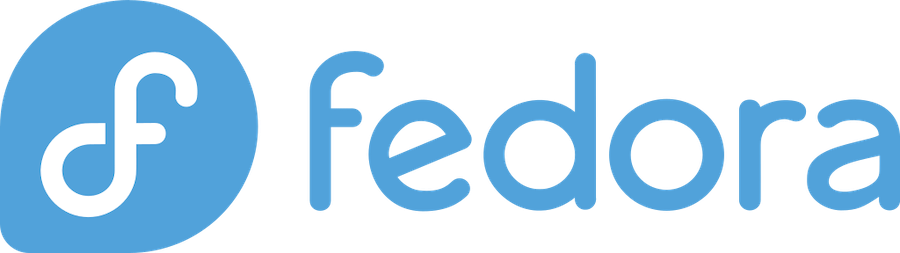
Are you tired of using Firefox as your default browser on Fedora and want to switch to Google Chrome? You’re not alone! Many Fedora users prefer Chrome’s speed, extensive extension library, and seamless integration with Google services. While Fedora doesn’t include Chrome by default due to its open-source philosophy, installing it is straightforward once you know the right methods.
In this comprehensive guide, I’ll walk you through multiple ways to install Google Chrome on your Fedora system. Whether you’re a Linux newbie or an experienced user, you’ll find a method that works for you.
Why Choose Google Chrome for Fedora?
Before diving into the installation process, let’s talk about why you might want Chrome on your Fedora machine. According to StatCounter, Chrome holds over 65% of the global browser market share as of 2024, and there are good reasons for its popularity.
Chrome offers several advantages that make it attractive to Fedora users:
Speed and Performance: Chrome’s V8 JavaScript engine is incredibly fast, making web applications feel snappy and responsive. If you’re doing web development or using complex web apps, you’ll notice the difference.
Extension Ecosystem: The Chrome Web Store hosts over 180,000 extensions. Whether you need ad blockers, productivity tools, or developer utilities, Chrome’s extension library is unmatched.
Cross-Platform Sync: If you use Chrome on other devices, having it on Fedora means seamless bookmark, password, and browsing history synchronization across all your devices.
Developer Tools: Chrome’s built-in developer tools are industry-standard. If you’re a web developer, you probably can’t live without them.
System Requirements for Chrome on Fedora
Before installing Chrome, make sure your Fedora system meets the minimum requirements:
- Fedora Version: Chrome supports Fedora 24 and newer versions
- Architecture: 64-bit (x86_64) – Chrome no longer supports 32-bit Linux systems
- RAM: At least 2GB (4GB recommended for optimal performance)
- Storage: 200MB free disk space for installation
- Display: XOrg or Wayland display server
Most modern Fedora installations will easily meet these requirements. You can check your Fedora version by running cat /etc/fedora-release in the terminal.
Method 1: Installing Chrome Using RPM Package (Recommended)
This is the most straightforward method and what I recommend for most users. Google provides official RPM packages that work perfectly with Fedora’s package management system.
Step 1: Download the Chrome RPM Package
First, you’ll need to download the official Chrome RPM package from Google. Open your terminal and use wget to download it:
wget https://dl.google.com/linux/direct/google-chrome-stable_current_x86_64.rpmAlternatively, you can visit the official Chrome download page in your current browser and select the RPM package for 64-bit Fedora/openSUSE.
The download is about 80MB, so it might take a few minutes depending on your internet connection. While you’re waiting, it’s worth noting that this package includes everything needed to run Chrome, including all dependencies.
Step 2: Install Chrome Using DNF
Once the download completes, you’ll install the RPM package using DNF (Fedora’s package manager). DNF will automatically handle any missing dependencies:
sudo dnf install google-chrome-stable_current_x86_64.rpmYou might see some warnings about GPG keys, which is normal for third-party packages. DNF will ask for your confirmation before proceeding with the installation.
The installation process typically takes 1-2 minutes. DNF will also set up Google’s repository, which means Chrome will receive automatic updates through your system’s normal update process.
Step 3: Verify the Installation
After installation, verify that Chrome is properly installed:
google-chrome --versionYou should see output similar to “Google Chrome 119.0.6045.105”. You can also find Chrome in your applications menu under “Internet” or search for it in the activities overview.
Method 2: Installing Chrome via Command Line
If you prefer a more “Linux-native” approach or want to automate the installation, you can add Google’s official repository and install Chrome through DNF.
Adding Google’s Official Repository
First, we’ll add Google’s RPM repository to your system. This method has the advantage of keeping Chrome updated automatically with your regular system updates.
Create a new repository file:
sudo tee /etc/yum.repos.d/google-chrome.repo <<EOF
[google-chrome]
name=google-chrome
baseurl=https://dl.google.com/linux/chrome/rpm/stable/x86_64
enabled=1
gpgcheck=1
gpgkey=https://dl.google.com/linux/linux_signing_key.pub
EOFThis command creates a repository configuration that tells DNF where to find Chrome packages and how to verify their authenticity.
Installing Chrome Through DNF Repository
Now that the repository is configured, install Chrome using DNF:
sudo dnf install google-chrome-stableThis method is particularly useful if you’re setting up multiple systems or creating automated installation scripts. The repository will remain active, ensuring Chrome stays updated with the rest of your system.
Method 3: Using Flatpak to Install Chrome
Flatpak provides a sandboxed way to run applications, which some users prefer for security reasons. While Chrome isn’t available in Flathub (the main Flatpak repository), you can still install it this way.
Setting Up Flatpak on Fedora
Fedora includes Flatpak by default in recent versions, but let’s make sure it’s properly configured:
sudo dnf install flatpak
flatpak remote-add --if-not-exists flathub https://flathub.org/repo/flathub.flatpakrepoInstalling Chrome via Flatpak
Unfortunately, Google doesn’t officially provide Chrome as a Flatpak. However, you can use the unofficial Flatpak version or consider Chromium, which is available:
flatpak install flathub org.chromium.ChromiumWhile this installs Chromium instead of Chrome, it provides a very similar experience. Chromium is the open-source foundation that Chrome is built upon, so you’ll get most of Chrome’s features except for some Google-specific integrations.
Troubleshooting Common Installation Issues
Even with straightforward installation methods, you might encounter some issues. Here are the most common problems and their solutions:
Dependency Problems and Solutions
Sometimes you might see dependency errors, especially on older Fedora installations. The most common missing dependency is liberation-fonts:
sudo dnf install liberation-fontsIf you’re getting errors about missing libraries, try updating your system first:
sudo dnf updateRepository Key Errors
If you see GPG key errors when installing from the repository, import Google’s signing key manually:
wget -q -O - https://dl.google.com/linux/linux_signing_key.pub | sudo rpm --import -Permission Issues
If Chrome won’t start and you see permission-related errors, try running it with different flags:
google-chrome --no-sandboxHowever, this reduces security, so only use this as a temporary workaround while you fix the underlying permission issue.
Post-Installation Configuration
Setting Chrome as Default Browser
After installation, you might want to make Chrome your default browser. You can do this through Fedora’s Settings app:
- Open Settings from the activities overview
- Navigate to “Default Applications”
- Select Google Chrome for “Web”
Alternatively, you can set it from the command line:
xdg-settings set default-web-browser google-chrome.desktopImporting Bookmarks and Settings
When you first launch Chrome, it will offer to import bookmarks and settings from your existing browser. This includes:
- Bookmarks and bookmark folders
- Saved passwords (if you allow it)
- Browsing history
- Search engines
- Autofill data
The import process usually takes just a few seconds, even with years of browsing data.
Performance Optimization Tips
Chrome can be resource-hungry, but there are ways to optimize its performance on Fedora:
Enable Hardware Acceleration: Go to Settings > Advanced > System and ensure “Use hardware acceleration when available” is enabled. This offloads graphics processing to your GPU, improving performance significantly.
Manage Extensions: Each extension uses system resources. Regularly review your extensions and disable ones you don’t actively use.
Tab Management: Use Chrome’s built-in tab grouping or consider extensions like “The Great Suspender” to reduce memory usage from inactive tabs.
Profile Cleanup: Periodically clear browsing data (Ctrl+Shift+Delete) to keep Chrome running smoothly.
Security Considerations
While Chrome is generally secure, there are additional steps you can take on Fedora:
Enable Safe Browsing: Chrome’s Safe Browsing feature protects against malicious websites and downloads. Make sure it’s enabled in Settings > Privacy and Security.
Use SELinux: Fedora’s SELinux provides additional sandboxing for Chrome. Don’t disable SELinux unless absolutely necessary.
Regular Updates: Keep both Chrome and Fedora updated. Chrome typically updates every 2-3 weeks with security patches.
Consider Profiles: Use separate Chrome profiles for different activities (work, personal, development) to compartmentalize your browsing data.
Alternative Browsers for Fedora Users
While Chrome is popular, Fedora offers several excellent alternatives:
Firefox: The default browser in Fedora, fully open-source and privacy-focused. Firefox has significantly improved performance in recent years and offers excellent privacy features.
Chromium: The open-source foundation of Chrome, available in Fedora’s repositories. It lacks some Google-specific features but provides a similar experience.
Brave: Built on Chromium but with enhanced privacy features and built-in ad blocking.
Opera: Feature-rich browser with built-in VPN and ad blocker.
Each has its strengths, and your choice depends on your priorities regarding privacy, features, and performance.
Keeping Chrome Updated on Fedora
One of the advantages of installing Chrome through the RPM package or repository method is automatic updates. Chrome will be updated along with your regular system updates:
sudo dnf updateYou can also check for Chrome-specific updates:
sudo dnf check-update google-chrome-stableChrome also has its own internal update mechanism. You can check for updates within Chrome by going to Settings > About Chrome.
Frequently Asked Questions
Q1: Can I install multiple versions of Chrome on Fedora?
A: Yes, you can install Chrome Stable, Beta, and Dev versions simultaneously. Each has its own package name (google-chrome-stable, google-chrome-beta, google-chrome-unstable) and can coexist without conflicts.
Q2: Why isn’t Chrome available in Fedora’s default repositories?
A: Chrome isn’t included in Fedora’s default repositories because it contains proprietary code, which goes against Fedora’s commitment to free and open-source software. Fedora includes Chromium (the open-source version) instead.
Q3: Will Chrome work with Wayland on Fedora?
A: Yes, Chrome supports Wayland and will automatically detect and use it if available. You can force Wayland mode with the --enable-features=UseOzonePlatform --ozone-platform=wayland flags if needed.
Q4: How much system resources does Chrome use on Fedora?
A: Chrome typically uses 200-400MB of RAM with a few tabs open, but this can increase significantly with many tabs or extensions. It’s generally more resource-intensive than Firefox but offers better performance for complex web applications.
Q5: Can I sync Chrome data between Fedora and other operating systems?
A: Absolutely! Chrome’s sync feature works seamlessly across all platforms. Sign in with your Google account to sync bookmarks, passwords, history, and settings between Fedora, Windows, macOS, Android, and iOS devices.
