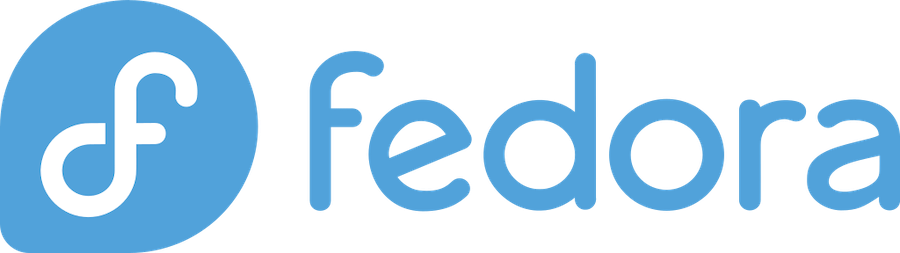
Are you ready to unleash your creative potential on Fedora? Installing GIMP (GNU Image Manipulation Program) on your Fedora system is easier than you might think, and I’m here to walk you through every step of the process. Whether you’re a digital artist, photographer, or just someone who loves tinkering with images, this comprehensive guide will have you editing photos like a pro in no time.
What is GIMP and Why Use It on Fedora?
GIMP stands as one of the most powerful free and open-source image editing software available today. Think of it as the Swiss Army knife of photo editing – versatile, reliable, and completely free. With over 20 years of development behind it, GIMP has evolved into a professional-grade tool that rivals expensive commercial alternatives like Adobe Photoshop.
GIMP Features Overview
GIMP packs an impressive arsenal of features that make it perfect for both beginners and professionals. You’ll get advanced photo retouching capabilities, hardware support for various input devices, and support for numerous file formats including JPEG, PNG, TIFF, and even Photoshop’s PSD files. The software includes professional-quality filters, layer support, customizable brushes, and a plugin architecture that lets you extend its functionality infinitely.
What really sets GIMP apart is its active community. With millions of users worldwide contributing tutorials, plugins, and brushes, you’ll never run out of resources to expand your skills. The software receives regular updates, with version 2.10 introducing significant performance improvements and new features like non-destructive editing capabilities.
Benefits of Using GIMP on Fedora
Fedora and GIMP make a perfect match, like peanut butter and jelly for Linux enthusiasts. Fedora’s cutting-edge package management system ensures you’ll always have access to the latest GIMP versions, while the distribution’s stability guarantees smooth performance. Since both are open-source projects, they share similar philosophies of transparency, community involvement, and freedom from vendor lock-in.
Fedora’s robust security features also complement GIMP’s architecture beautifully. The SELinux integration provides an extra layer of protection when handling potentially untrusted image files, while Fedora’s regular security updates keep your creative environment safe and secure.
System Requirements for GIMP on Fedora
Before diving into the installation process, let’s make sure your system can handle GIMP’s requirements. The good news is that GIMP is surprisingly lightweight for such a powerful application.
Minimum Hardware Requirements
You’ll need at least 2GB of RAM to run GIMP comfortably, though I’d recommend 4GB or more for serious work. Your processor should be reasonably modern – anything from the last decade will work fine, but faster CPUs will obviously provide better performance, especially when applying complex filters or working with large images.
Storage-wise, GIMP itself only requires about 200MB of disk space, but you’ll want several gigabytes free for your projects and temporary files. A dedicated graphics card isn’t necessary, but it can help with certain operations and overall system responsiveness.
Supported Fedora Versions
GIMP runs excellently on all currently supported Fedora versions, including Fedora 39, 38, and 37. The beauty of Fedora’s rapid release cycle means you’ll typically get newer GIMP versions faster than on other distributions. Even older Fedora installations can run GIMP, though you might need to use alternative installation methods for the latest versions.
Method 1: Installing GIMP via DNF Package Manager
The DNF package manager is your best friend when it comes to installing software on Fedora. It’s fast, reliable, and handles dependencies automatically. This method gives you a stable, well-tested version of GIMP that integrates seamlessly with your system.
Step-by-Step DNF Installation
Fire up your terminal and let’s get GIMP installed! First, update your system packages to ensure everything is current:
sudo dnf updateThis command refreshes your package database and installs any pending updates. It’s always a good practice to start with a clean, updated system.
Next, install GIMP with this simple command:
sudo dnf install gimpDNF will automatically resolve dependencies and show you exactly what it plans to install. You’ll see GIMP along with any required libraries and plugins. The process typically takes just a few minutes, depending on your internet connection speed.
Verifying DNF Installation
Once installation completes, verify everything worked correctly by checking the installed version:
gimp --versionYou can also launch GIMP from the terminal:
gimpOr find it in your applications menu under Graphics. The first launch might take a bit longer as GIMP sets up its initial configuration files.
Method 2: Installing GIMP via Flatpak
Flatpak represents the future of Linux software distribution. It provides sandboxed applications with all dependencies bundled, ensuring consistent behavior across different Linux distributions. This method often gives you access to the very latest GIMP versions.
Setting Up Flatpak on Fedora
Modern Fedora versions come with Flatpak pre-installed, but if you’re on an older system, install it first:
sudo dnf install flatpakAdd the Flathub repository, which hosts thousands of Flatpak applications:
flatpak remote-add --if-not-exists flathub https://flathub.org/repo/flathub.flatpakrepoYou might need to restart your session for changes to take effect properly.
Installing GIMP Through Flatpak
Install GIMP from Flathub with this command:
flatpak install flathub org.gimp.GIMPFlatpak will download GIMP and all its dependencies, creating a completely isolated installation. This process takes longer than DNF because it’s downloading more data, but you’ll get the latest stable version.
Managing Flatpak GIMP Installation
Launch your Flatpak GIMP installation with:
flatpak run org.gimp.GIMPUpdate Flatpak applications, including GIMP, using:
flatpak updateThe Flatpak version runs in a sandbox, which provides enhanced security but might limit some system integrations compared to the native package.
Method 3: Installing GIMP via Software Center (GNOME Software)
If you prefer graphical interfaces over command lines, Fedora’s Software Center makes installing GIMP as easy as clicking a button. This method is perfect for users who want a simple, visual installation process.
Using the Graphical Interface
Open GNOME Software (also called Software Center) from your applications menu. You’ll see a clean, modern interface that makes finding and installing software intuitive. The search functionality is powerful and fast, making it easy to locate exactly what you need.
Installation Process Through GUI
Type “GIMP” in the search box, and you’ll see multiple results. You’ll typically find both the regular package (from Fedora’s repositories) and the Flatpak version (from Flathub). The regular package integrates better with your system, while the Flatpak version might be newer.
Click on your preferred version, then hit the “Install” button. The Software Center handles everything automatically – downloading, installing, and configuring GIMP without any additional input from you. You’ll receive a notification when installation completes.
Method 4: Installing GIMP from AppImage
AppImages offer another way to run GIMP without installing it traditionally. Think of AppImages as portable applications – they contain everything needed to run the software in a single file. This method is perfect for testing new versions or running GIMP on systems where you don’t have administrative privileges.
Downloading GIMP AppImage
Visit the GIMP website or the AppImage hub to download the latest GIMP AppImage. These files are typically quite large (around 200-300MB) because they contain the entire application and its dependencies. Choose a location in your home directory for the download.
Making AppImage Executable
After downloading, you need to make the AppImage executable. Navigate to your download location and run:
chmod +x GIMP_AppImage-*.AppImageNow you can launch GIMP by double-clicking the AppImage file or running it from the terminal. AppImages don’t integrate with your system’s application menu by default, but tools like AppImageLauncher can help with that.
Post-Installation Configuration
Congratulations! You’ve successfully installed GIMP on your Fedora system. Now let’s optimize your setup for the best possible experience.
First Launch Setup
When you first launch GIMP, you’ll see a splash screen with various initialization messages. This is normal – GIMP is setting up its plugin system, loading fonts, and creating configuration directories. The initial startup takes longer than subsequent launches.
GIMP will create a profile directory in your home folder (~/.config/GIMP/2.10/) where it stores preferences, brushes, patterns, and other personal customizations. This separation means your GIMP settings won’t interfere with other users on the same system.
Customizing GIMP Interface
GIMP’s interface can seem overwhelming at first, but it’s highly customizable. You can arrange tool panels exactly how you like them, create custom tool presets, and even switch between single-window and multi-window modes depending on your preferences and screen setup.
Consider adjusting the theme to match your desktop environment. GIMP supports both light and dark themes, and you can find additional themes online. The icon theme can also be customized – symbolic icons work well with dark themes, while color icons might be more intuitive for beginners.
Installing Additional Plugins
GIMP’s plugin ecosystem is vast and constantly growing. Popular plugins include G’MIC (which adds hundreds of filters), Resynthesizer (for content-aware healing), and various script-fu scripts that automate common tasks. Most plugins can be installed by copying them to your GIMP profile directory.
Some plugins are available through Fedora’s repositories and can be installed with DNF:
sudo dnf search gimp-This command shows available GIMP-related packages, including plugins and additional resources.
Troubleshooting Common Installation Issues
Even with straightforward installation methods, you might occasionally encounter issues. Don’t worry – most problems have simple solutions.
Dependency Problems
If DNF reports dependency conflicts, try updating your system first, then attempt the installation again. Sometimes, mixing packages from different repositories can cause conflicts. The dnf distro-sync command can help resolve repository inconsistencies.
For Flatpak installations, dependency issues are rare because everything is bundled together. If you encounter problems, try removing and reinstalling the Flatpak runtime:
flatpak uninstall org.gimp.GIMP
flatpak install flathub org.gimp.GIMPPermission Issues
Permission problems usually manifest as applications failing to save files or access certain directories. Ensure your user account has proper permissions in your home directory. SELinux contexts might also cause issues – check for SELinux denials in the audit log if you experience unusual behavior.
Performance Optimization
If GIMP feels sluggish, several tweaks can improve performance. Increase the tile cache size in GIMP’s preferences – more RAM allocated to the tile cache means faster operations on large images. Disable unnecessary plugins that you don’t use, as they consume memory and startup time.
For systems with limited RAM, consider reducing the number of undo levels and disabling some of the more resource-intensive features like the splash screen and certain tool options.
Updating and Maintaining GIMP on Fedora
Keeping GIMP updated ensures you have the latest features, bug fixes, and security patches.
Keeping GIMP Updated
For DNF installations, regular system updates will keep GIMP current:
sudo dnf updateFlatpak versions update independently:
flatpak updateYou can check for GIMP-specific updates with:
flatpak update org.gimp.GIMPAppImage versions require manual updates – download the new version when available and replace the old file.
Uninstalling GIMP
If you need to remove GIMP, the process varies by installation method. For DNF installations:
sudo dnf remove gimpFor Flatpak:
flatpak uninstall org.gimp.GIMPAppImages can simply be deleted since they don’t integrate deeply with the system.
Alternative Image Editors for Fedora
While GIMP is excellent, Fedora offers many other graphics applications. Krita excels at digital painting and illustration, Inkscape handles vector graphics beautifully, and Darktable provides professional RAW photo processing. Each has its strengths, and you might find yourself using different tools for different projects.
For quick edits, consider lighter alternatives like Pinta or mtPaint. These applications start faster and use fewer resources, making them perfect for simple tasks where GIMP might be overkill.
Frequently Asked Questions
Q1: Which installation method should I choose for GIMP on Fedora?
A: For most users, I recommend the DNF method (sudo dnf install gimp) as it provides the best system integration and automatic updates through your regular system maintenance. Choose Flatpak if you want the absolute latest version or need enhanced security through sandboxing.
Q2: Can I run multiple versions of GIMP simultaneously on Fedora?
A: Yes! You can install GIMP through DNF and also have a Flatpak or AppImage version. Each installation method creates separate instances, so you can compare features or use different versions for specific projects without conflicts.
Q3: How much disk space does GIMP require on Fedora?
A: GIMP itself needs about 200MB of space, but I recommend having at least 2-3GB free for optimal performance. This extra space accommodates temporary files, undo history, and your project files. Large images with many layers can quickly consume disk space.
Q4: Why does GIMP take so long to start the first time after installation?
A: The initial startup involves creating configuration files, loading plugins, scanning fonts, and building various caches. This process only happens once – subsequent launches will be much faster. On modern systems, first startup typically takes 30-60 seconds.
Q5: Can I use GIMP plugins from other Linux distributions on Fedora?
A: Most GIMP plugins are cross-compatible between Linux distributions, but some might have specific dependencies. Plugins written in Python or Script-Fu work universally, while compiled plugins might need to match your system architecture. Always download plugins from trusted sources to avoid security issues.
