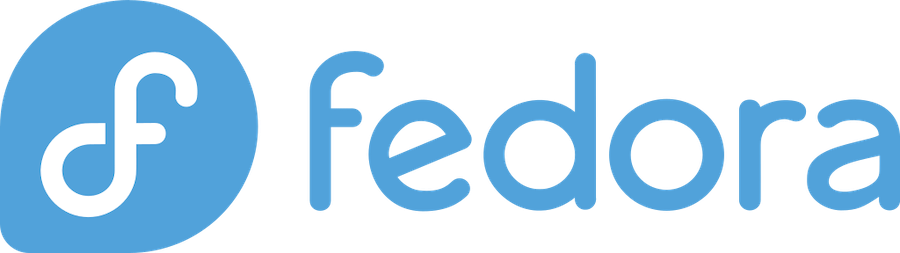
Are you ready to unlock a whole new world of applications on your Fedora system? Installing Flatpak on Fedora is like getting a golden ticket to thousands of apps that work seamlessly across different Linux distributions. Whether you’re a seasoned Linux user or just starting your open-source journey, this comprehensive guide will walk you through everything you need to know about getting Flatpak up and running on your Fedora machine.
Understanding Flatpak and Its Benefits
What is Flatpak?
Think of Flatpak as the Swiss Army knife of Linux package management. It’s a revolutionary software deployment and package management system that allows applications to run in isolated environments, or “sandboxes,” separate from the rest of your system. This sandboxing approach means you can run apps without worrying about them interfering with your system files or other applications.
Flatpak has gained significant traction in the Linux community, and for good reason. It solves many traditional problems that Linux users face when installing software from different sources. Instead of dealing with dependency conflicts or worrying about whether an app will work on your specific distribution, Flatpak ensures that applications come with everything they need to run properly.
Advantages of Using Flatpak on Fedora
Using Flatpak on Fedora comes with several compelling advantages that make it a must-have tool for any Fedora user:
Universal Compatibility: Flatpak applications work across different Linux distributions, meaning developers can create one package that works everywhere. This universality has led to a growing ecosystem of applications available through Flathub, the primary repository for Flatpak apps.
Enhanced Security: Each Flatpak application runs in its own sandbox, which means it can’t access parts of your system unless explicitly granted permission. This isolation provides an extra layer of security that traditional package formats don’t offer.
Easy Updates: Updating applications is straightforward and doesn’t require a system restart[2]. You can update individual apps or all Flatpak applications at once with simple commands.
No Dependency Hell: Since Flatpak applications bundle their dependencies, you’ll never run into the dreaded “dependency hell” that can plague traditional package management systems.
Parallel Installations: You can have multiple versions of the same application installed simultaneously, which is particularly useful for developers or users who need to test different versions.
Preparing Your Fedora System
Check if Flatpak is Already Installed
Here’s some great news: if you’re running Fedora Workstation, Fedora Silverblue, or Fedora Kinoite, Flatpak is already installed by default. This means you can skip the installation step and jump straight to configuring repositories.
To check if Flatpak is installed on your system, open your terminal and run:
flatpak --versionIf you see version information displayed, congratulations! Flatpak is already installed. If you get a “command not found” error, don’t worry – you’ll need to install it manually, which we’ll cover in the next section.
Update Your System
Before installing or configuring Flatpak, it’s always a good practice to ensure your system is up to date. Run the following command to update all your system packages:
sudo dnf update -yThis command will download and install the latest updates for your Fedora system. While the updates are installing, you can grab a cup of coffee – this process usually takes a few minutes depending on how many updates are available and your internet connection speed.
Installing Flatpak on Fedora
Using DNF to Install Flatpak
If Flatpak isn’t already installed on your Fedora system (which might be the case with minimal installations or certain spins like Fedora Sway), installing it is incredibly straightforward. Fedora has made Flatpak available through its default repositories since Fedora 24.
To install Flatpak, open your terminal and run:
sudo dnf install flatpakThe installation process is usually quick, taking just a minute or two on most systems. DNF will automatically handle any dependencies that Flatpak needs, so you don’t need to worry about additional packages.
After the installation completes, you might need to log out and log back in for all changes to take effect. This ensures that your desktop environment properly recognizes Flatpak and integrates it with your system.
Adding the Flathub Repository
Installing Flatpak is just the first step – the real magic happens when you add Flathub, the primary repository for Flatpak applications. Flathub hosts thousands of applications, from productivity tools to games, all ready to install with a single command.
On Fedora systems, Flathub is often pre-configured as part of the Third-Party Repositories[3]. However, if it’s not enabled or you’re setting up a fresh installation, you can add it manually with this command:
flatpak remote-add --if-not-exists flathub https://flathub.org/repo/flathub.flatpakrepoThis command adds the Flathub repository to your Flatpak configuration. The --if-not-exists flag ensures that the command won’t cause errors if the repository is already configured.
Verifying the Installation
Once you’ve installed Flatpak and added the Flathub repository, it’s time to verify that everything is working correctly. Run this command to list all configured repositories:
flatpak remotesYou should see “flathub” listed among your repositories. If you see it there, congratulations! Your Flatpak installation is complete and ready to use.
To double-check that you can access applications from Flathub, try listing available apps:
flatpak remote-ls flathub --appThis command will display a long list of applications available for installation from Flathub. Don’t worry if the list seems overwhelming – there are thousands of applications available!
Configuring Flatpak
Enabling Flathub as a Remote Repository
While we’ve already added Flathub, you might want to ensure it’s properly enabled and configured. Sometimes, repositories can be added but not enabled, which would prevent you from installing applications.
To enable the Flathub repository (if it’s not already enabled), run:
flatpak remote-modify --enable flathubYou can also add additional repositories if needed. For example, if you want to access beta or testing applications from Fedora’s own Flatpak repository, you can add it with:
flatpak remote-add --if-not-exists fedora oci+https://registry.fedoraproject.orgUsing GNOME Software or KDE Discover for Flatpak Apps
One of the best features of Flatpak integration with Fedora is that it works seamlessly with your desktop environment’s software center. Whether you’re using GNOME Software or KDE Discover, Flatpak applications appear alongside regular system packages.
GNOME Software Integration: If you’re using Fedora Workstation with GNOME, GNOME Software already supports Flatpak repositories[7]. When you search for applications, you’ll see Flatpak versions marked with “flathub.org” as their source. You can install these applications by simply clicking the “Install” button – no terminal commands required!
KDE Discover Integration: Starting with Discover 5.12, KDE’s software center also supports Flatpak repositories[7]. Similar to GNOME Software, applications available as Flatpaks will show “Flatpak” as their source, making it easy to identify and install them through the graphical interface.
Installing Flatpak Applications
Searching and Installing Apps via Command Line
The command line gives you the most control over your Flatpak installations. Here are the essential commands you’ll use most frequently:
Searching for Applications: To search for a specific application, use:
flatpak search [application-name]For example, if you’re looking for a text editor, you might run:
flatpak search editorInstalling Applications: Once you’ve found the application you want, install it with:
flatpak install flathub [application-id]For instance, to install the popular IRC client Polari, you would run:
flatpak install flathub org.gnome.PolariRunning Applications: After installation, you can launch Flatpak applications from your desktop menu, or from the command line using:
flatpak run org.gnome.PolariInstalling Apps from Flathub Website
If you prefer a more visual approach, the Flathub website (flathub.org) offers an excellent browsing experience[8]. You can browse applications by category, read descriptions, view screenshots, and even read user reviews.
When you find an application you want to install, the Flathub website provides two options:
- One-click Install: Click the “Install” button on the app’s page, and it will attempt to open your system’s software center for installation.
- Command Line: Copy the provided installation command and paste it into your terminal.
This dual approach makes Flathub accessible to users who prefer graphical interfaces while still providing the flexibility that command-line users appreciate.
Managing Flatpak Apps and Updates
Managing your Flatpak applications is straightforward and user-friendly. Here are the commands you’ll use most often:
List Installed Applications:
flatpak list --appUpdate All Applications:
flatpak updateUpdate Specific Application:
flatpak update [application-id]Uninstall Applications:
flatpak uninstall [application-id]Remove Unused Dependencies:
flatpak uninstall --unusedThis last command is particularly useful for keeping your system clean by removing runtime libraries that are no longer needed by any installed applications.
Troubleshooting Common Issues
Flatpak Not Found on Fedora Sway or Minimal Installations
One common issue users encounter is finding that Flatpak isn’t installed on certain Fedora spins or minimal installations. This is particularly common with Fedora Sway and other lightweight desktop environments[4].
If you encounter a “flatpak: command not found” error, simply install it using:
sudo dnf install flatpakAfter installation, remember to add the Flathub repository and log out/log back in to ensure proper integration with your desktop environment.
Dealing with Permission and Group Issues
Some users might encounter permission issues when working with Flatpak, particularly when dealing with development tools or when Flatpak was installed in non-standard ways. While most users won’t encounter these issues, they can be resolved by ensuring your user account has the proper permissions.
If you’re doing Flatpak development work, you might need to add your user to the mock group[2]:
sudo usermod -a -G mock $USERAfter running this command, you’ll need to log out and log back in for the changes to take effect.
Resolving Repository and Network Errors
Sometimes you might encounter network-related errors when trying to add repositories or install applications. These issues are usually temporary and can be resolved by:
- Checking Your Internet Connection: Ensure you have a stable internet connection.
- Updating Repository Metadata: Run
flatpak remote-ls flathub --appto refresh repository information. - Temporarily Disabling VPN: If you’re using a VPN, try disabling it temporarily to see if it’s causing connectivity issues.
- Using Alternative Repository URLs: If the standard Flathub URL isn’t working, you can try the alternative:
flatpak remote-add --if-not-exists flathub https://dl.flathub.org/repo/flathub.flatpakrepoAdvanced Tips and Tricks
Adding Testing Repositories
For users who want to try cutting-edge applications or help with testing, you can add testing repositories. The Fedora testing repository provides access to newer versions of applications that haven’t yet been released to the stable channel:
flatpak remote-add --if-not-exists fedora-testing oci+https://registry.fedoraproject.org#testingTo enable the testing repository:
flatpak remote-modify --enable fedora-testingRemember that testing repositories may contain unstable software, so use them with caution on production systems.
Using Flatpak Overrides
Flatpak overrides allow you to customize how applications run, including their permissions and access to system resources. This feature gives you fine-grained control over application sandboxing.
To view current overrides for an application:
flatpak override --show [application-id]To grant additional permissions (for example, allowing access to the entire filesystem):
flatpak override --filesystem=host [application-id]Use overrides judiciously, as they can compromise the security benefits of Flatpak’s sandboxing.
Running Flatpak Apps in Sandboxed Environments
Understanding how Flatpak’s sandboxing works can help you make the most of this technology. Each Flatpak application runs in its own isolated environment, with limited access to your system resources. This isolation provides security benefits while ensuring applications have everything they need to function properly.
You can examine the permissions that each application has by checking their metadata or using Flatseal, a graphical application for managing Flatpak permissions.
FAQs
1. Is Flatpak better than traditional package managers like DNF?
Flatpak and traditional package managers like DNF serve different purposes and complement each other well. DNF is excellent for system packages and libraries, while Flatpak excels at user applications. Flatpak provides better security through sandboxing and eliminates dependency conflicts, but DNF is more efficient for system-level packages. Most users benefit from using both systems together.
2. Can I install Flatpak applications without root permissions?
Yes! One of Flatpak’s advantages is that it supports user-level installations. You can install applications to your user directory without requiring root permissions by adding the --user flag to installation commands. This makes Flatpak particularly useful in environments where you don’t have administrative access.
3. Do Flatpak applications take up more disk space than traditional packages?
Flatpak applications can use more disk space initially because they bundle their dependencies. However, Flatpak uses deduplication and shared runtimes to minimize space usage. Multiple applications that use the same runtime share those components, so the space overhead decreases as you install more Flatpak applications.
4. How do I update all my Flatpak applications at once?
Updating all Flatpak applications is simple – just run flatpak update in your terminal. This command will check for updates for all installed applications and runtimes, then update them automatically. You can also set up automatic updates through your desktop environment’s software center.
5. What should I do if a Flatpak application doesn’t work properly due to sandboxing restrictions?
If an application doesn’t work due to sandboxing restrictions, you can use Flatpak overrides to grant additional permissions. However, be cautious about this as it reduces security benefits. First, try checking if the application has specific documentation about required permissions. You can also use tools like Flatseal to graphically manage application permissions, or use the flatpak override command to grant specific access rights.
