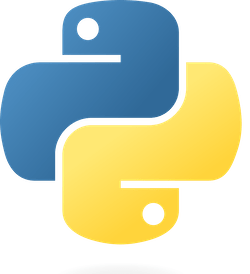
Python is a popular programming language with a wide range of capabilities, including the ability to run scripts. With Python scripts, we can automate repetitive tasks, manipulate data, and even build entire applications.
To run Python scripts, we can use a variety of methods, including using the command line, using an integrated development environment (IDE), or using an online Python editor. Using the command line allows us to quickly execute scripts without any additional software, making it a popular method for many developers.
Whether we are a beginner or an experienced developers, learning to run Python scripts is an essential skill that can save us time and effort in our daily tasks. With a basic understanding of Python and the various methods available for running scripts, we can unlock the full potential of this versatile programming language.
Preparation for Running Python Scripts
Before running Python scripts, it’s important to ensure that Python is installed on your system. You can check if Python is already installed by opening a command prompt and typing python. If Python is installed, you should see the version number displayed.
If Python is not installed, you can download it from the official website and follow the installation instructions. Make sure to select the appropriate version of Python for your operating system.
Once Python is installed, you can run Python scripts using either the Python IDLE or the command prompt. The Python IDLE is a basic integrated development environment that allows you to type and execute Python code. On the other hand, the command prompt provides more flexibility in running Python scripts and allows you to access other command-line tools as well.
To run a Python script using the command prompt, simply navigate to the directory where the script is located and type python script_name.py. You can also pass command-line arguments to the script using the sys.argv list.
It’s important to note that Python scripts must be saved with a .py file extension in order to be recognized as Python scripts. Additionally, make sure that all necessary libraries and dependencies are installed before running the script.
How to Run Python Scripts on Windows
At some point as a Python developer, you’ll need to run your Python scripts, and knowing how to do so correctly can make a significant difference in your development process. In this section of the article, we’ll guide you on how to run Python Scripts on Windows.
The process of running Python scripts on Windows is straightforward. Follow the steps below:
- Open the command prompt by searching for the “cmd” in the start menu or by pressing Win + R and typing “cmd.”
- Navigate to the directory where your Python script is saved using the “cd” command. For example:
cd C:\Users\Ranty\Documents\Python Scripts. - After navigating to the correct directory, you can run your Python script by typing
python <your_script_name.py>. For example,python app.py.
It’s important to note that you must have Python installed on your Windows machine before attempting to run Python scripts. Additionally, make sure to include all necessary modules for the script to run correctly.
Another way to run Python scripts on Windows is by using an integrated development environment (IDE) such as Visual Studio Code, PyCharm, or Sublime Text. These IDEs include built-in terminals and make running Python scripts even more accessible.
How to Run Python Scripts on Mac
If you are a Mac user and would like to start running Python scripts, there are a few things you need to know first. In this section, we’ll provide step-by-step instructions on how to run Python scripts on your Mac.
1. Open Terminal
The first thing you need to do is open the Terminal. You can find it by going to Applications > Utilities > Terminal or by searching for Terminal in Spotlight.
2. Navigate to the directory containing your Python script
Next, you need to navigate to the directory containing your Python script, using the cd command. For example, if your script is on your Desktop, you would use the following command:
cd ~/Desktop
3. Run the Python script
Once you are in the directory containing your Python script, you can run it using the python command followed by the name of your Python script. For example:
python my_script.py
If your script requires any command-line arguments, you can add them after the script name, separated by a space.
4. Check the output
After running your Python script, you should see any output it generates in the Terminal window. If your script generates any files or writes output to the terminal, you can access them using the appropriate commands.
How to Run Python Scripts on Linux
Running Python scripts on Linux is very easy and does not require any additional software. In fact, most Linux systems come with Python pre-installed. Here’s how to run Python scripts on Linux in a few simple steps:
- Open a terminal: To start, open a terminal on your Linux system. You can do this by pressing Ctrl+Alt+T or by searching for the terminal application in your system.
- Navigate to the script directory: Once you have opened the terminal, navigate to the directory where your Python script is located. You can use the
cdcommand to change directories and thelscommand to list the contents of the current directory. - Run the script: Once you are in the directory with the Python script you want to run, execute the script by typing
python script.pyin the terminal. Replacescript.pywith the name of your Python script. - Check the output: If your script outputs any results or displays any information, it will be shown in the terminal window. You can inspect the output to see if your script is running correctly.
It’s that simple! With just a few terminal commands, you can easily run any Python script on your Linux system. If you want to learn more about Python and Python scripts, be sure to check out our other articles on this topic.
Python Scripts Automation with Cron
Automating the execution of Python scripts can greatly simplify workflows and optimize efficiency. One way to automate Python scripts is to use the cron tool in Unix-based systems.
Cron is a time-based scheduler that allows users to schedule jobs (including running scripts) at specific intervals. To start the automation process, we first need to create a cron job using the cron configuration file. This can be done by running the following command in the terminal:
$ crontab -e
This will open the cron configuration file in the default text editor. From there, we can add a new cron job by specifying the frequency and the command we want to run. For example, say we have a Python script called my_script.py that we want to run every day at 5am. We can add the following line to the cron configuration file:
0 5 * * * /usr/bin/python /path/to/my_script.py
This line tells cron to run the specified Python script every day at 5am. The 0 5 * * * part specifies the frequency (in this case, every day at 5am), and the /usr/bin/python /path/to/my_script.py part specifies the command to run (in this case, the Python interpreter with the path to the script file).
It’s important to note that the paths and permissions to the Python interpreter and script file must be correct for the cron job to run successfully. We can also specify additional options, such as logging, to further customize the cron job.
Once the cron job is set up, it will run automatically at the specified intervals, allowing us to automate repetitive tasks and streamline our workflows. Running Python scripts with cron is a powerful tool for any developer or data scientist seeking to optimize their productivity and efficiency.
Troubleshooting Python Scripts
If you are running Python scripts and encountering issues, you are not alone. The good news is that most Python errors are easy to remedy if you have a basic understanding of Python syntax and structure. Here are some common Python script errors and how to troubleshoot them:
Syntax Errors
Syntax errors are among the most common errors you will encounter when running Python scripts. A syntax error occurs when the script violates the rules of the Python language. This can happen if you forget to include a colon at the end of a line or if you misspell a Python keyword.
To troubleshoot a syntax error, you need to carefully check your script for general syntax issues. Look out for Python keywords, missing colons, quotation marks, and parentheses, among others.
Name Errors
Another common error is a name error. This error occurs when you try to use a variable that hasn’t been defined yet or if you misspell a variable name. You will likely encounter this error if you are running a script with a critical typo.
To solve a name error, carefully check your script for typos or instances where you may have used the wrong variable name. Remember, Python script variables are case-sensitive.
Indentation Errors
Indentation errors can prove tricky for beginner coders. Indentation is crucial to Python scripts, and a small indentation error can cause the script to fail. Indentation errors can occur when you use a mix of tabs and spaces, or when you do not properly align tabulation.
To troubleshoot an indentation error, ensure that you use the same number of spaces, within the same block of code. Using either four spaces or one tab will suffice.
TypeErrors
TypeErrors occur when you try to perform an operation on two incompatible data types. For example, you cannot multiply a string by an integer. TypeErrors will occur when attempting to do so.
To remedy this error, make sure that when performing operations, you are working with compatible data types. You can also troubleshoot by making sure you use the correct comparison operators.
Best Practices for Running Python Scripts
Running Python scripts is a great way to automate tasks and streamline workflows. Whether you’re new to Python or a seasoned developer, there are a few best practices you should keep in mind when running Python scripts.
- Choose the right environment: Before running a Python script, make sure you have the right environment set up. This means having the correct version of Python installed, along with any required libraries or dependencies. Virtual environments are a great way to separate different projects and avoid version conflicts.
- Use a command-line interface: Python scripts are typically run from the command line. This allows for more control over the script’s execution and can help with debugging. Most Python IDEs have built-in terminal windows that make running scripts easy and convenient.
- Include comments and documentation: Good documentation is key to maintaining and sharing your Python scripts. Include comments throughout your code to explain what each section does, and consider adding a docstring at the beginning of the script to provide an overview of its purpose and functionality.
- Handle errors gracefully: No matter how well-written your Python script is, errors can still occur. Make sure to include error-handling code to gracefully handle unexpected exceptions and prevent your script from crashing.
- Test your scripts: Before deploying a Python script in a production environment, it’s important to thoroughly test it to ensure it’s working as expected. Create test cases to cover different scenarios and edge cases, and automate testing wherever possible.
By following these best practices, you can ensure that your Python scripts are well-written, easy to understand, and run smoothly. With the right approach, Python can be a powerful tool for automating mundane tasks and simplifying complex workflows.
Python Script Libraries and Tools
When it comes to running Python scripts, having libraries and tools at our disposal can make coding and debugging much easier. Here are some Python script libraries and tools that we recommend:
NumPy
NumPy is a powerful library that adds support for large, multi-dimensional arrays and matrices to Python. It is particularly useful for scientific computing and data analysis. With NumPy, we can perform complex mathematical operations and matrix manipulations with ease.
Beautiful Soup
Beautiful Soup is a Python library that is used for web scraping purposes to pull the data out of HTML and XML files. It provides idiomatic ways of navigating, searching, and modifying a parse tree, making the process of web scraping much simpler.
Requests
Requests is a Python library that allows us to send HTTP/1.1 requests extremely easily. It also allows us to integrate with other libraries and technologies, as it provides support for cookies, sessions, and authentication.
Pygame
Pygame is a Python library that allows us to create video games and multimedia programs. It provides functionality for the creation of 2D and 3D graphics, sound, and input handling, making it a great tool for developing games, simulations, and interactive programs.
PyInstaller
PyInstaller allows us to convert Python scripts into standalone executables that can be run on any Windows, Mac, or Linux system without requiring the installation of Python. This can be especially useful for sharing our code with others who may not have Python installed, or for creating small executables to distribute to non-technical users.
Testing Python Scripts
Before running Python scripts in production, it’s crucial to test them thoroughly. Testing ensures that the script performs as expected and uncovers any potential bugs or errors that may occur during execution.
There are several types of testing that can be performed on Python scripts:
- Unit testing: This type of testing focuses on individual units of code, ensuring that they perform as they should. Unit testing can be automated using frameworks like
unittestorpytest. - Integration testing: This type of testing ensures that different components of the script work together seamlessly. For example, if the script interacts with a database, integration testing would verify that the script successfully connects to the database and retrieves or updates data.
- Functional testing: This type of testing focuses on the script as a whole, ensuring that it meets all functional requirements. This type of testing is typically performed manually to ensure that the script behaves as expected.
- Performance testing: This type of testing focuses on the performance of the script, verifying that it can handle large datasets or high volumes of traffic without slowing down or crashing.
It’s important to note that testing should be an iterative process. After testing, any bugs or errors discovered should be fixed, and then the testing process repeated until the script performs as expected.
Conclusion
Running Python scripts can greatly improve your productivity and make complex tasks much simpler. By learning how to run Python scripts, you can automate various repetitive tasks, process large amounts of data, and even create web applications.
Throughout this article, we have covered all the necessary steps, starting from Python installation, creating a Python script, and running it via a command line or using an IDE.
We have discussed how to pass arguments to the script, handle errors, and print output to the console. We also explored the various ways in which you can run Python scripts on different platforms, including Windows, Linux, and macOS.
In addition, we have seen how Python is widely used in data analysis, machine learning, and web development, allowing you to create powerful applications and scripts. With the extensive collection of libraries and frameworks available for Python, you can easily accomplish even the most challenging tasks.
Finally, understanding how to run Python scripts is just the beginning. As you dive deeper into the world of Python, you’ll discover an abundance of possibilities and opportunities. So, keep practicing and exploring the many applications and benefits of Python Scripts.
