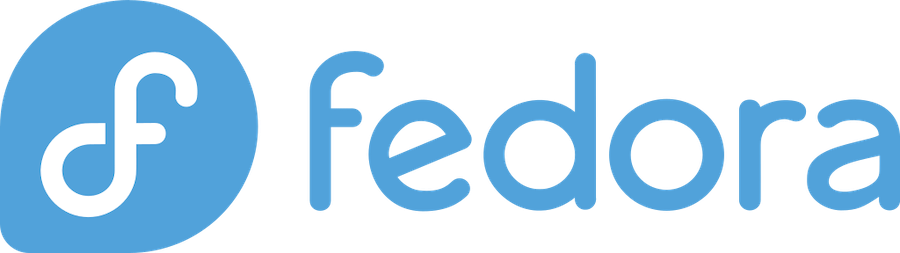
Package management is an essential part of any Linux distribution, and Fedora is no exception. With over 35,000 packages available, Fedora offers a vast selection of software that is easy to install and manage. In this article, we will explore the concept of package management on Fedora and discuss the tools available to users.
One of the unique aspects of Fedora is its dedication to open-source philosophy and continuous improvement. Fedora’s package management system, DNF (Dandified YUM), reflects these values by providing fast, reliable, and easy-to-use tools for package management. DNF is a fork of YUM, with the primary changes being improved performance, better resolution of dependencies, and support for modular repositories. It uses the RPM package format (RedHat Package Manager), which is a popular package format across many Linux distributions, including Fedora.
Understanding Package Management on Fedora Linux
Package management is a crucial part of any Linux distribution, including Fedora Linux. It refers to the process of installing, updating, and removing software packages on your computer. Fedora Linux utilizes the RPM (Red Hat Package Manager) package management system, which is a reliable and efficient way to manage software packages.
RPM packages are precompiled software components that contain binaries, libraries, and other files required to run applications on Fedora Linux. These packages have a .rpm extension and are installed, updated, and removed using a package manager tool. The package manager not only manages software packages but also takes care of their dependencies (other packages required by the software).
The Package Manager on Fedora Linux provides multiple tools such as DNF (Dandified Yum) and Yum, to manage software. DNF is the primary tool used on Fedora Linux, which is a successor to Yum. DNF provides a robust, high-performance, and reliable way to manage software packages, including dependency resolution, package installation, removal, and upgrade.
On Fedora Linux, packages are available through software repositories, which are centralized locations where software packages are stored and made available for download. Fedora Linux comes with multiple repositories, including the Fedora repository (official packages), RPMFusion repository (third-party packages), and others.
Using the Package Manager on Fedora Linux is simple and straightforward. To install a package, run the following command in the terminal:
sudo dnf install <package-name>
To update a package, use the following command:
sudo dnf update <package-name>
To remove a package, execute:
sudo dnf remove <package-name>
In conclusion, understanding package management on Fedora Linux is essential for any user who wants to install, update, and remove software packages efficiently. With robust tools such as DNF and multiple software repositories, Fedora Linux provides an excellent package management system that is easy to use and reliable.
How to Install Packages on Fedora Linux
Installing packages on Fedora Linux is a straightforward process that can be accomplished using the command-line interface. In this tutorial, we’ll describe how you can install packages on Fedora Linux effortlessly.
Install Packages via DNF
DNF is the primary package manager for Fedora Linux, and it is used to install, update, and uninstall packages. The DNF command can be run from your terminal or console.
To install a package using DNF, enter the following command:
dnf install package-name
- Replace “package-name” with the name of the package you want to install.
For example, to install the Apache web server, run the following command:
dnf install httpd
After entering the command, the package manager will download and install the specified package, along with its dependencies.
Search for Packages
To search for packages using DNF, go to your terminal and type the following command:
dnf search search-term
- Replace “search-term” with the package name or a keyword you’re looking for.
For example, to search for packages related to “Python”, run the following command:
dnf search python
The command will display a list of available packages containing the search term “Python,” along with their descriptions and installation status.
Remove Packages
To remove a package using DNF, run the following command:
dnf remove package-name
- Replace “package-name” with the name of the package you want to remove.
For example, to remove the Apache web server, run the following command:
dnf remove httpd
After running this command, DNF will remove the specified package along with all its dependencies.
In conclusion, using the DNF package manager is an easy and effective way of installing, searching, and removing packages on Fedora Linux. With just a few simple commands, you can get all the packages you need for your system.
How to List Installed Packages on Fedora Linux
As system administrators, it is essential to keep track of installed packages in a Fedora Linux system. There are various methods of listing installed packages, and in this section, we will describe some of the most common ones.
Method 1: Using RPM
RPM (Red Hat Package Manager) is a command-line utility that allows you to query, install, and remove packages on Fedora Linux. Here’s how you can use it to list the installed packages:
- Open a terminal window on your Fedora Linux system.
- Type the following command:
rpm -qa
- Press Enter. This will list all the installed packages on your system.
Method 2: Using DNF
DNF (Dandified Yum) is a modern and improved version of the Yum package manager, a popular tool for managing software packages on Fedora Linux. Here’s how you can use it to list the installed packages:
- Open a terminal window on your Fedora Linux system.
- Type the following command:
dnf list installed
- Press Enter. This will list all the installed packages on your system.
Method 3: Using Yum
Although DNF has replaced Yum as the default package manager on Fedora Linux, Yum is still supported and can be used to list the installed packages. Here’s how you can do it:
- Open a terminal window on your Fedora Linux system.
- Type the following command:
yum list installed
- Press Enter. This will list all the installed packages on your system.
In conclusion, we have discussed three methods of listing installed packages on a Fedora Linux system. You can use any of these methods depending on your preference and the tools available on your system. By keeping a record of your installed packages, you can manage your system more efficiently and troubleshoot problems that may arise.
How to Update Packages on Fedora Linux
Updating packages on Fedora Linux is an important part of ensuring that your system is running smoothly and securely. In this section, we’ll go over the steps to update packages on Fedora Linux.
- Step 1 – Update your package manager First, update the package manager by running the command
sudo dnf update. This command will update your package manager and check for any available updates. - Step 2 – Check for available updates After updating the package manager, run
sudo dnf check-updateto check for available updates. This command will list all the available updates that are ready to be installed. - Step 3 – Install updates Now, it’s time to install the updates. Run
sudo dnf upgradeto install all the available updates. This command will download and install all the available updates for your system. - Step 4 – Reboot your system After installing the updates, it’s a good idea to reboot your system to ensure that all the updates are properly applied. Run
sudo rebootto reboot your system. - Step 5 – Verify updated packages To ensure that all the packages have been updated, you can run the command
sudo dnf list --updates. This will list all the packages that have been updated.
Updating packages on Fedora Linux is crucial to keep your system secure and up-to-date. By following these steps, you can ensure that your system is always running the latest software. Remember to update your system regularly to avoid any issues or vulnerabilities.
How to Remove Packages on Fedora Linux
Removing packages on Fedora Linux is a straightforward task that can be accomplished through a package manager or the command line. Here, we’ll guide you through the steps necessary to remove packages from your system.
Using the Package Manager
One way to remove packages on Fedora Linux is through the package manager. The package manager is a graphical user interface that simplifies the process of managing and removing installed packages.
To use the package manager to remove packages on Fedora Linux:
- Launch the package manager.
- Browse through the list of installed packages until you find the package you want to remove.
- Select the package, right-click, and choose “Remove.”
- Click “Apply” to proceed with the removal.
Using the Command Line
In addition to using the package manager, you can also use the command line to remove packages on Fedora Linux. The command line provides advanced users with a powerful tool to manage and remove packages quickly and efficiently.
To remove a package use the command line:
- Open a terminal window.
- Type the following command:
sudo dnf remove [package-name]
Replace [package name] with the name of the package, you want to remove.
- Press “Enter” to execute the command.
- Type “Y” and press “Enter” to confirm the package removal.
Removing Dependencies
When removing a package, you may encounter dependencies that need to be removed as well. Dependencies are packages that the main package relies on to function correctly. Removing the main package may cause issues if dependencies are not removed too.
Fortunately, the package manager and command line tools are capable of handling dependencies when removing packages, and they will alert you if any dependencies need to be removed too.
In conclusion, removing packages on Fedora Linux is a simple process that can be accomplished using either the package manager or the command line. Be sure to check for dependencies when removing packages and use the package manager for a more straightforward and graphical user interface for package removal.
How to Install Packages from Source on Fedora Linux
At times, installing packages on Fedora Linux through the built-in package manager may not be enough. Occasionally, we may need to install packages from the source code to unlock some extra functionalities, add custom features, or use a different version of a package. In this section, we will guide you on how to install packages from a source on Fedora Linux.
Prerequisites
Before installing packages from source, we need to have some prerequisites that include a working internet connection, basic knowledge of package management, and installation tools such as make and GCC compiler. Additionally, it is important to ensure that the package dependencies required to compile the package from the source are installed.
Download the Source Code
The first step in installing packages from the source on Fedora Linux is to download the package source code. This can be done by visiting the package’s website or GitHub repository. After downloading the source code, we need to extract it to a folder using the tar tool.
Configure, Compile, and Install
Once the source code is obtained, we can proceed to configure, compile, and install the package. The process involves running a set of commands in the terminal. The ./configure command detects system dependencies and configures the package installation process. The next step is to run the make command which compiles the package source code. Finally, we run the make install command which installs the package on our system.
Install from Package Manager
As a best practice, we recommend installing packages from the built-in package manager first. This ensures packages are installed correctly with all dependencies and updates are automatically handled by the package manager. If the desired package is not found, then proceed with the installation from the source.
By following this guide, you too can install packages from source on Fedora Linux. Remember to take caution while installing packages from unknown sources as it may pose a security risk.
Troubleshooting Common Package Management Issues on Fedora Linux
Although Fedora Linux is one of the most stable and user-friendly operating systems, there can be several common package management issues faced by users. Troubleshooting these issues can be a challenging task, but don’t fret, as we have listed some of the common package management issues and their solutions below.
Error Messages During Package Installation or Upgrade
If you encounter error messages during package installation or upgrade, it is due to incomplete or corrupt packages. To fix this issue, follow these steps:
- Clean the cache by running the command
'sudo dnf clean all‘ - The corrupted package can be removed by running the command ‘
sudo dnf remove <package-name>‘ and then reinstall the package using ‘sudo dnf install <package-name>‘
Dependency Errors
Dependency errors occur when a package requires another package that is not installed on the system, or the required package version is different from what is installed. Such issues can be resolved manually or through the PackageKit GUI tool.
- To fix it manually, run the command ‘
sudo dnf install <package-name> --best --allowerasing‘. This will show the conflicting packages that are causing the dependency error. Remove them using the ‘sudo dnf remove <conflicting-package-name>’ command, followed by the ‘sudo dnf install <package-name>‘ command. - To fix it using the PackageKit GUI tool, open the Software Center, select the package which has the dependency error, and click on ‘Resolve’ under the ‘Installation Options’ button.
Broken Packages
If the package is broken and cannot be repaired, it needs to be removed completely. This can be done using the following steps:
- Run the command ‘
sudo dnf check'to check for broken packages - Remove the package using’
sudo dnf remove <package-name>‘
Slow Download Speeds
Slow download speeds can be caused by a variety of issues, including a slow internet connection or a congested mirror server. To fix this issue:
- Change to a different mirror server by editing the ‘
dnf.conf‘ file located in the ‘/etc/’ directory. Uncomment the baseurl, mirrorlist, or metalink URL you want to use and comment out the others. Save the file and run ‘sudo dnf clean all‘ followed by ‘sudo dnf update‘ to test the new mirror. - Check the internet connection or opt for a faster internet plan.
By following these steps, you can solve most of the package management issues on Fedora Linux with ease. If you still face issues, it’s best to consult the Fedora Forum or ask for help from the Fedora community.
Tips for Optimizing Package Management on Fedora Linux
In this section, we’ll cover some tips and tricks to optimize your package management on Fedora Linux. These tips can help you save time and enhance the performance of your system.
Use Yum or DNF instead of RPM
While RPM is a powerful package manager, it has limited dependency resolution capabilities. To resolve dependencies and automatically install missing dependencies, use Yum or DNF instead. Both Yum and DNF are powerful package managers built on top of RPM.
Keep your System Updated
Regularly updating your system can help ensure that you have the latest security patches and bug fixes. Not only does this keep your system secure, but it can also improve system performance.
Remove Unused Packages
Unused packages can take up valuable disk space and slow down your system. To remove unused packages, simply run the following command:
sudo dnf autoremove
This will remove any packages that are not required by any other packages.
Enable Fastest Mirror
Fedora provides a feature that enables it to automatically find and use the fastest available mirrors. This can significantly improve download speeds. To enable this feature, simply run the following command:
sudo dnf install dnf-plugins-core
sudo dnf config-manager --setopt=fastestmirror=True --save
Use Delta RPMs
Delta RPMs contain only the changes in packages since the last time you updated your system. Instead of downloading the entire package, only the changes are downloaded, which can save time and bandwidth. To enable Delta RPMs, run the following command:
sudo dnf install deltarpm
Using these tips can not only help you optimize your package management on Fedora Linux, but it can also enhance the performance and security of your system.
Best Practices for Package Management on Fedora Linux
When it comes to managing packages on Fedora Linux, following a few best practices can help ensure a smooth and error-free experience. Here are some tips to keep in mind:
1. Keep your system up to date
Updating your system regularly ensures that any security vulnerabilities or bugs are addressed promptly. You can easily update your system using the dnf update command.
2. Only install packages from trusted sources
To avoid potential security risks, it’s important to only install packages from trusted sources. The official Fedora repositories are always a safe bet. Before adding a new repository, be sure to verify its authenticity.
3. Remove unused packages
Over time, packages that are no longer needed can accumulate on your system, taking up valuable space and potentially causing conflicts. Be sure to regularly remove any packages that are no longer needed using the dnf remove command.
4. Avoid installing packages outside of repositories
While it can be tempting to install packages directly from the source or other third-party locations, doing so can introduce unnecessary complexity and potential security risks. Stick to packages available in official repositories whenever possible.
5. Use version control for system configuration
Managing system configurations can be a complex process. To ensure that changes can be tracked and reversed if necessary, consider using a version control system like Git to manage configuration files.
By following these best practices, you can ensure that your package management experience on Fedora Linux is as smooth and trouble-free as possible.
Conclusion
In conclusion, Package Management on Fedora Linux is an essential aspect of maintaining a stable and secure operating system. Good package management practices can help you keep your system up-to-date, secure, and free of errors.
Over the course of this article, we’ve learned about the basics of package management on Fedora Linux, how to install and remove packages using the command-line interface and graphical user interface, and how to manage dependencies between packages.
We selected dnf the package manager over yum as it has better performance, faster execution speed, and more advanced features. Additionally, we have covered some useful tips and tricks that can help both new and experienced Fedora Linux users to better manage their packages.
In conclusion, mastering package management on Fedora Linux is beneficial for any system administrator or user, and we hope that this article provides you with the essential knowledge needed to dive in and explore more advanced package management tasks.
