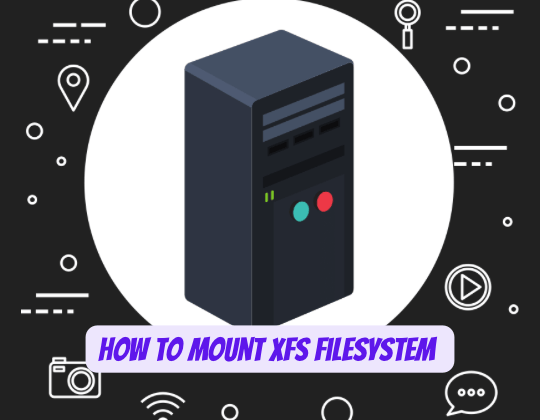
The XFS filesystem is a high-performance, journaling filesystem that was originally developed by Silicon Graphics for their IRIX operating system in 1994. It was later ported to the Linux kernel in 2001 and has since become a popular choice for many Linux distributions due to its robustness and excellent handling of large files and directories.
Understanding XFS Filesystem
XFS is a 64-bit, journaling filesystem that excels in the manipulation of large files and directories, making it an ideal choice for high-performance environments such as media streaming, scientific computing, and high-speed data analytics. It supports metadata journaling, which ensures the consistency of filesystem structures and reduces the time required for crash recovery.
Compared to other filesystems like ext4, XFS offers better scalability in terms of filesystem and file sizes. However, unlike ext4, XFS does not support filesystem shrinking, which could be a limitation in certain scenarios.
Preparing to Mount XFS Filesystem
Before mounting an XFS filesystem, it’s crucial to prepare and format the partition correctly. This involves installing the necessary XFS system utilities and creating a partition for the filesystem.
To install XFS system utilities on a Debian-based system, use the following command:
sudo apt install xfsprogsTo create a partition, you can use the fdisk utility. Here’s an example of creating a new partition on a disk named /dev/sdb:
sudo fdisk /dev/sdbFollow the prompts to create a new partition.
Creating an XFS Filesystem
Once the partition is ready, you can create an XFS filesystem using the mkfs.xfs command. For instance, to create an XFS filesystem on the partition /dev/sdb1, you would use:
sudo mkfs.xfs /dev/sdb1This command initializes the partition with an empty XFS filesystem.
Mounting an XFS Filesystem
The mount command is used to attach a filesystem to a specific directory, making it accessible to the system. To mount the XFS filesystem you created earlier, you would use:
sudo mount /dev/sdb1 /mnt/myxfsThis command mounts the XFS filesystem located at /dev/sdb1 to the directory /mnt/myxfs.
Verifying and Managing XFS Filesystem
After mounting the XFS filesystem, you can verify it by using the df -hT command, which displays the amount of disk space used and available on the filesystem.
To ensure the XFS filesystem is automatically mounted at boot, add an entry to the /etc/fstab file. Here’s an example:
echo '/dev/sdb1 /mnt/myxfs xfs defaults 0 0' | sudo tee -a /etc/fstabThis command appends the mount information to the /etc/fstab file.
Advantages and Limitations of XFS Filesystem
XFS excels when dealing with large files and directories, making it a preferred choice for high-performance computing and media streaming applications. However, one of its limitations is the inability to shrink the filesystem, which could be a constraint in environments where storage flexibility is required.
Conclusion
The XFS filesystem is a robust, high-performance filesystem that is well-suited for handling large files and directories. While it has its limitations, its benefits often outweigh them, making it a popular choice for many Linux users. By understanding how to mount and manage an XFS filesystem, you can take full advantage of its features in your Linux environment.
