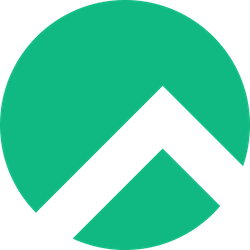
VLC Media Player is one of the most versatile and widely-used open-source media players available, capable of playing virtually any audio or video format without requiring additional codec downloads. This comprehensive guide will walk you through multiple methods to install VLC on Rocky Linux, from the standard DNF package manager approach to alternative methods using Snap and Flatpak packages.
Introduction to VLC Media Player
VLC Media Player has established itself as the go-to multimedia solution for millions of users worldwide due to its exceptional format compatibility and robust feature set. Unlike many commercial media players, VLC supports over 200 audio and video codecs natively, including popular formats like MP4, AVI, MKV, MP3, FLAC, and countless others.
The player excels not only in basic playback but also offers advanced features such as media streaming, format conversion, subtitle support, and network streaming capabilities. For Rocky Linux users, VLC provides a reliable multimedia solution that works seamlessly with the enterprise-grade stability that Rocky Linux is known for.
What sets VLC apart from other media players is its completely open-source nature and privacy-friendly approach – it doesn’t track users, display ads, or require registration. The software is actively maintained by the VideoLAN project and receives regular updates to ensure compatibility with the latest media formats and security standards.
Prerequisites and System Requirements
Hardware Requirements
Before installing VLC on your Rocky Linux system, ensure your hardware meets the minimum requirements for optimal performance. VLC requires approximately 100MB of disk space for a complete installation, with additional space needed for dependencies and temporary files.
Your system should have at least 512MB of RAM available, though 1GB or more is recommended for smooth playback of high-definition content. Modern Rocky Linux installations typically exceed these requirements, but it’s important to verify sufficient resources are available, especially on minimal server installations.
The processor requirements are modest – any x86_64 compatible CPU that can run Rocky Linux will handle VLC without issues. However, hardware video acceleration support may require specific GPU drivers for optimal performance with 4K or high-bitrate content.
Administrative Access
Installing VLC on Rocky Linux requires administrative privileges through either root access or a user account with sudo privileges. Most of the installation commands involve system-level package management operations that require elevated permissions.
You’ll need to be able to execute DNF package manager commands and modify system repositories. If you’re working on a multi-user system, ensure your account is properly configured in the sudoers file or that you have direct root access.
Network Connectivity
An active internet connection is essential for downloading VLC packages and enabling the necessary third-party repositories. The installation process requires accessing both EPEL (Extra Packages for Enterprise Linux) and RPM Fusion repositories, which host the VLC packages not available in Rocky Linux’s default repositories.
Your system should have unrestricted access to standard package repositories and the ability to download packages from external sources. If you’re behind a corporate firewall, ensure that package management traffic is allowed through your network security policies.
Method 1: Installing VLC via DNF Package Manager (Recommended)
The DNF package manager method is the most reliable and recommended approach for installing VLC on Rocky Linux systems. This method ensures proper integration with the system’s package management and dependency resolution.
Step 1: Update Your System
Start by updating your Rocky Linux system to ensure all packages are current and to prevent potential conflicts during the VLC installation process. Open a terminal and execute the following command:
sudo dnf updateThis command will download and install any available system updates, including security patches and bug fixes that may affect the VLC installation. The update process may take several minutes depending on how many packages require updating.
Wait for the update process to complete before proceeding to the next step, as having an outdated system can cause dependency conflicts during the VLC installation.
Step 2: Enable EPEL Repository
VLC is not available in Rocky Linux’s default repositories, so you must enable the EPEL (Extra Packages for Enterprise Linux) repository. EPEL provides additional packages that are not included in the base Rocky Linux distribution.
Execute this command to install and enable the EPEL repository:
sudo dnf install epel-releaseThe EPEL repository is community-driven and provides thousands of additional packages that enhance the functionality of RHEL-based distributions like Rocky Linux. Once enabled, your system will have access to a much broader range of software packages.
Step 3: Enable RPM Fusion Repository
In addition to EPEL, you’ll need to enable the RPM Fusion repository, which provides multimedia packages and codecs that cannot be included in EPEL due to licensing restrictions. RPM Fusion is essential for full VLC functionality, especially for proprietary media formats.
For Rocky Linux 8, use this command:
sudo dnf install --nogpgcheck https://mirrors.rpmfusion.org/free/el/rpmfusion-free-release-8.noarch.rpmFor Rocky Linux 9 and newer, use:
sudo dnf install https://mirrors.rpmfusion.org/free/el/rpmfusion-free-release-$(rpm -E %rhel).noarch.rpmThe RPM Fusion repository provides essential multimedia codecs and plugins that enable VLC to play proprietary formats like H.264, H.265, and various audio codecs. Without this repository, VLC may have limited codec support.
Step 4: Install VLC Media Player
Now that both required repositories are enabled, install VLC using the DNF package manager. The installation process will automatically resolve dependencies and install all necessary components.
Execute this command for a complete VLC installation:
sudo dnf install vlcThis command will download and install VLC along with all its dependencies, including the graphical user interface, command-line tools, and essential plugins. The installation typically takes 2-5 minutes depending on your internet connection speed.
Full Installation vs Minimal Installation
For desktop environments, the full VLC installation is recommended as it includes the complete graphical interface and all multimedia features. However, if you’re setting up VLC on a headless server environment, you can opt for a minimal installation:
sudo dnf install vlc-coreThe vlc-core package provides only the essential VLC components without the graphical interface, making it suitable for command-line media processing or streaming servers. This minimal installation uses significantly less disk space and has fewer dependencies.
Method 2: Installing VLC via Snap Package
Snap packages provide an alternative installation method that includes all dependencies in a self-contained package. This approach can be useful if you encounter repository conflicts or prefer containerized applications.
Installing Snapd on Rocky Linux
First, install the snapd daemon which manages snap packages on your Rocky Linux system. Snapd is not installed by default on Rocky Linux, so you’ll need to install it from the EPEL repository:
sudo dnf install epel-release
sudo dnf install snapdAfter installation, enable and start the snapd service to ensure it runs automatically:
sudo systemctl enable --now snapd.socketCreate a symbolic link to make snap commands available system-wide:
sudo ln -s /var/lib/snapd/snap /snapInstalling VLC via Snap
Once snapd is properly configured, install VLC using the snap package manager. The snap version of VLC includes all necessary dependencies and codecs in a single package:
sudo snap install vlcThe snap installation provides a completely self-contained VLC that doesn’t depend on system libraries or repositories. This can be advantageous for maintaining consistent behavior across different system configurations.
Method 3: Installing VLC via Flatpak
Flatpak offers another containerized approach to installing VLC with excellent desktop integration and sandboxing features. Rocky Linux 8 and newer include Flatpak support when installed with a desktop environment.
Setting up Flatpak
If Flatpak isn’t already installed on your system, install it using the DNF package manager:
sudo dnf install flatpakAdd the Flathub repository, which hosts thousands of Flatpak applications including VLC:
flatpak remote-add --if-not-exists flathub https://flathub.org/repo/flathub.flatpakrepoInstalling VLC from Flathub
Install VLC using Flatpak with this command:
flatpak install flathub org.videolan.VLCThe Flatpak version provides excellent desktop integration while maintaining application isolation for enhanced security. Flatpak applications run in a sandboxed environment that limits their access to system resources.
Launching and Configuring VLC
Starting VLC from the Desktop
After installation, VLC will appear in your desktop environment’s application menu under the multimedia or media category. You can launch it by clicking on the VLC icon or searching for “VLC” in your application launcher.
If you encounter issues with the desktop icon not working properly, this is a known issue that can usually be resolved by reinstalling the desktop integration packages:
sudo dnf reinstall vlc-gui-qtCommand Line Launch
You can also launch VLC from the command line using the vlc command. This method is particularly useful for troubleshooting or when running VLC with specific parameters:
vlcFor playing a specific media file directly, use:
vlc /path/to/your/media/file.mp4Initial Configuration
When you first launch VLC, it will display a privacy and network policy dialog. Review these settings according to your preferences, particularly regarding metadata lookups and automatic updates.
The default configuration works well for most users, but you may want to adjust audio and video settings based on your hardware capabilities and preferences. Access these settings through the Tools > Preferences menu.
Troubleshooting Common Issues
Codec Support Problems
One of the most common issues users encounter is codec support problems, particularly with H.264, H.265 (HEVC), and other proprietary formats. If you receive “Codec not supported” errors, ensure you have the complete codec packages installed:
sudo dnf install vlc-plugins-freeworldFor comprehensive codec support, also install additional multimedia packages:
sudo dnf install ffmpeg gstreamer1-plugins-bad-free gstreamer1-plugins-goodRecent VLC versions have split the player from codec packages, requiring manual installation of the vlc-plugins-meta package for full codec support.
Audio and Video Playback Issues
If you experience audio playback problems, the issue often relates to missing audio system packages. Install the Jack audio connection kit which resolves many audio compatibility issues:
sudo dnf install jack-audio-connection-kitFor video playback problems, ensure your graphics drivers are properly installed and that hardware acceleration is configured correctly in VLC’s preferences.
Desktop Integration Problems
When VLC fails to integrate properly with the desktop environment, you may need to update the desktop database and icon cache:
sudo update-desktop-database
sudo gtk-update-icon-cache -f /usr/share/icons/hicolorIf right-click “Open with VLC” options don’t appear, reinstall the VLC GUI packages and restart your desktop session.
Advanced Configuration and Tips
Installing Additional Codecs
For maximum media format compatibility, install additional codec packages from both EPEL and RPM Fusion repositories. This ensures support for the widest possible range of audio and video formats:
sudo dnf install vlc-plugins-base vlc-plugins-video-out vlc-plugin-ffmpegThese additional plugins extend VLC’s capability to handle professional video formats and provide enhanced video output options.
Performance Optimization
To optimize VLC performance on Rocky Linux, consider adjusting the following settings through the VLC preferences interface:
Enable hardware video decoding if your system supports it, configure appropriate buffer sizes for network streaming, and adjust the audio output module based on your system’s audio configuration.
For server environments, disable unnecessary GUI components and enable command-line operation modes to reduce resource usage.
Security Considerations
When installing VLC from third-party repositories, always verify repository signatures and use official sources. The EPEL and RPM Fusion repositories are trusted sources, but be cautious about enabling additional repositories.
Regularly update VLC to ensure you have the latest security patches and bug fixes:
sudo dnf update vlcUninstalling VLC Media Player
If you need to remove VLC from your Rocky Linux system, use the appropriate command based on your installation method.
For DNF installations:
sudo dnf remove vlcFor Snap installations:
sudo snap remove vlcFor Flatpak installations:
flatpak uninstall org.videolan.VLCTo completely remove all VLC-related packages including plugins and dependencies:
sudo dnf remove vlc*Frequently Asked Questions
Can I install VLC on Rocky Linux without enabling third-party repositories?
No, VLC is not available in Rocky Linux’s default repositories due to licensing restrictions. You must enable EPEL and RPM Fusion repositories to install VLC through the DNF package manager.
Which installation method is recommended for Rocky Linux desktop users?
The DNF package manager method (Method 1) is recommended as it provides the best system integration, automatic updates, and dependency management. This method ensures VLC works seamlessly with your Rocky Linux desktop environment.
Why do I get “Codec not supported” errors even after installing VLC?
This occurs because recent VLC versions separate the main player from codec packages. Install the vlc-plugins-freeworld package and additional multimedia codecs using sudo dnf install vlc-plugins-freeworld ffmpeg gstreamer1-plugins-bad-free to resolve codec issues.
Is it safe to enable EPEL and RPM Fusion repositories on Rocky Linux?
Yes, both EPEL and RPM Fusion are well-established, community-maintained repositories that are widely used in enterprise environments. They undergo regular security reviews and are considered safe for production Rocky Linux systems.
How do I update VLC to the latest version on Rocky Linux?
VLC updates automatically with your system updates when installed via DNF. Run sudo dnf update to update all packages, or specifically update VLC with sudo dnf update vlc. For Snap and Flatpak installations, use sudo snap refresh vlc or flatpak update org.videolan.VLC respectively.