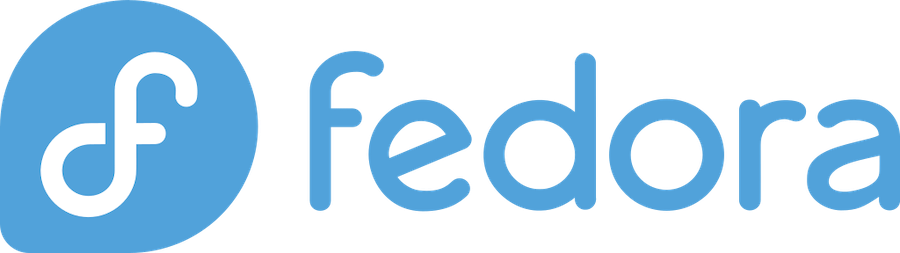
Mozilla Thunderbird stands as one of the most trusted and feature-rich email clients available for Linux users, and installing it on Fedora is straightforward with multiple installation methods to choose from. This comprehensive guide will walk you through every installation method, from the traditional DNF package manager to modern alternatives like Flatpak and Snap, ensuring you can get Thunderbird up and running on your Fedora system regardless of your preference.
What is Thunderbird?
Mozilla Thunderbird is a free, open-source email client developed by the Mozilla Foundation that serves as a comprehensive personal information manager. Beyond basic email functionality, Thunderbird integrates calendar management, contact organization, and task scheduling into a single, unified interface that makes it an excellent choice for both personal and professional use.
The email client supports multiple email protocols including IMAP, POP3, and SMTP, making it compatible with virtually any email provider. Thunderbird’s robust security features include built-in spam filtering, phishing protection, and support for digital signatures and encryption through OpenPGP integration. What sets Thunderbird apart from other email clients is its extensive customization options, including themes, add-ons, and extensions that can significantly enhance functionality.
The application features a tabbed interface that allows users to manage multiple email conversations simultaneously, while its unified inbox capability lets you view messages from multiple accounts in a single view. With regular security updates and a strong commitment to user privacy, Thunderbird has maintained its position as a reliable alternative to commercial email clients.
System Requirements
Before installing Thunderbird on your Fedora system, it’s essential to verify that your computer meets the minimum system requirements for optimal performance. For the current version of Thunderbird (128 ESR), your Fedora installation should have at least 1GB of RAM for 32-bit systems or 2GB for 64-bit installations, though 4GB or more is recommended for smooth multitasking.
The storage requirements are relatively modest, with Thunderbird needing approximately 500MB of hard drive space for the application itself, plus additional space for email storage which can vary significantly based on your usage patterns. Your system should have a 1GHz or faster Intel/AMD compatible processor, which is standard for most modern computers running Fedora.
From a software perspective, Thunderbird requires specific system libraries that are typically included with Fedora installations, including GTK+ 3.14 or higher, libstdc++ 4.8.1 or higher, and glibc 2.17 or higher. For optimal functionality, NetworkManager 0.7 or higher and DBus 1.0 or higher are recommended, both of which are standard components in current Fedora releases.
It’s worth noting that different installation methods may have slightly different requirements, with Flatpak and Snap versions potentially needing additional runtime environments, though these are typically handled automatically during installation.
Method 1: Installing via DNF Package Manager
The DNF package manager represents the most straightforward and traditional method for installing Thunderbird on Fedora, providing seamless integration with your system’s package management infrastructure. This method ensures that Thunderbird receives automatic updates alongside your regular system updates and maintains proper dependencies with other system components.
Start by opening a terminal window on your Fedora system using the keyboard shortcut Ctrl+Alt+T or by searching for “Terminal” in the Activities overview. Before installing any new software, it’s always good practice to update your system packages to ensure compatibility and access to the latest security patches.
Execute the following command to refresh your package database and update existing packages:
sudo dnf upgrade --refreshWait for the update process to complete, which may take several minutes depending on the number of available updates and your internet connection speed. Once your system is up to date, install Thunderbird using this simple command:
sudo dnf install thunderbirdThe DNF package manager will automatically resolve dependencies, download the necessary files, and install Thunderbird along with any required supporting libraries. You’ll be prompted to confirm the installation by pressing ‘y’ when asked, after which DNF will handle the entire installation process.
After installation completes, you can launch Thunderbird by typing thunderbird in the terminal, searching for it in the Activities overview, or finding it in your applications menu under Internet or Office categories.
Method 2: Installing via Flatpak
Flatpak offers a modern package management approach that provides Thunderbird in a sandboxed environment, potentially offering newer versions than the traditional DNF repositories while maintaining strong security isolation. This method is particularly beneficial for users who want the latest features or need to run multiple versions of Thunderbird simultaneously.
The first step involves enabling the Flathub repository, which serves as the primary source for Flatpak applications. Most Fedora installations come with Flatpak pre-installed, but the Flathub repository may need to be manually added.
Enable Flathub by executing this command in your terminal:
sudo flatpak remote-add --if-not-exists flathub https://flathub.org/repo/flathub.flatpakrepoIf you encounter an error message stating that the Flathub remote is disabled, you can resolve this by running:
flatpak remote-modify --enable flathubThis command activates the Flathub repository for your user account. Once Flathub is properly configured, install Thunderbird using the following command:
flatpak install flathub org.mozilla.ThunderbirdThe installation process will download Thunderbird along with its runtime dependencies, which may include additional libraries not present on your system. After installation, launch Thunderbird using:
flatpak run org.mozilla.ThunderbirdAlternatively, you can find it in your applications menu, where it will appear alongside other installed applications.
Method 3: Manual Installation
For users who prefer maximum control over their installation or need access to the absolute latest Thunderbird releases not yet available through package managers, manual installation from Mozilla’s official website provides the most direct approach. This method requires more hands-on management but offers complete flexibility in version selection and installation location.
Visit the official Thunderbird download page at thunderbird.net and select the appropriate version for your Linux system. Download the file, which will be in .tar.bz2 format, to your Downloads directory or another preferred location.
Navigate to your download directory using the terminal:
cd ~/DownloadsExtract the downloaded archive using the tar command:
tar xjf thunderbird-*.tar.bz2This creates a thunderbird folder containing the complete application. For system-wide installation accessible to all users, move the folder to /opt:
sudo mv thunderbird /optCreate a symbolic link to make Thunderbird accessible from anywhere in the system:
sudo ln -s /opt/thunderbird/thunderbird /usr/local/bin/thunderbirdFor proper desktop integration, download and install the desktop file:
wget https://raw.githubusercontent.com/mozilla/sumo-kb/main/installing-thunderbird-linux/thunderbird.desktop -P /usr/local/share/applicationsIf wget isn’t available on your system, you can manually visit the URL, save the file, and move it to /usr/local/share/applications. This desktop file enables Thunderbird to appear in your applications menu and provides proper MIME type associations.
Initial Setup and Configuration
After successfully installing Thunderbird using any of the methods described above, the initial setup process is crucial for optimal performance and security. Launch Thunderbird for the first time, and you’ll be greeted by the setup wizard that will guide you through the initial configuration process.
The welcome screen will present options for setting up email accounts, importing data from other email clients, or starting with a fresh configuration. If you’re migrating from another email client, Thunderbird can often automatically detect and import existing email data, contacts, and settings, making the transition seamless.
Choose your preferred interface layout from the available options, which include classic single-pane, three-pane, and vertical layouts. The three-pane layout is most popular as it displays the folder list, message list, and message content simultaneously, providing efficient email management.
Configure your privacy and security preferences during this initial setup, including options for automatic updates, telemetry data sharing, and default security behaviors. These settings can be modified later through the preferences menu, but establishing them early ensures a secure foundation for your email management.
Email Account Setup
Setting up your email accounts in Thunderbird can be accomplished through automatic configuration for popular email providers or manual configuration for custom or enterprise email systems. The automatic configuration process works seamlessly with major providers like Gmail, Outlook, Yahoo, and hundreds of other services that maintain configuration databases.
To add an email account automatically, click on “Email” in the account setup section and enter your full name, email address, and password. Thunderbird will attempt to automatically detect the correct server settings by querying Mozilla’s configuration database and the email provider’s autodiscovery services.
For manual configuration, you’ll need specific information from your email provider, including incoming mail server details (IMAP or POP3), outgoing mail server (SMTP) information, port numbers, and security settings. This information is typically available in your email provider’s support documentation or can be obtained from your system administrator.
When configuring accounts manually, choose between IMAP and POP3 protocols based on your needs. IMAP is generally recommended as it synchronizes messages across multiple devices and maintains server-side message storage, while POP3 downloads messages locally and is better suited for single-device access.
Configure security settings appropriately, including STARTTLS or SSL/TLS encryption for both incoming and outgoing connections. Most modern email providers require encrypted connections, and Thunderbird will automatically suggest the appropriate security settings during configuration.
Security Features
Thunderbird incorporates comprehensive security features designed to protect your email communications and personal data from various threats. The application includes built-in spam filtering that learns from your email patterns and can be customized with additional rules and filters to improve accuracy over time.
Phishing protection actively scans incoming messages for suspicious content and warns users about potential scams or fraudulent communications. This feature works by analyzing message headers, content patterns, and sender reputation to identify potentially dangerous messages before they can cause harm.
For users requiring advanced encryption capabilities, Thunderbird supports OpenPGP integration for digital signatures and message encryption. This feature allows you to send and receive encrypted emails that can only be read by intended recipients who possess the appropriate private keys.
The application regularly receives security updates through your chosen installation method, ensuring that newly discovered vulnerabilities are promptly addressed. Users installing through DNF will receive security updates as part of regular system updates, while Flatpak and Snap installations handle updates automatically through their respective systems.
Enable additional security measures such as master password protection for stored account credentials and consider using two-factor authentication where supported by your email provider. These additional layers of security significantly enhance protection against unauthorized access to your email accounts.
Popular Extensions and Add-ons
Thunderbird’s extensibility through add-ons and extensions significantly enhances its functionality beyond the core email client features. The add-on ecosystem provides solutions for productivity enhancement, additional security features, interface customization, and integration with external services.
Popular productivity extensions include calendar integration tools that extend beyond the built-in calendar functionality, task management add-ons that synchronize with external task management services, and note-taking extensions that allow you to attach notes to specific messages or conversations.
Security-focused extensions provide additional layers of protection, including advanced spam filtering, virus scanning integration, and enhanced encryption capabilities. The Enigmail extension, for example, provides comprehensive OpenPGP integration for users who require enterprise-level email encryption.
Interface customization extensions allow you to modify Thunderbird’s appearance and behavior to match your workflow preferences. These include theme packages, layout modifications, and toolbar customizations that can significantly improve user experience and productivity.
System integration extensions like SysTray-X provide system tray functionality on Linux desktops, allowing Thunderbird to minimize to the system tray and provide desktop notifications for new messages. This extension is particularly valuable for users who want Thunderbird to run continuously without cluttering the taskbar.
FAQs
Q1: Which installation method is best for Thunderbird on Fedora?
A: The DNF package manager method is generally recommended for most users as it provides the best system integration and automatic updates through Fedora’s standard package management system. However, Flatpak offers newer versions and enhanced security through sandboxing, while manual installation provides access to the absolute latest releases.
Q2: Why is my Fedora Thunderbird version older than the latest release?
A: Fedora repositories typically contain Extended Support Release (ESR) versions of Thunderbird, which prioritize stability and security over new features. ESR versions receive regular security updates but may be several versions behind the latest release channel. For the newest features, consider using Flatpak or manual installation methods.
Q3: How can I migrate my existing Thunderbird data to a new Fedora installation?
A: Copy your Thunderbird profile directory from your old system to the new one, typically located in ~/.thunderbird/. After installing Thunderbird on your new Fedora system, replace the default profile with your backed-up profile data, ensuring all email messages, contacts, and settings are preserved.
Q4: Can I run multiple versions of Thunderbird simultaneously on Fedora?
A: Yes, you can install different versions using different methods (for example, DNF and Flatpak) or create separate manual installations in different directories. Use Thunderbird’s profile manager to maintain separate profiles for each installation to prevent conflicts.
Q5: How do I fix Thunderbird crashes or startup issues on Fedora?
A: Start by running Thunderbird in safe mode using thunderbird -safe-mode to disable extensions and identify the cause. Check for profile corruption using the profile manager, ensure your system meets the minimum requirements, and verify that all necessary system libraries are installed. For persistent issues, consider creating a new profile or reinstalling Thunderbird.
