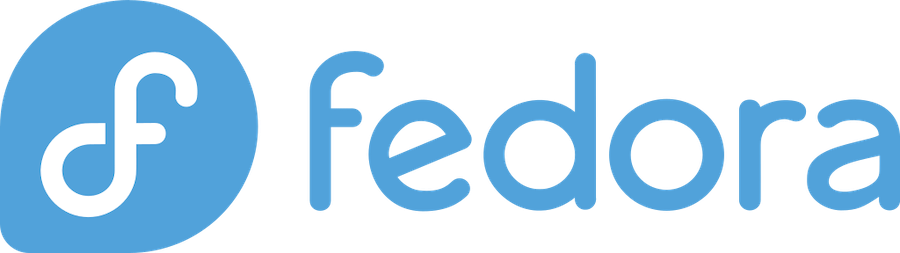
Are you ready to supercharge your Fedora server with one of the world’s most powerful web servers? Installing Nginx on Fedora might seem daunting at first, but I’ll walk you through every single step to get you up and running in no time. Whether you’re a seasoned system administrator or just starting your journey with web servers, this comprehensive guide will have you serving web pages faster than you can say “engine-x.”
What is Nginx and Why Choose It for Fedora?
Understanding Nginx Web Server
Nginx (pronounced “engine-x”) isn’t just another web server – it’s a high-performance HTTP server, reverse proxy, and load balancer that’s been quietly revolutionizing the web since 2004. Unlike traditional web servers that create a new process for each request, Nginx uses an event-driven architecture that can handle thousands of concurrent connections with minimal memory footprint.
Think of Nginx as the Swiss Army knife of web servers. It excels at serving static content, handling SSL termination, load balancing, and acting as a reverse proxy for your applications. Major websites like Netflix, Dropbox, and WordPress.com rely on Nginx to handle millions of requests daily.
Benefits of Running Nginx on Fedora
Fedora and Nginx make an excellent partnership for several compelling reasons. First, Fedora’s cutting-edge package management system ensures you’ll always have access to the latest Nginx versions through the DNF package manager. This means you get security patches and performance improvements as soon as they’re available.
Performance Advantages
The combination of Fedora’s optimized kernel and Nginx’s efficient architecture creates a powerhouse for web serving. Nginx can handle up to 10,000 concurrent connections on a modest server, while consuming significantly less memory than Apache. On Fedora systems, this translates to better resource utilization and improved response times.
Resource Efficiency
Where Apache might consume 2-3MB of RAM per connection, Nginx typically uses just 1-2KB per connection. This efficiency becomes crucial when you’re running multiple services on your Fedora server or working with limited resources.
Prerequisites Before Installing Nginx
System Requirements
Before diving into the installation, let’s ensure your Fedora system meets the basic requirements. You’ll need a running Fedora system (version 22 or later), at least 512MB of RAM, and about 50MB of free disk space for the basic Nginx installation.
User Permissions
You’ll need either root access or a user account with sudo privileges to install and configure Nginx. If you’re not sure about your sudo access, try running sudo whoami in your terminal. If it returns “root,” you’re good to go!
Sudo Access Setup
If you need to set up sudo access for your user account, you can add your user to the wheel group with: sudo usermod -aG wheel username. Remember to replace “username” with your actual username.
Updating Your Fedora System
Why System Updates Matter
Before installing any new software, it’s crucial to update your Fedora system. This ensures you have the latest security patches and prevents potential conflicts between packages. Think of it as clearing the runway before takeoff.
Running DNF Update Commands
Open your terminal and run the following command to update all existing packages:
sudo dnf upgrade --refresh -yThis command refreshes your package repositories and upgrades all installed packages to their latest versions. The -y flag automatically answers “yes” to all prompts, making the process hands-free.
Installing Nginx on Fedora Using DNF
Enabling the Nginx Mainline Repository
Here’s where things get interesting. While Fedora includes Nginx in its default repositories, the Nginx team recommends using their mainline repository for the latest features and security updates. Enable it with:
sudo dnf module enable nginx:mainlineWhen prompted, type “Y” and press Enter to proceed. This step ensures you’re getting the most current version of Nginx available.
Installing Nginx Package
Now for the main event! Install Nginx with this simple command:
sudo dnf install nginxThe DNF package manager will handle all dependencies automatically. You’ll see a list of packages to be installed – just type “Y” when prompted to continue.
Verification of Installation
Once installation completes, verify that Nginx installed correctly by checking its version:
nginx -vYou should see output similar to: nginx version: nginx/1.24.0. This confirms that Nginx is properly installed on your system.
Managing Nginx Service
Starting Nginx Service
With Nginx installed, it’s time to bring it to life. Start the Nginx service using systemctl:
sudo systemctl start nginxThis command starts Nginx immediately, but it won’t survive a system reboot unless we configure it to start automatically.
Enabling Auto-Start on Boot
To ensure Nginx starts automatically when your Fedora system boots up, enable the service:
sudo systemctl enable nginxThis creates the necessary symbolic links in your systemd configuration, ensuring Nginx launches during the boot process.
Checking Service Status
Verify that Nginx is running correctly with:
sudo systemctl status nginxYou should see “Active: active (running)” in the output, indicating that Nginx is successfully running on your system.
Configuring Firewall Rules
Opening HTTP Port 80
By default, Fedora’s firewall blocks incoming web traffic. You’ll need to open the necessary ports to allow users to access your web server. Start with HTTP traffic on port 80:
sudo firewall-cmd --permanent --add-service=httpOpening HTTPS Port 443
For secure HTTPS connections, you’ll also want to open port 443:
sudo firewall-cmd --permanent --add-service=httpsReloading Firewall Settings
After adding the firewall rules, reload the firewall to apply the changes:
sudo firewall-cmd --reloadYour Fedora system is now configured to allow web traffic to reach your Nginx server.
Testing Your Nginx Installation
Accessing Default Welcome Page
The moment of truth! Open your web browser and navigate to your server’s IP address. If you’re testing locally, simply visit http://localhost. You should see the default Nginx welcome page, which confirms everything is working correctly.
The welcome page displays “Welcome to nginx!” along with some basic information about your installation. If you see this page, congratulations – you’ve successfully installed Nginx on Fedora!
Command Line Verification
You can also test your installation from the command line using curl:
curl -I 127.0.0.1This should return HTTP headers including “Server: nginx,” confirming that Nginx is responding to requests.
Understanding Nginx Configuration Files
Main Configuration File Location
Nginx’s main configuration file lives at /etc/nginx/nginx.conf. This file contains global settings that affect the entire Nginx server, including worker processes, connection limits, and logging configuration.
Site-Specific Configuration Directory
Individual website configurations are stored in /etc/nginx/conf.d/ with a .conf extension. This modular approach makes it easy to manage multiple websites on the same server.
Best Practices for Configuration
The Nginx team recommends leaving the main nginx.conf file untouched and creating separate configuration files for each website in the /etc/nginx/conf.d/ directory. For example, if you’re hosting example.com, create /etc/nginx/conf.d/example.com.conf.
Creating Your First Virtual Host
Setting Up Document Root
Create a directory structure for your website content:
sudo mkdir -p /var/www/mysite.com/htmlThis creates the necessary directory structure where you’ll place your website files.
Creating Configuration File
Create a new configuration file for your site:
sudo nano /etc/nginx/conf.d/mysite.com.confAdd a basic server block configuration:
server {
listen 80;
server_name mysite.com www.mysite.com;
root /var/www/mysite.com/html;
index index.html index.htm;
location / {
try_files $uri $uri/ =404;
}
}Testing Configuration Syntax
Before restarting Nginx, test your configuration for syntax errors:
sudo nginx -tIf the test passes, reload Nginx to apply your changes:
sudo systemctl reload nginxTroubleshooting Common Installation Issues
Package Not Found Errors
If you encounter “no nginx package found” errors, you might need to install the EPEL repository first:
sudo dnf install epel-release -y
sudo dnf clean all
sudo dnf update -yPermission Denied Issues
Permission problems often occur when Nginx tries to access files or directories. Ensure your web files have the correct ownership:
sudo chown -R nginx:nginx /var/www/
sudo chmod -R 755 /var/www/Firewall Blocking Traffic
If you can’t access your website from external networks, double-check your firewall configuration:
sudo firewall-cmd --list-allEnsure both http and https services are listed in the allowed services.
Optimizing Nginx Performance on Fedora
Worker Process Configuration
Nginx’s performance largely depends on proper worker process configuration. The default setting of worker_processes auto automatically matches the number of CPU cores, which is usually optimal for most scenarios.
Connection Limits
The default worker_connections setting is 1024, but you can increase this for high-traffic sites:
events {
worker_connections 2048;
}Memory Usage Optimization
Monitor your server’s memory usage and adjust worker processes accordingly. Each worker process typically uses 10-12MB of RAM, so plan your configuration based on available system resources.
Security Considerations
SELinux Configuration
Fedora comes with SELinux enabled by default, which adds an extra layer of security. However, you might need to configure SELinux contexts for custom document roots:
sudo setsebool -P httpd_can_network_connect 1User Permissions
Never run Nginx as root in production. The default configuration runs worker processes as the nginx user, which is a security best practice.
Regular Updates
Keep your Nginx installation current with regular updates:
sudo dnf update nginxSet up automatic updates or create a maintenance schedule to ensure you receive security patches promptly.
Frequently Asked Questions
Q: Can I install multiple versions of Nginx on the same Fedora system?
A: While technically possible using containers or manual compilation, it’s not recommended for production environments. The DNF package manager is designed to handle one version at a time. If you need multiple versions, consider using Docker containers for isolation.
Q: How much RAM does Nginx require on a Fedora system?
A: Nginx is remarkably lightweight, typically requiring only 1-2MB of RAM per worker process. For a basic installation on Fedora, 512MB of total system RAM is sufficient, though more is recommended for production environments with multiple services.
Q: What’s the difference between the stable and mainline Nginx repositories?
A: The mainline branch receives new features and bug fixes more frequently, while the stable branch focuses on bug fixes only. For most users, the mainline branch is recommended as it includes the latest security updates and performance improvements.
Q: Can I run Nginx alongside Apache on the same Fedora server?
A: Yes, but they’ll need to use different ports since both typically listen on port 80. You can configure Apache to use port 8080 and set up Nginx as a reverse proxy, or assign them different IP addresses if available.
Q: How do I completely uninstall Nginx from Fedora if needed?
A: To completely remove Nginx, stop the service first (sudo systemctl stop nginx), then remove the package and configuration files: sudo dnf remove nginx followed by sudo rm -rf /etc/nginx to remove configuration files. Remember to backup any custom configurations before removing them.
