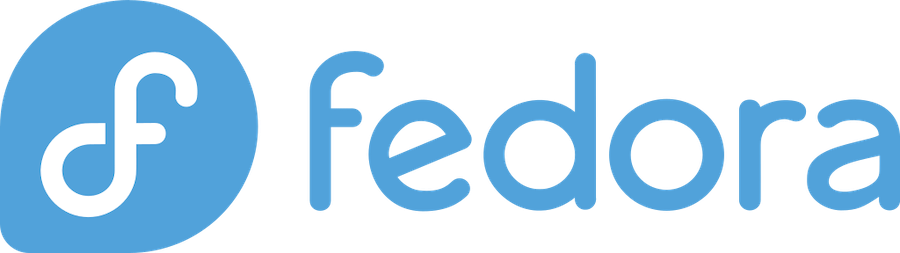
Microsoft Teams has become an essential communication tool for businesses, educational institutions, and remote workers worldwide. With over 280 million monthly active users as of 2024, Teams continues to expand its reach across different operating systems, including Linux distributions like Fedora.
For Fedora users who need to collaborate with colleagues, attend virtual meetings, or participate in online classes, having Teams readily available can significantly improve productivity. While Microsoft has made strides in Linux support, installing Teams on Fedora isn’t always straightforward, especially for newcomers to the Linux ecosystem.
This comprehensive guide will walk you through multiple installation methods, troubleshooting tips, and optimization strategies to get Microsoft Teams running smoothly on your Fedora system. Whether you’re a system administrator managing multiple workstations or an individual user looking to stay connected, we’ve got you covered.
Prerequisites and System Requirements
Before diving into the installation process, let’s ensure your Fedora system meets the necessary requirements and you have the proper permissions to install software.
Minimum Hardware Requirements
Microsoft Teams requires adequate system resources to function properly. Here are the minimum requirements for running Teams on Fedora:
- RAM: 4 GB minimum (8 GB recommended for optimal performance)
- Storage: 3 GB of available disk space
- Processor: 1.6 GHz or higher, dual-core processor
- Graphics: Hardware acceleration capable graphics card
- Network: Broadband internet connection
For the best experience, especially during video calls with multiple participants, consider having at least 8 GB of RAM and a modern multi-core processor. Teams can be resource-intensive, particularly when screen sharing or using advanced features.
Supported Fedora Versions
Microsoft Teams officially supports recent Fedora versions, including:
- Fedora 38 and later
- Fedora 37 (with some limitations)
- Fedora 36 (legacy support)
Most installation methods work across different Fedora versions, but newer releases typically offer better compatibility and performance. If you’re running an older version, consider upgrading to ensure optimal Teams functionality.
Understanding Different Installation Methods
Fedora users have several options for installing Microsoft Teams, each with its own advantages and considerations. Understanding these methods helps you choose the best approach for your specific needs and system configuration.
Official Microsoft Repository Method
The official Microsoft repository method provides the most direct installation path and ensures you receive updates directly from Microsoft. This method integrates Teams with your system’s package manager, making updates and removal straightforward.
RPM Package Installation
Manual RPM installation gives you complete control over the process and works well for offline installations or systems with restricted internet access. However, you’ll need to manually check for updates.
Flatpak Installation
Flatpak offers a sandboxed environment for Teams, providing enhanced security and consistent performance across different Linux distributions. This method is particularly useful if you prefer containerized applications.
Snap Package Installation
Similar to Flatpak, Snap packages provide a universal installation method that works across various Linux distributions. Snap packages are automatically updated and offer good isolation from the host system.
Method 1: Installing Teams via Official Microsoft Repository
The official repository method is generally recommended as it provides seamless integration with Fedora’s package management system and ensures automatic updates.
Adding Microsoft Repository
First, you’ll need to add Microsoft’s official repository to your system. Open a terminal and execute the following commands:
sudo rpm --import https://packages.microsoft.com/keys/microsoft.ascNext, create a repository configuration file:
sudo tee /etc/yum.repos.d/teams.repo > /dev/null <<EOF
[teams]
name=teams
baseurl=https://packages.microsoft.com/yumrepos/ms-teams
enabled=1
gpgcheck=1
gpgkey=https://packages.microsoft.com/keys/microsoft.asc
EOFImporting GPG Keys
Security is crucial when adding third-party repositories. The GPG key import ensures that packages are authentic and haven’t been tampered with during transmission.
After adding the repository, update your package cache:
sudo dnf updateInstalling Teams Package
Now you can install Microsoft Teams using DNF:
sudo dnf install teamsThe installation process will download approximately 200 MB of data, depending on your system’s existing libraries. DNF will automatically resolve dependencies and install any required packages.
Method 2: Manual RPM Installation
If you prefer more control over the installation process or need to install Teams on a system without internet access, manual RPM installation is your best option.
Downloading the RPM Package
Visit Microsoft’s official Teams download page or use wget to download the package directly:
wget https://packages.microsoft.com/repos/ms-teams/pool/main/t/teams/teams-1.5.00.23861-1.x86_64.rpmReplace the version number with the latest available release. Microsoft regularly updates the Teams client, so check their website for the most current version.
Installing Dependencies
Before installing the RPM package, ensure all dependencies are met:
sudo dnf install libXScrnSaver libappindicator-gtk3 libxss1Then install the downloaded RPM:
sudo rpm -i teams-1.5.00.23861-1.x86_64.rpmIf you encounter dependency issues, use DNF to resolve them automatically:
sudo dnf install ./teams-1.5.00.23861-1.x86_64.rpmMethod 3: Installing via Flatpak
Flatpak provides an excellent alternative for users who prefer sandboxed applications or are running multiple Linux distributions.
Enabling Flathub Repository
First, ensure Flatpak is installed on your Fedora system:
sudo dnf install flatpakAdd the Flathub repository, which hosts the Teams Flatpak:
flatpak remote-add --if-not-exists flathub https://flathub.org/repo/flathub.flatpakrepoInstalling Teams Flatpak
Once Flathub is configured, install Microsoft Teams:
flatpak install flathub com.microsoft.TeamsThe Flatpak version runs in a sandboxed environment, providing enhanced security but potentially limiting some system integrations. This trade-off is generally acceptable for most users.
Method 4: Installing via Snap
Snap packages offer another universal installation method, though they’re less commonly used on Fedora compared to other distributions.
First, install Snap support:
sudo dnf install snapd
sudo ln -s /var/lib/snapd/snap /snapThen install Teams:
sudo snap install teams-for-linuxNote that the Snap version might be a third-party client rather than the official Microsoft application. Verify the publisher before installation if official support is crucial for your use case.
Post-Installation Configuration
After successfully installing Teams, you’ll need to configure it for optimal performance on your Fedora system.
Launching Teams for First Time
Launch Teams from your applications menu or use the command line:
teamsOn first launch, Teams will prompt you to sign in with your Microsoft account or organization credentials. The initial setup process includes:
- Account authentication
- Device verification (if required by your organization)
- Permission requests for camera and microphone access
- Notification preferences
Audio and Video Setup
Proper audio and video configuration is crucial for effective communication. In Teams settings, test your:
- Microphone: Ensure proper input levels and noise cancellation settings
- Camera: Verify video quality and background blur functionality
- Speakers: Test audio output and adjust volume levels
For users with multiple audio devices, Teams allows you to select specific devices for different functions, such as using a headset for calls while maintaining system sounds through speakers.
Troubleshooting Common Issues
Even with proper installation, you might encounter various issues when running Teams on Fedora. Here are solutions to the most common problems.
Audio Problems
Audio issues are among the most frequently reported problems with Teams on Linux. If you’re experiencing audio problems:
Check PulseAudio status:
systemctl --user status pulseaudioRestart PulseAudio if necessary:
pulseaudio --kill
pulseaudio --startVerify audio group membership:
groups $USER | grep audioIf your user isn’t in the audio group, add them:
sudo usermod -a -G audio $USERScreen Sharing Issues
Screen sharing problems often relate to Wayland compatibility issues or permission restrictions.
Wayland Compatibility
If you’re using Wayland (default in recent Fedora versions), screen sharing might require additional configuration. Install the necessary portal packages:
sudo dnf install xdg-desktop-portal-gtkFor better compatibility, consider switching to X11 session temporarily:
- Log out of your current session
- Select “GNOME on Xorg” from the login screen
- Log back in and test screen sharing
Performance Optimization Tips
To ensure Teams runs smoothly on your Fedora system, consider these optimization strategies:
Memory Management: Teams can consume significant RAM, especially during video calls. Monitor memory usage with:
top -p $(pgrep teams)GPU Acceleration: Enable hardware acceleration in Teams settings to improve video performance and reduce CPU usage.
Background Applications: Close unnecessary applications during important calls to free up system resources.
Network Optimization: Use a wired connection when possible, and ensure your internet connection meets Microsoft’s bandwidth requirements (at least 1.5 Mbps for HD video calls).
Security Considerations
When installing and using Microsoft Teams on Fedora, keep these security aspects in mind:
Regular Updates: Regardless of your installation method, keep Teams updated to receive security patches and bug fixes.
Firewall Configuration: Ensure your firewall allows Teams traffic. The application typically requires access to ports 80, 443, and UDP port range 3478-3481.
Privacy Settings: Review Teams privacy settings to control data sharing and telemetry collection according to your organization’s policies.
Endpoint Protection: Consider using additional security tools if your organization requires specific endpoint protection measures.
Alternative Communication Tools for Fedora
While Teams is widely used, Fedora users have several excellent alternatives for video conferencing and team communication:
Zoom: Offers native Linux support with regular updates
Discord: Popular for gaming communities and informal communication
Slack: Strong team collaboration features with good Linux support
Jitsi Meet: Open-source solution with privacy focus
Element: Matrix-based communication platform with end-to-end encryption
Each alternative has its strengths, and your choice might depend on specific organizational requirements or personal preferences.
Frequently Asked Questions
Q1: Can I install Microsoft Teams on older Fedora versions like Fedora 35?
A: While Microsoft officially supports recent Fedora versions, Teams can often run on older releases with some limitations. You might need to install additional dependencies manually or use Flatpak/Snap versions for better compatibility. However, for optimal performance and security, upgrading to a supported Fedora version is recommended.
Q2: Why does Teams consume so much memory on my Fedora system?
A: Teams is an Electron-based application, which means it runs a full Chromium browser instance. This architecture provides cross-platform consistency but results in higher memory usage compared to native applications. Typically, Teams uses 300-800 MB of RAM during normal operation, with higher usage during video calls. Consider upgrading your system memory if you frequently multitask with resource-intensive applications.
Q3: Is it safe to add Microsoft’s repository to my Fedora system?
A: Yes, adding Microsoft’s official repository is safe when done correctly with GPG key verification. The repository only contains Microsoft-signed packages, and the GPG key ensures package authenticity. However, always import keys from official Microsoft sources and verify the repository URL matches Microsoft’s documentation to avoid potential security risks.
Q4: Can I use Teams for personal Microsoft accounts, or is it only for business accounts?
A: Microsoft Teams supports both personal Microsoft accounts and business/educational accounts. Personal accounts have access to basic Teams features including chat, video calls, and file sharing, while business accounts typically have additional features like enterprise integrations, advanced security controls, and larger meeting capacities.
Q5: What should I do if Teams crashes frequently on my Fedora system?
A: Frequent crashes can result from various factors including insufficient system resources, outdated graphics drivers, or conflicting software. Try these troubleshooting steps: ensure you have adequate RAM and CPU resources, update your graphics drivers using sudo dnf update, clear Teams cache by deleting ~/.config/Microsoft/Microsoft Teams, and consider switching between X11 and Wayland sessions to identify compatibility issues. If problems persist, check system logs using journalctl -f while running Teams to identify specific error messages.
