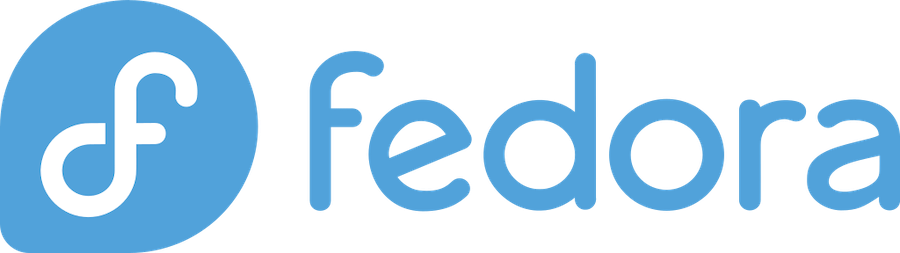
If you’re looking to dive into container orchestration, you’ve probably heard about Kubernetes. It’s the go-to platform for managing containerized applications at scale, and today we’re going to walk through installing it on Fedora step by step. Don’t worry if you’re new to this – I’ll guide you through every detail, from preparation to verification.
What is Kubernetes and Why Use It?
Kubernetes, often abbreviated as K8s, is an open-source container orchestration platform that automates the deployment, scaling, and management of containerized applications. Think of it as the conductor of an orchestra, coordinating all your containers to work together harmoniously.
According to the Cloud Native Computing Foundation’s 2023 survey, 96% of organizations are either using or evaluating Kubernetes. That’s a staggering number that shows just how essential this technology has become in modern software development.
Why choose Kubernetes? Here’s what makes it special:
- Automatic scaling: Your applications can grow or shrink based on demand
- Self-healing: Failed containers are automatically replaced
- Load balancing: Traffic is distributed efficiently across your containers
- Rolling updates: Deploy new versions without downtime
- Service discovery: Applications can find and communicate with each other easily
Fedora, being a cutting-edge Linux distribution, provides an excellent platform for running Kubernetes. Its modern kernel and up-to-date packages make it ideal for container workloads.
Prerequisites for Installing Kubernetes on Fedora
Before we jump into the installation process, let’s make sure you have everything you need. Trust me, taking care of prerequisites upfront will save you headaches later.
System Requirements
Your Fedora system should meet these minimum requirements:
- RAM: At least 2 GB (4 GB recommended)
- CPU: 2 cores minimum
- Disk Space: 20 GB available space
- Network: Full network connectivity between all machines in your cluster
- Operating System: Fedora 35 or newer
If you’re planning to run this in production, I’d recommend doubling these specifications. Kubernetes can be resource-hungry, especially when you start deploying multiple applications.
Required Tools and Dependencies
You’ll need several tools installed on your system. Most of these we’ll install together, but it’s good to know what’s coming:
- Docker or another container runtime
- kubectl (Kubernetes command-line tool)
- kubeadm (cluster bootstrapping tool)
- kubelet (node agent)
Setting Up Your Fedora Environment
Now let’s prepare your Fedora system for Kubernetes installation. This step is crucial – skipping any part might cause issues later.
Updating Your System
First things first, let’s make sure your system is up to date. Open your terminal and run:
sudo dnf update -yThis command updates all your system packages to their latest versions. It might take a few minutes depending on your internet connection and how many updates are available.
Disabling Swap
Here’s something that trips up many newcomers: Kubernetes requires swap to be disabled. This is because the kubelet doesn’t work properly with swap enabled. Let’s disable it:
sudo swapoff -aTo make this change permanent, you need to comment out any swap entries in your /etc/fstab file:
sudo sed -i '/ swap / s/^\(.*\)$/#\1/g' /etc/fstabYou can verify swap is disabled by running:
free -hThe swap line should show 0B for all columns.
Configuring Firewall Rules
Kubernetes components need to communicate through specific ports. Let’s configure the firewall to allow this communication:
# For the master node
sudo firewall-cmd --permanent --add-port=6443/tcp
sudo firewall-cmd --permanent --add-port=2379-2380/tcp
sudo firewall-cmd --permanent --add-port=10250/tcp
sudo firewall-cmd --permanent --add-port=10251/tcp
sudo firewall-cmd --permanent --add-port=10252/tcp
# For worker nodes (if you plan to add them)
sudo firewall-cmd --permanent --add-port=10250/tcp
sudo firewall-cmd --permanent --add-port=30000-32767/tcp
# Reload firewall rules
sudo firewall-cmd --reloadInstalling Docker on Fedora
Kubernetes needs a container runtime to work. While there are several options, Docker remains the most popular choice. Let’s get it installed.
Adding Docker Repository
Fedora’s default repositories might not have the latest Docker version. Let’s add the official Docker repository:
sudo dnf config-manager --add-repo https://download.docker.com/linux/fedora/docker-ce.repoInstalling and Configuring Docker
Now let’s install Docker and get it configured properly:
sudo dnf install docker-ce docker-ce-cli containerd.io -yStart and enable Docker:
sudo systemctl start docker
sudo systemctl enable dockerAdd your user to the Docker group so you can run Docker commands without sudo:
sudo usermod -aG docker $USERYou’ll need to log out and back in for this change to take effect. You can verify Docker is working by running:
docker --versionInstalling Kubernetes Components
Now comes the exciting part – installing the Kubernetes components themselves. We’ll install kubectl, kubeadm, and kubelet.
Adding Kubernetes Repository
First, let’s add the Kubernetes repository to our system:
cat <<EOF | sudo tee /etc/yum.repos.d/kubernetes.repo
[kubernetes]
name=Kubernetes
baseurl=https://packages.cloud.google.com/yum/repos/kubernetes-el7-\$basearch
enabled=1
gpgcheck=1
gpgkey=https://packages.cloud.google.com/yum/doc/yum-key.gpg https://packages.cloud.google.com/yum/doc/rpm-package-key.gpg
exclude=kubelet kubeadm kubectl
EOFInstalling kubectl, kubeadm, and kubelet
Now let’s install the three essential Kubernetes tools:
sudo dnf install -y kubelet kubeadm kubectl --disableexcludes=kubernetesEnable kubelet to start at boot:
sudo systemctl enable kubeletLet’s also configure some required kernel modules:
cat <<EOF | sudo tee /etc/modules-load.d/k8s.conf
br_netfilter
EOF
cat <<EOF | sudo tee /etc/sysctl.d/k8s.conf
net.bridge.bridge-nf-call-ip6tables = 1
net.bridge.bridge-nf-call-iptables = 1
EOF
sudo sysctl --systemInitializing Your Kubernetes Cluster
This is where the magic happens. We’re going to initialize your first Kubernetes cluster.
Running kubeadm init
The kubeadm init command bootstraps a Kubernetes control-plane node. Here’s how to run it:
sudo kubeadm init --pod-network-cidr=10.244.0.0/16The --pod-network-cidr flag is important because we’ll be using Flannel as our network plugin, which requires this specific CIDR range.
This process takes a few minutes. When it’s done, you’ll see output that includes instructions for setting up kubectl and joining worker nodes. Save this output – you’ll need it!
Setting Up kubectl Configuration
After the initialization completes, you need to set up kubectl to communicate with your cluster:
mkdir -p $HOME/.kube
sudo cp -i /etc/kubernetes/admin.conf $HOME/.kube/config
sudo chown $(id -u):$(id -g) $HOME/.kube/configNow let’s test if kubectl is working:
kubectl get nodesYou should see your master node, but it will show as “NotReady” because we haven’t installed a network plugin yet.
Installing a Pod Network Add-on
Kubernetes needs a network plugin to allow pods to communicate with each other. Without this, your cluster won’t function properly.
Understanding CNI Plugins
Container Network Interface (CNI) plugins handle networking for your Kubernetes pods. There are several options:
- Flannel: Simple and reliable, great for beginners
- Calico: More features, including network policies
- Weave: Good balance of simplicity and features
For this tutorial, we’ll use Flannel because it’s straightforward and well-documented.
Installing Flannel Network Plugin
Apply the Flannel configuration:
kubectl apply -f https://raw.githubusercontent.com/flannel-io/flannel/master/Documentation/kube-flannel.ymlWait a few minutes, then check your nodes again:
kubectl get nodesYour node should now show as “Ready”! If it’s still showing “NotReady”, wait another minute or two – it takes time for all the components to start up.
Joining Worker Nodes (Optional)
If you want to add worker nodes to your cluster, you’ll use the join command that was displayed when you ran kubeadm init. On each worker node, run something like:
sudo kubeadm join <master-ip>:6443 --token <token> --discovery-token-ca-cert-hash <hash>If you lost the original join command, you can generate a new one:
kubeadm token create --print-join-commandVerifying Your Kubernetes Installation
Let’s make sure everything is working correctly. This is the moment of truth!
Checking Node Status
First, let’s check that all nodes are ready:
kubectl get nodes -o wideYou should see all your nodes with a “Ready” status. The -o wide flag gives you additional information like IP addresses and container runtime versions.
Check that all system pods are running:
kubectl get pods --all-namespacesAll pods should show “Running” status. If you see any pods in “Pending” or “Error” status, something needs attention.
Deploying a Test Application
Let’s deploy a simple nginx application to test our cluster:
kubectl create deployment nginx --image=nginx
kubectl expose deployment nginx --port=80 --type=NodePortCheck that the pod is running:
kubectl get pods
kubectl get servicesYou can access your nginx server using the node’s IP address and the assigned NodePort.
Common Troubleshooting Issues
Even with careful following of instructions, you might encounter some issues. Here are the most common ones and how to fix them.
Pod Network Issues
If pods can’t communicate or the network isn’t working:
- Check that the pod network CIDR matches your CNI plugin requirements
- Verify that the CNI plugin pods are running in the kube-system namespace
- Ensure your firewall isn’t blocking the required ports
Node Not Ready Status
If your node shows “NotReady”:
- Check kubelet logs:
sudo journalctl -xeu kubelet - Verify Docker is running:
sudo systemctl status docker - Check that swap is disabled:
free -h - Ensure all required ports are open
Best Practices for Kubernetes on Fedora
Now that you have Kubernetes running, here are some best practices to keep in mind:
Regular Updates: Keep your Fedora system and Kubernetes components updated. The Kubernetes community releases new versions frequently with security patches and improvements.
Resource Monitoring: Use tools like kubectl top nodes and kubectl top pods to monitor resource usage. Consider installing monitoring solutions like Prometheus and Grafana for production environments.
Backup Configuration: Always backup your /etc/kubernetes/ directory and kubectl configuration. You’ll thank yourself later if something goes wrong.
Security Hardening: In production, implement Role-Based Access Control (RBAC), network policies, and pod security policies. The default installation is permissive for ease of use but isn’t production-ready from a security standpoint.
Resource Limits: Always set resource limits and requests for your pods. This prevents one application from consuming all available resources and affecting others.
According to recent surveys, organizations using Kubernetes see an average of 23% improvement in deployment frequency and 50% reduction in time to recover from failures. These benefits come from following best practices and proper cluster management.
Frequently Asked Questions
1. Can I install Kubernetes on older versions of Fedora?
While this guide focuses on recent Fedora versions, you can install Kubernetes on older versions like Fedora 34 or 35. However, you might need to adjust some package names and repository configurations. I recommend using Fedora 36 or newer for the best compatibility and security updates.
2. Do I need Docker, or can I use other container runtimes?
You don’t necessarily need Docker! Kubernetes supports other container runtimes like containerd and CRI-O through the Container Runtime Interface (CRI). However, Docker is still the most popular choice and has the most documentation available, making it ideal for beginners.
3. How much resources does a basic Kubernetes cluster consume?
A basic single-node Kubernetes cluster typically uses around 1-1.5 GB of RAM and 10-15% CPU when idle. This includes the system pods like kube-apiserver, etcd, kube-controller-manager, and your chosen CNI plugin. Resource usage will increase as you deploy applications.
4. Can I run Kubernetes on a virtual machine?
Absolutely! Running Kubernetes on a VM is perfectly fine, especially for development and testing. Just make sure your VM has enough resources allocated – at least 2 GB RAM and 2 CPU cores. Many people start learning Kubernetes this way before moving to physical hardware or cloud instances.
5. What should I do if the kubeadm init command fails?
First, check the error message carefully – it usually points to the specific issue. Common causes include swap not being disabled, firewall blocking required ports, or insufficient system resources. You can reset the cluster with sudo kubeadm reset and try again after fixing the underlying issue. The kubelet logs (sudo journalctl -xeu kubelet) are also very helpful for troubleshooting.
