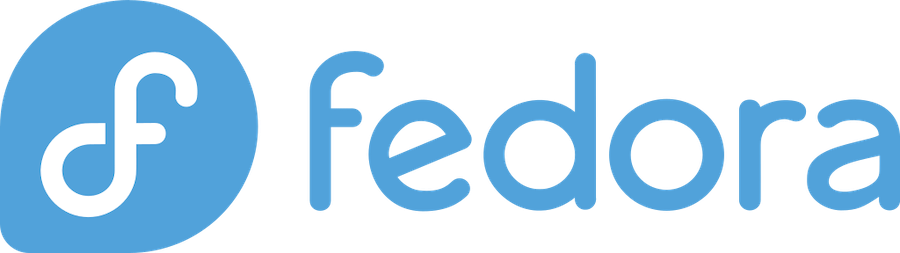
Want to give your terminal a sleek, modern makeover? You’re in the right place! Installing Fastfetch on Fedora is easier than you might think, and I’ll walk you through every step of the process. Whether you’re a seasoned Linux user or just getting started with Fedora, this comprehensive guide will have you displaying beautiful system information in no time.
What is Fastfetch?
Fastfetch is a lightning-fast system information tool that’s taking the Linux community by storm. Think of it as the cool, younger sibling of the popular Neofetch tool. When you run Fastfetch, it displays your system information alongside your distribution’s logo in a visually appealing format that’ll make your terminal look professional and informative.
But here’s the kicker – Fastfetch isn’t just about looks. It’s built from the ground up to be incredibly fast, using efficient C code instead of shell scripts. This means you get all the visual appeal without the performance overhead that some other system information tools bring to the table.
Key Features of Fastfetch
Fastfetch comes packed with features that make it stand out from the crowd:
- Blazing Speed: Written in C, Fastfetch executes in milliseconds rather than seconds
- Extensive Customization: Over 100 configurable modules to display exactly what you want
- Multiple Output Formats: JSON, key-value pairs, or traditional logo display
- Cross-Platform Support: Works on Linux, macOS, Windows, and BSD systems
- Low Resource Usage: Minimal memory footprint and CPU usage
- Rich Information Display: Shows everything from hardware specs to installed packages
Why Choose Fastfetch Over Neofetch
While Neofetch has been the go-to choice for many users, Fastfetch offers several compelling advantages. The most significant difference is performance – Fastfetch typically runs 5-10 times faster than Neofetch, making it perfect for integration into your shell startup scripts without noticeable delay.
Additionally, Fastfetch provides more detailed hardware information, better detection algorithms, and more frequent updates. The active development community ensures that new features and bug fixes are released regularly, keeping your system information tool current with the latest hardware and software developments.
System Requirements for Fastfetch on Fedora
Before we dive into the installation process, let’s make sure your system meets the requirements for running Fastfetch smoothly.
Fedora Version Compatibility
Fastfetch works excellently on all currently supported Fedora versions, including:
- Fedora 39 (Latest stable release)
- Fedora 38 (Previous stable release)
- Fedora 37 (Still supported)
- Fedora Rawhide (Rolling development branch)
The beauty of Fastfetch is its lightweight nature – it doesn’t require any specific Fedora version features, making it compatible across different releases.
Hardware Requirements
Don’t worry about your hardware – Fastfetch is incredibly lightweight:
- RAM: Less than 10MB during execution
- Storage: Approximately 2-5MB for the binary and configuration files
- CPU: Any modern processor (x86_64, ARM, or ARM64)
- Dependencies: Minimal system libraries (most already present in Fedora)
Pre-Installation Preparations
Let’s get your system ready for Fastfetch installation. These preparation steps ensure a smooth installation process and help avoid common issues.
Updating Your Fedora System
First things first – let’s make sure your Fedora system is up to date. This step is crucial because it ensures you have the latest security patches and compatibility improvements.
sudo dnf update -yThis command will update all installed packages to their latest versions. Depending on how recently you’ve updated your system, this might take a few minutes. Grab a coffee while it runs!
Installing Essential Dependencies
For most installation methods, Fedora comes with everything you need pre-installed. However, if you plan to compile from source, you’ll need development tools:
sudo dnf groupinstall "Development Tools" -y
sudo dnf install cmake gcc-c++ git -yThese packages provide the compiler and build tools necessary for compiling Fastfetch from source code.
Method 1: Installing Fastfetch Using DNF Package Manager
The DNF package manager is the easiest and most straightforward way to install Fastfetch on Fedora. This method ensures you get a stable, tested version that’s optimized for your Fedora installation.
Step-by-Step DNF Installation
Here’s how to install Fastfetch using DNF:
- Enable the necessary repositories (if not already enabled):
sudo dnf install dnf-plugins-core -y - Search for Fastfetch to confirm it’s available:
dnf search fastfetch - Install Fastfetch:
sudo dnf install fastfetch -y
The installation process typically takes 30-60 seconds, depending on your internet connection and system performance.
Verifying the Installation
After installation, let’s verify that Fastfetch is working correctly:
fastfetch --versionYou should see version information displayed. Now, let’s run Fastfetch to see your system information:
fastfetchCongratulations! You should now see a beautiful display of your Fedora system information with the Fedora logo.
Method 2: Installing Fastfetch from Source
Installing from source gives you access to the latest features and allows for custom compilation options. This method is perfect if you want the absolute newest version or need specific compilation flags.
Downloading the Source Code
First, let’s clone the Fastfetch repository from GitHub:
git clone https://github.com/fastfetch-cli/fastfetch.git
cd fastfetchThis downloads the complete source code to your current directory. The repository is relatively small (usually under 10MB), so this step should complete quickly.
Compiling and Installing
Setting Up Build Environment
Before compiling, we need to prepare the build environment:
mkdir build
cd buildCompilation Process
Now, let’s configure and compile Fastfetch:
cmake ..
make -j$(nproc)
sudo make installThe $(nproc) command automatically detects the number of CPU cores and uses them for parallel compilation, significantly speeding up the build process.
The compilation typically takes 2-5 minutes, depending on your system’s performance. Once complete, Fastfetch will be installed system-wide and ready to use.
Method 3: Installing Fastfetch Using Flatpak
Flatpak provides a sandboxed environment for applications, offering additional security and isolation. This method is excellent if you prefer containerized applications or want to avoid potential conflicts with system packages.
Setting Up Flatpak on Fedora
Most modern Fedora installations come with Flatpak pre-installed. If it’s not available, install it:
sudo dnf install flatpak -yAdd the Flathub repository:
flatpak remote-add --if-not-exists flathub https://flathub.org/repo/flathub.flatpakrepoInstalling Fastfetch via Flatpak
Search for Fastfetch on Flathub:
flatpak search fastfetchInstall Fastfetch:
flatpak install flathub io.github.fastfetch_cli.fastfetch -yTo run Fastfetch installed via Flatpak:
flatpak run io.github.fastfetch_cli.fastfetchYou can create an alias for easier access:
echo 'alias fastfetch="flatpak run io.github.fastfetch_cli.fastfetch"' >> ~/.bashrc
source ~/.bashrcConfiguring Fastfetch
Now that Fastfetch is installed, let’s explore how to customize it to match your preferences and workflow.
Basic Configuration Options
Fastfetch uses a configuration file located at ~/.config/fastfetch/config.jsonc. If this file doesn’t exist, Fastfetch will create it with default settings on first run.
Here’s a basic configuration example:
{
"logo": {
"source": "fedora",
"color": {
"1": "blue",
"2": "white"
}
},
"display": {
"separator": " -> "
},
"modules": [
"title",
"separator",
"os",
"kernel",
"uptime",
"packages",
"shell",
"terminal",
"cpu",
"memory",
"break",
"colors"
]
}Creating Custom Themes
Fastfetch’s flexibility shines when creating custom themes. You can modify colors, layouts, and information display to match your personal style.
Logo Customization
You can use different logos or even custom ASCII art:
{
"logo": {
"source": "~/.config/fastfetch/custom-logo.txt",
"color": {
"1": "red",
"2": "blue"
}
}
}Color Scheme Modifications
Customize the color scheme to match your terminal theme:
{
"display": {
"color": {
"separator": "yellow",
"title": "blue",
"key": "cyan",
"value": "white"
}
}
}Advanced Fastfetch Usage
Let’s explore some advanced features that can enhance your Fastfetch experience.
Command Line Options
Fastfetch offers numerous command-line options for one-time customizations:
--logo fedora_small: Use a smaller logo--color blue: Change the primary color--separator " | ": Change the separator character--structure "Title:OS:Kernel:Memory": Display only specific information
Creating Aliases and Shortcuts
Create useful aliases for different Fastfetch configurations:
# Add to ~/.bashrc
alias ff="fastfetch"
alias ffs="fastfetch --logo fedora_small"
alias ffc="fastfetch --color blue"You can also create a script for automatic execution when opening a terminal:
echo 'fastfetch' >> ~/.bashrcTroubleshooting Common Issues
Even with straightforward installation, you might encounter some issues. Here are solutions to common problems:
Installation Errors
Problem: Package not found error
Solution: Ensure your system is updated and the correct repositories are enabled:
sudo dnf update -y
sudo dnf install dnf-plugins-core -yProblem: Compilation errors when building from source
Solution: Install missing development packages:
sudo dnf groupinstall "Development Tools" -y
sudo dnf install cmake gcc-c++ git -yDisplay Problems
Problem: Logo not displaying correctly
Solution: Check your terminal’s Unicode support and try a different logo:
fastfetch --logo fedora_oldProblem: Colors not showing properly
Solution: Verify your terminal supports 256 colors and adjust your terminal settings.
Performance Optimization
Memory Usage Optimization
Fastfetch is already highly optimized, but you can further reduce memory usage:
- Use
--logo noneto disable logo display - Limit displayed modules to essential information only
- Use
--pipefor script integration without visual elements
Startup Time Improvements
For integration into shell startup scripts:
- Use
--pipemode for faster execution - Cache frequently accessed information
- Consider using
--load-configfor pre-configured setups
Frequently Asked Questions
Q: Can I install Fastfetch on older Fedora versions?
A: Yes, Fastfetch is compatible with Fedora 35 and newer versions. For older versions, you might need to compile from source or use alternative installation methods.
Q: How do I update Fastfetch to the latest version?
A: If installed via DNF, use sudo dnf update fastfetch. For source installations, pull the latest changes from GitHub and recompile. Flatpak installations update automatically or use flatpak update.
Q: Can I use Fastfetch with different shells like Zsh or Fish?
A: Absolutely! Fastfetch works with any shell including Bash, Zsh, Fish, and others. The configuration and aliases might vary slightly between shells, but the core functionality remains the same.
Q: Is it possible to display custom information in Fastfetch?
A: Yes, Fastfetch supports custom modules and commands. You can create custom scripts and integrate them into your Fastfetch configuration to display any information you want.
Q: How do I completely remove Fastfetch from my system?
A: For DNF installations, use sudo dnf remove fastfetch. For source installations, remove the binary from /usr/local/bin/fastfetch and configuration files from ~/.config/fastfetch/. Flatpak users can run flatpak uninstall io.github.fastfetch_cli.fastfetch.
