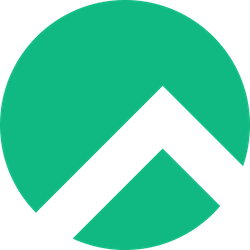
Are you ready to dive into the world of containerization on Rocky Linux? Installing Docker might seem daunting at first, but I’m here to walk you through every step of the process. By the end of this guide, you’ll have Docker up and running on your Rocky Linux system, ready to transform how you develop and deploy applications.
What is Docker and Why Use It on Rocky Linux?
Docker has revolutionized the way we think about application deployment. Think of it as a shipping container for your software – just like how physical containers standardized global shipping, Docker containers standardize software deployment across different environments.
Key Benefits of Docker
Docker isn’t just another tool in your tech stack; it’s a game-changer. Here’s why millions of developers swear by it:
Consistency Across Environments: Ever heard “it works on my machine”? Docker eliminates this problem by ensuring your application runs the same way everywhere – from your laptop to production servers.
Resource Efficiency: Unlike traditional virtual machines that require separate operating systems, Docker containers share the host OS kernel, making them incredibly lightweight. A single server can run hundreds of containers compared to just a few VMs.
Rapid Deployment: Starting a Docker container takes seconds, not minutes. This speed boost translates to faster development cycles and quicker scaling.
Isolation and Security: Each container runs in its own isolated environment, protecting your applications from conflicts and potential security breaches.
Why Rocky Linux is Perfect for Docker
Rocky Linux emerged as the spiritual successor to CentOS, providing enterprise-grade stability that’s perfect for Docker deployments. Built on the same foundation as Red Hat Enterprise Linux, Rocky Linux offers the reliability that production environments demand.
The combination of Rocky Linux’s rock-solid foundation and Docker’s containerization power creates an ideal platform for modern application deployment. Major enterprises trust this combination for their critical workloads.
Prerequisites for Installing Docker on Rocky Linux
Before we jump into the installation process, let’s ensure your system is ready for Docker.
System Requirements
Your Rocky Linux system needs to meet these minimum requirements:
- Operating System: Rocky Linux 8 or later (Rocky Linux 9 is recommended)
- Architecture: x86_64 (64-bit)
- RAM: At least 2GB (4GB recommended for production)
- Storage: Minimum 10GB free space
- Network: Internet connection for downloading packages
Required Permissions
You’ll need either root access or a user account with sudo privileges. Most commands in this guide use sudo, so make sure your user is in the wheel group.
Checking Your Rocky Linux Version
First, let’s verify your Rocky Linux version:
cat /etc/rocky-releaseThis command will display your Rocky Linux version. If you’re running version 8 or later, you’re good to go!
Step-by-Step Installation Guide
Now comes the exciting part – installing Docker on your Rocky Linux system. I’ll guide you through each step with clear explanations and practical examples.
Step 1: Update Your System
Starting with a fresh system update is always a good practice. It ensures you have the latest security patches and package information:
sudo dnf update -yThis command updates all installed packages to their latest versions. The -y flag automatically answers “yes” to any prompts, making the process seamless.
Step 2: Install Required Dependencies
Docker installation requires some additional utilities. Let’s install them:
sudo dnf install -y dnf-utils device-mapper-persistent-data lvm2Here’s what each package does:
- dnf-utils: Provides the
dnf-config-managerutility we’ll use to add repositories - device-mapper-persistent-data: Required for Docker’s storage driver
- lvm2: Logical Volume Manager support for advanced storage configurations
Step 3: Add Docker Repository
Rocky Linux doesn’t include Docker in its default repositories, so we need to add Docker’s official repository. This ensures we get the latest, most secure version:
sudo dnf config-manager --add-repo https://download.docker.com/linux/rhel/docker-ce.repoThis command adds Docker’s CentOS/RHEL repository to your system. Since Rocky Linux is binary-compatible with RHEL, this repository works perfectly.
Step 4: Install Docker Engine
Now for the main event – installing Docker itself:
sudo dnf install -y docker-ce docker-ce-cli containerd.io docker-buildx-plugin docker-compose-pluginThis single command installs several components that work together to provide the complete Docker experience.
Understanding Docker Components
Let’s break down what each component does:
- docker-ce: The main Docker engine that creates and manages containers
- docker-ce-cli: The command-line interface you’ll use to interact with Docker
- containerd.io: The container runtime that actually runs your containers
- docker-buildx-plugin: Advanced building capabilities for multi-platform images
- docker-compose-plugin: Enables the
docker composecommand for multi-container applications
Step 5: Start and Enable Docker Service
Docker is now installed, but it’s not running yet. Let’s start the service and configure it to start automatically on boot:
sudo systemctl start docker
sudo systemctl enable dockerThe first command starts Docker immediately, while the second ensures it starts automatically whenever your system boots up.
To verify Docker is running properly:
sudo systemctl status dockerYou should see output indicating that Docker is “active (running)”.
Post-Installation Configuration
With Docker installed and running, let’s configure it for optimal usage.
Adding Users to Docker Group
By default, Docker commands require root privileges. For convenience and security, you can add your user to the docker group:
sudo usermod -a -G docker $USERThis command adds your current user to the docker group. You’ll need to log out and log back in for this change to take effect.
Important Security Note: Adding users to the docker group grants them root-equivalent privileges. Only add trusted users to this group.
Verifying Docker Installation
Let’s make sure everything is working correctly by running a simple test.
Running the Hello World Container
The Docker hello-world container is perfect for testing your installation:
docker run hello-worldIf you see a message starting with “Hello from Docker!”, congratulations! Your Docker installation is working perfectly.
This simple command actually does several things:
- Searches for the hello-world image locally
- Downloads it from Docker Hub (since it’s not found locally)
- Creates a new container from the image
- Runs the container and displays its output
Basic Docker Commands to Get Started
Now that Docker is installed, let’s explore some essential commands that’ll help you start your containerization journey.
Essential Docker Commands
Here are the commands you’ll use most frequently:
Image Management:
docker images # List all local images
docker pull ubuntu:latest # Download an image
docker rmi image_name # Remove an imageContainer Management:
docker ps # List running containers
docker ps -a # List all containers (including stopped)
docker stop container_id # Stop a running container
docker rm container_id # Remove a containerRunning Your First Container
Let’s run a more practical example. Here’s how to start an interactive Ubuntu container:
docker run -it ubuntu:latest /bin/bashThis command:
-it: Runs the container interactively with a terminalubuntu:latest: Uses the latest Ubuntu image/bin/bash: Starts a bash shell inside the container
You’re now inside a Ubuntu container! Try running some commands like ls, pwd, or cat /etc/os-release. When you’re done exploring, type exit to leave the container.
Troubleshooting Common Issues
Even with careful installation, you might encounter some issues. Here are solutions to the most common problems.
Permission Denied Errors
If you see “permission denied” errors when running Docker commands, it usually means:
- You’re not in the docker group: Follow the steps in the “Adding Users to Docker Group” section
- You need to re-login: After adding yourself to the docker group, log out and log back in
- Docker daemon isn’t running: Check with
sudo systemctl status docker
Service Start Issues
If Docker fails to start, try these troubleshooting steps:
# Check detailed service status
sudo systemctl status docker
# View Docker logs
sudo journalctl -u docker.service
# Restart the service
sudo systemctl restart dockerRepository Connection Problems
If you encounter issues adding the Docker repository, ensure:
- Your internet connection is working
- Firewall isn’t blocking HTTPS traffic
- DNS resolution is working properly
Security Best Practices
Security should be a top priority when working with Docker. Here are essential practices to follow:
User Management
- Limit docker group membership: Only add users who absolutely need Docker access
- Use non-root containers: Design your containers to run as non-root users when possible
- Regular updates: Keep Docker and your host system updated
Container Security
- Use official images: Start with official images from Docker Hub
- Scan for vulnerabilities: Regularly scan your images for security issues
- Limit container capabilities: Use
--cap-dropto remove unnecessary privileges
Performance Optimization Tips
To get the best performance from Docker on Rocky Linux:
Storage Driver Optimization: Rocky Linux works best with the overlay2 storage driver, which is the default for modern Docker installations.
Resource Limits: Use --memory and --cpus flags to limit container resource usage:
docker run --memory=512m --cpus=1.0 nginxImage Optimization: Use multi-stage builds and minimize image layers to reduce startup times and storage usage.
Frequently Asked Questions
Q: Can I install Docker on Rocky Linux 8, or do I need Rocky Linux 9?
A: Docker works perfectly on both Rocky Linux 8 and 9. The installation process is identical for both versions. However, Rocky Linux 9 includes newer kernel features that can improve container performance.
Q: What’s the difference between Docker CE and Docker EE?
A: Docker CE (Community Edition) is free and perfect for development and small deployments. Docker EE (Enterprise Edition) includes additional enterprise features like advanced security scanning and official support. For most users, Docker CE is sufficient.
Q: How much disk space does Docker require?
A: Docker itself requires about 100MB, but containers and images can quickly consume gigabytes. Plan for at least 10GB of free space, and consider using a separate partition for /var/lib/docker in production environments.
Q: Is it safe to add users to the docker group?
A: Adding users to the docker group grants them root-equivalent privileges because they can mount host directories and access sensitive files. Only add trusted users and consider using rootless Docker for enhanced security in sensitive environments.
Q: Can I run Docker containers without sudo after installation?
A: Yes, but only after adding your user to the docker group and logging out/in again. This is a convenience feature, but remember that it grants significant system privileges to that user account.