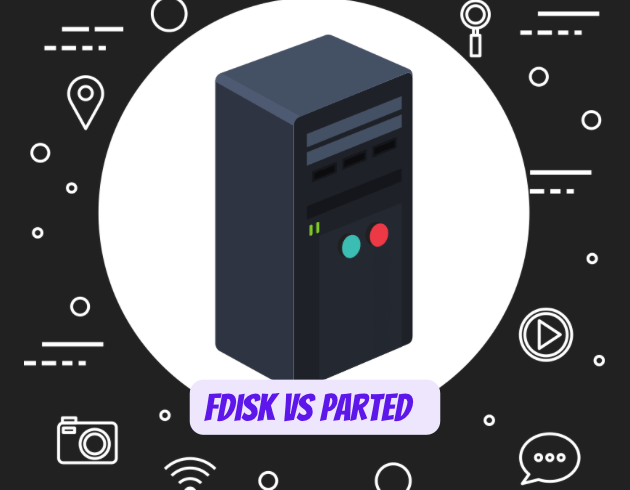
When you’re working with Linux systems, managing disk partitions is a fundamental task that every administrator and user encounters. Two powerful command-line tools dominate this space: fdisk and parted. While both serve the same primary purpose of creating and managing disk partitions, they differ significantly in their capabilities, approach, and ideal use cases.
Understanding these differences isn’t just academic—it can save you time, prevent data loss, and ensure you’re using the right tool for your specific needs. Whether you’re setting up a new server, expanding storage on your home computer, or managing enterprise-level storage systems, choosing between fdisk and parted can impact your workflow and results.
What is fdisk?
Overview of fdisk Command
fdisk (short for “fixed disk”) is one of the oldest and most widely used partition management tools in the Linux ecosystem. It’s a menu-guided program that has been helping users create and manipulate partition tables for decades. Think of fdisk as the reliable workhorse that’s been around since the early days of Unix-like systems.
The tool operates through an interactive command-line interface where you navigate using single-letter commands. When you launch fdisk, you’re presented with a prompt where typing ‘m’ gives you a help menu, ‘p’ prints the current partition table, and ‘n’ creates a new partition.
Key Features of fdisk
fdisk comes with several distinctive characteristics that make it both powerful and sometimes limiting. It understands MS-DOS-type partition tables and BSD- or SUN-type disk labels, making it particularly well-suited for traditional partitioning schemes.
One of fdisk’s strengths is its automatic partition alignment feature. The tool performs partition alignment automatically on the one-megabyte boundary if DOS compatibility mode has been disabled, ensuring compatibility with Advanced Format HDDs and SSDs. This automatic alignment helps optimize performance without requiring manual intervention.
However, fdisk has some notable limitations. Its GPT (GUID Partition Table) support is relatively new and still considered experimental in some versions. This means that while modern fdisk versions can handle GPT, the feature isn’t as mature or reliable as its MBR support.
What is parted?
Overview of parted Command
parted represents the next generation of partition management tools. It’s designed as a more comprehensive utility that helps us to create space for new operating systems, reorganize disk usage, and copy data to new hard disks. If fdisk is the reliable old truck, parted is the modern SUV with all the latest features.
The tool was developed to address many of fdisk’s limitations while providing additional functionality that modern storage management demands. Unlike fdisk’s single-mode operation, parted offers flexibility in how you interact with it.
Key Features of parted
parted’s feature set extends far beyond basic partition creation. It has two modes: command-line and interactive. The interactive mode makes partitioning simple as it reduces unnecessary repetition by automatically applying all partitioning commands to the selected device.
One of parted’s most significant advantages is its comprehensive partition table format support. While fdisk primarily focuses on MBR partitions, parted supports multiple partition table formats, including MS-DOS and GPT. This versatility makes it the go-to choice for modern systems that require GPT partitioning.
The tool also excels in partition management capabilities that fdisk simply cannot match. parted comes with better functionality than fdisk, such as resizing (shrinking and extending partitions). This means you can adjust partition sizes without destroying data—a feature that’s invaluable in production environments.
User Interface Comparison
fdisk Interactive Mode
fdisk operates exclusively through an interactive menu system. When you launch fdisk with a device path, you enter a session where all commands are executed through single-letter shortcuts. fdisk only has an interactive mode in which we use letters to specify actions.
This approach has both advantages and disadvantages. On the positive side, the interactive mode provides immediate feedback and prevents accidental execution of destructive commands. You can explore the partition table, plan your changes, and execute them step by step. However, this also means that fdisk isn’t ideal for scripting or automation scenarios where you need to execute partition operations programmatically.
parted Interactive and Command-Line Modes
parted’s dual-mode operation gives it significant flexibility. It has both interactive and command-line modes. In both of these modes, we have to specify the right commands with the required options.
In interactive mode, parted provides a more informative interface than fdisk. When you enter interactive mode, the prompt changes to (parted), and you can execute commands directly. The tool provides detailed output about partition tables, including filesystem information and partition flags.
The command-line mode is where parted truly shines for automation and scripting. You can execute parted commands directly from the shell without entering an interactive session. This makes it perfect for deployment scripts, automated installations, and batch operations on multiple systems.
Partition Table Support
fdisk’s MBR Limitations
fdisk’s heritage shows in its partition table support. When we run fdisk, the output is displayed using the partition type, focusing primarily on the traditional MBR (Master Boot Record) partitioning scheme.
While modern versions of fdisk have added GPT support, this functionality is still considered new and experimental. This means that for critical production systems or when working with GPT is essential, fdisk might not be the most reliable choice.
parted’s Multi-Format Support
parted was designed with modern partitioning schemes in mind. parted supports both MBR and GPT partitioning schemes, offering more flexibility and compatibility with modern systems. This comprehensive support makes parted the preferred choice when working with:
- UEFI systems that require GPT partitioning
- Large drives that exceed MBR’s limitations
- Mixed environments with both legacy and modern systems
- Enterprise storage solutions that demand flexibility
The tool uses the file system to display partitions available in a storage device, providing more detailed information about each partition’s filesystem type and characteristics.
Disk Size Limitations
fdisk’s 2TB Constraint
One of fdisk’s most significant limitations becomes apparent when working with large storage devices. fdisk may have limitations on the size of partitions it can handle, particularly with disks larger than 2TB, due to its association with the MBR partitioning scheme.
This limitation isn’t just theoretical—it’s a real-world constraint that affects many modern systems. With storage devices routinely exceeding 2TB in both consumer and enterprise environments, fdisk’s limitation can be a significant roadblock.
parted’s Large Disk Capabilities
parted was specifically designed to handle modern storage requirements. parted can handle larger disk sizes and partitions, including disks larger than 2TB, because it supports the GPT partitioning scheme.
If the hard drive is larger than 2 TB, it’s recommended that we use parted to format it. This recommendation isn’t just about technical capability—it’s about ensuring data integrity and system reliability when working with large storage volumes.
Partition Management Features
fdisk’s Basic Operations
fdisk focuses on fundamental partition operations. fdisk doesn’t give us the option to shrink or extend the partition, which means once you create a partition, modifying its size requires deleting and recreating it—a process that typically involves data loss.
This limitation makes fdisk suitable for initial disk setup scenarios where you’re creating partitions from scratch, but less ideal for ongoing storage management where you might need to adjust partition sizes based on changing requirements.
parted’s Advanced Features
parted’s advanced feature set addresses many real-world storage management needs. The notable difference is that parted support shrinking and extending for partitions. This capability allows you to:
- Expand partitions to utilize newly available space
- Shrink partitions to make room for new ones
- Reorganize disk space without data loss
- Adapt to changing storage requirements dynamically
parted provides more advanced features such as resizing partitions, moving partitions without data loss, and aligning partitions to specific boundaries for better performance on SSDs.
Filesystem Integration
The two tools take different approaches to filesystem management. fdisk primarily deals with partitioning, without much concern for filesystems. After creating partitions, you typically use other utilities like mkfs to create filesystems on those partitions.
This separation of concerns can be seen as either an advantage or limitation, depending on your perspective. Some users prefer fdisk’s focused approach, which keeps partitioning and filesystem creation as separate operations.
parted takes a more integrated approach. parted offers more integrated filesystem support. You can create partitions and filesystems in one step using parted. However, it’s important to note that the parted command does not create the file system on the partition by default—you still need to specify filesystem creation explicitly.
Performance and Alignment
Partition alignment is crucial for optimal storage performance, especially with modern SSDs. The two tools handle alignment differently.
fdisk performs partition alignment automatically on the one-megabyte boundary if DOS compatibility mode has been disabled, making it compatible with various Advanced Format HDDs and SSDs. This automatic alignment typically provides good performance without manual intervention.
parted’s alignment approach is more nuanced. When creating a partition, might warn about improper partition alignment but doesn’t alert when the alignment is proper, and it only aligns the partition start, not the size. This means parted gives you more control over alignment but requires more awareness of alignment requirements.
Installation and Availability
The availability of these tools varies across different Linux distributions. fdisk is present in most distros while parted is missing in some distributions and must be installed to be used.
This difference in availability can influence your choice, especially in minimal installations or embedded systems where every package matters. fdisk comes on every unix OS, making it the universal choice when you need guaranteed availability.
For parted, you typically need to install it explicitly through your distribution’s package manager. Most modern distributions include parted in their standard repositories, but it’s not always installed by default.
Use Cases: When to Choose Each Tool
Best Scenarios for fdisk
Choose fdisk when you need:
- Basic partitioning tasks, especially on systems using MBR partitioning
- Universal compatibility across different Unix-like systems
- Simple, straightforward partition creation without advanced features
- Working with smaller disks (under 2TB)
- Minimal system installations where parted isn’t available
- Scripts that need to work across diverse environments
Best Scenarios for parted
Choose parted when you need:
- More advanced features and flexibility, particularly on systems with GPT partitioning
- Working with large disks (over 2TB)
- Partition resizing capabilities
- Automated scripting with command-line mode
- Modern UEFI systems that require GPT
- Enterprise environments with diverse storage requirements
Practical Examples
Creating Partitions with fdisk
When using fdisk, you work within its interactive environment. The process involves selecting the device, navigating the menu system, and using single-letter commands to create partitions. When using fdisk, the sectors must be specified in absolute terms using sector numbers.
The sizing system in fdisk uses specific units: the measuring unit (its size) should be in kibibytes (K), mebibytes (M), gibibytes (G), and tebibytes (T). You can also use relative positioning with + or – prefixes to specify positions relative to the start or end of available space.
Creating Partitions with parted
parted offers more flexibility in partition creation. The syntax for creating a new partition follows this pattern: sudo parted mkpart part-type name fs-type start end.
This syntax allows you to specify partition types, names (required for GPT), filesystem types, and precise start/end positions. parted accepts various size suffixes and can use different units for specifying partition boundaries.
Security and Data Safety Considerations
Both tools require administrative privileges and can cause data loss if used incorrectly. However, their approaches to safety differ.
fdisk keeps changes in memory until you explicitly write them to disk, giving you a chance to review and cancel operations. The tool warns you when operating on mounted filesystems and provides clear indicators about pending changes.
parted typically applies changes immediately, which can be both an advantage and a risk. While this allows for more dynamic operations, it also means you need to be more careful about command execution.
If partitions have been created on an HDLM device using the fdisk or parted command, some of the partitions created by the fdisk command might not be visible to the parted command. Likewise, some of the partitions created by the parted command might not be visible to the fdisk command. This incompatibility can create confusion in mixed environments.
Future-Proofing Your Choice
As storage technology continues to evolve, your choice between fdisk and parted has long-term implications. When comes to larger disks parted is preferred, and this trend is likely to continue as storage capacities grow.
Modern systems increasingly rely on GPT partitioning, UEFI boot processes, and advanced storage features. parted’s comprehensive support for these technologies makes it the more future-proof choice for most scenarios.
However, fdisk’s universal availability and simplicity ensure it will remain relevant for basic tasks and specialized environments where minimal tool requirements are important.
Frequently Asked Questions
1. Can I use both fdisk and parted on the same disk?
While technically possible, it’s not recommended. Partitions created by one tool might not be fully visible or compatible with the other tool, potentially leading to confusion or data corruption.
2. Which tool is better for SSD optimization?
parted generally provides better SSD optimization features, including advanced alignment options and better support for modern partition schemes that SSDs prefer.
3. Is fdisk being phased out in favor of parted?
Not exactly. While parted offers more advanced features, fdisk remains widely used and supported due to its simplicity and universal availability across Unix-like systems.
4. Can parted resize partitions without data loss?
parted can resize certain types of partitions and filesystems without data loss, but this depends on the specific filesystem type and whether it supports online resizing. Always backup data before resizing operations.
5. Which tool should beginners start with?
Beginners might find fdisk’s interactive menu system easier to understand initially, but learning parted provides more long-term value due to its advanced capabilities and better support for modern systems.
